Does Factory Reset Delete Everything on iPhone? What Will Happen?
"Does resetting your iPhone to factory settings actually delete everything on the device, or is there anything that can be recovered after that?" -- from Quora
When your iPhone keeps crashing, shows up the black screen of death, gets stuck on a loading screen, etc., you probably consider doing a factory data reset to fix it. Or, in other cases, you'll give the device you've had for years to its new owner; the same could be applied to it for security. Well, does factory reset delete everything on iPhone? And any far-sighted ways to reset your iPhone to factory settings? OK, we will discuss the relevant content in detail.
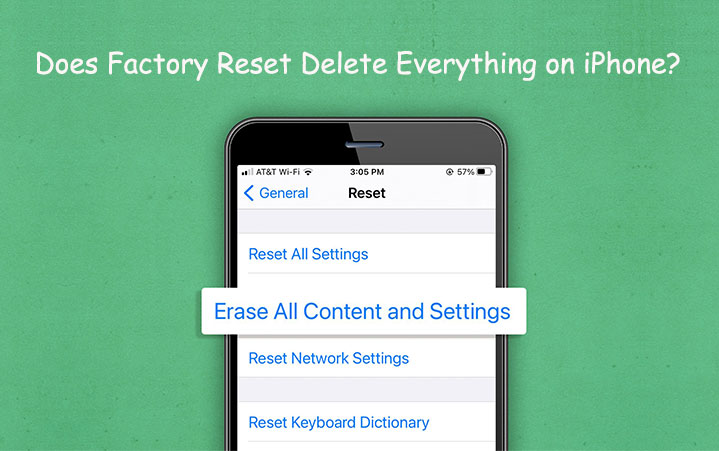
Part 1: Does Factory Reset Delete Everything on iPhone?
1. Does Resetting iPhone Delete My Personal Data?
Yes. when you perform a factory reset on your iPhone, the original settings of the device will be restored. That is to say, all of your personal information will be deleted, including installed apps, notes, songs, movies, photos, contacts, call history, and messages. Therefore, backing up your iPhone is essential before resetting it.
2. Does Resetting iPhone Delete Factory Software?
No, none of the iOS system apps—such as the phone, calendar, mail, camera, and others—will be removed when you reset your iPhone. To have the latest version of the stock apps and settings on your iPhone, you had better update the iOS software before doing a factory reset.
3. Does Resetting iPhone Delete Jailbreak?
Most people know that jailbreaking an iOS device will void its warranty, but many users still choose to jailbreak to gain system-level access. They can install a lost of apps that are not found in Apple's app store. When you reset your iPhone, the installed apps and jailbreak will be deleted. After the reset, you have to jailbreak the iPhone again.
4. Does Resetting iPhone Delete Backup?
No. Because your iTunes/iCloud backups are not saved on your iPhone, iTunes backup files are saved on your local computer, while iCloud backup files are saved on Apple's cloud servers. So resetting the device will not affect the backup files. Therefore, it's usually a smart idea to back up all the data on your iPhone via iTunes or iCloud before resetting it.
Part 2: How to Factory Reset iPhone from Settings?
As you know, doing this will erase your private data on your iPhone, so, first and foremost, please run a backup of your iPhone with iCloud:
- Make sure your iPhone is working with a stable Wi-Fi network.
- Head to your iPhone's "Settings" > [your name] > "iCloud".
- Enable "iCloud Backup" > tap "Back Up Now". (iCloud backup taking forever?)
- Once completed, go to your iPhone's "Settings"> your name> "iCloud"> "Manage Storage" to ensure the backup is made.
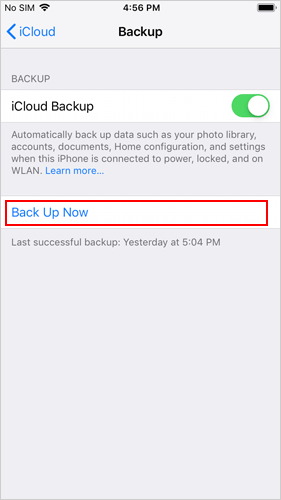
Next, let's check out how to factory reset an iPhone from its Settings:
- Run iPhone's "Settings" > "General" > "Reset".
- Select "Erase All Content and Settings".
- Click "Erase iPhone".
- Enter your Apple ID details and click "Erase".
- Factory reset your iPhone, and you'll be taken directly to the "Welcome" screen.
- Restore your device from an iCloud backup, if any, or please take a fresh start.

What if you deleted all your personal files, including important contacts, messages, etc.? Try to restore iPhone data after a factory reset. And as you might know, performing a factory reset in this way will leave the door open for iOS data recovery, which isn't what some people want. Instead, many of them need a professional iOS eraser to keep their information from leaking out. OK, we shall cover it in the next section.
Part 3: The Safest Way to Reset Your iPhone (100% Irrecoverable)
Now, you have an idea "does restoring iPhone to factory settings delete everything?". If you're to erase all personal iPhone content before finding it its next holder, please don't miss the excellent program - MobiKin Eraser for iOS. On the one hand, this tool can provide you with several erasure levels without affecting the iOS system. On the other hand, it can make the most professional recovery software unable to obtain any information from it.
What can MobiKin Eraser for iOS do for you?
- Factory reset your iPhone by deleting everything on your iPhone.
- Three security levels to select from, depending on your requirements.
- Delete all your iPhone data, including contacts, photos, videos, music, text messages, call logs, documents, browsing history, and others.
- Complete deletion and no possibility for data recovery.
- Apply to a whole range of iDevices, covering iPhone 15/14/13/12/11/X/8/7/6/5, iPod touch, iPad, etc.
- It won't track your privacy.
Free download:
How to factory reset your iPhone by erasing all data on it via MobiKin Eraser for iOS?
Step 1. Run Eraser for iOS on a computer
Install and open the program on a computer when you download it. Connect your iPhone to this computer using a USB cable. Then follow the clear instructions to have the utility recognize your device.

Step 2. Select security level to erase your iPhone
Tap on the "Erase" option on the screen. Next, you can follow the directions to reach the "Select Security Level" page.

Step 3. Factory reset iPhone by deleting all on it
Choose the security level from "Low Level", "Medium Level", or "High Level". Finally, input "Delete" in the corresponding field and click "Erase" again to wipe out all iOS content.

Part 4: What Do the Different iPhone Reset Settings Mean?
On your iPhone, when you go to Settings > General > Reset, you can see there are six different reset choices available. Let's take a look at what these six reset options mean:
1. Reset All Settings
This option will restore your iPhone to its factory defaults while preserves your personal data. You will lose configurations for your network, Wi-Fi and Bluetooth connections, display settings (including brightness and dark mode), music settings, home screen layout, and other system preferences. However, your contacts, messages, emails, images, and other private information will not be affected.
2. Erase All Content and Settings
This reset option will reset your iPhone to its factory settings and remove everything from it. All personal information will be erased, including contacts, passwords, messages, images, notes, and app data (such as WhatsApp conversations). Therefore, use this "Erase All Content and Settings" option if your iPhone is having serious issues or if you intend to sell or give it away.
3.Reset Network Settings
During this reset process, all network-related settings will be deleted, including Bluetooth connections, VPN settings, and Wi-Fi networks and passwords. This is helpful if you are experiencing network-related issues, slow speeds, or difficulty connecting to the Internet.
4. Reset Keyboard Dictionary
If the autocorrect feature on your keyboard isn't working properly, choose this reset option. Any custom terms or phrases you added to your keyboard vocabulary will be cleared after recharging.
5. Reset Home Screen Layout
With this reset, the normal home screen layout will be restored. It will reorganize your programs to their default locations and delete any custom folders you may have created, but it will not uninstall any apps.
6. Reset Location & Privacy
Selecting this reset option will return all privacy and location settings to their original configuration. This may be useful if you have issues with location services or app permissions.
Final Thoughts
When finishing reading this passage, you may have a certain understanding of factory reset on an iPhone. Well, if you just have to repair some system errors, try to do it directly by getting into your iPhone's Settings. Otherwise, MobiKin Eraser for iOS is your preferred tool, in particular that you need to resell, donate, or pass your iPhone on to someone around you. With this smart software, you'll no longer worry about exposing any privacy to the eyes of curious people.
Related Articles:
Top 10 iPhone Data Eraser Software to Erase iPhone Data Permanently
[Easy Guide] How to Transfer Data from iPhone to iPhone without iCloud?
Why Does My iPhone Keep Restarting? Reasons and 13 Great Solutions for You
iPhone Stuck on Loading Screen? 7 Tested Ways to Fix It [2024 Latest]



