How to Remove Private Numbers from iPhone - Step-by-Step Guide
Have you ever received a call from a private number and had no idea who it was, which frustrates you? It can be annoying when you can't identify the caller, especially if the caller is a telemarketer or a stranger.
The good news is that there are easy ways to remove private numbers from iPhone. If you're tired of playing the guessing game with mystery callers, this guide will show you how to reveal the number behind those private calls on your iPhone.
Part 1: What is a Private Number on iPhone?
In simple terms, a private number means your phone number won't show up on someone's caller ID. Instead, it may say "Private Number," "Unknown Caller," or "Blocked."
Many phone providers allow you to hide your caller ID. You can do this for just one call, or leave it on for longer.
This feature helps protect your privacy. It's useful when you need to contact a sensitive location, make an anonymous call, or just don't want people to see your number.
Related Posts:
Part 2: How to Remove Private Number from iPhone
Good news! If you want to show caller ID on your iPhone again, it's a simple process. Just follow these steps to unprivacy protect your number on your iPhone
- First find the "Settings" app on your home screen (the icon looks like a grey gear). Tap on it to open.
- Once in Settings, scroll down until you see "Phone". This section contains all phone-related settings, including caller ID options.
- Tap "Phone" and then look for the "Show My Caller ID" option. Here you can control whether your number is visible to others when they call.
- Next to Show My Caller ID, you'll see a toggle switch. If it's off (greyed out), just tap on it to turn it on. When the switch turns green, your caller ID is active, which means your number will be displayed when you make calls.
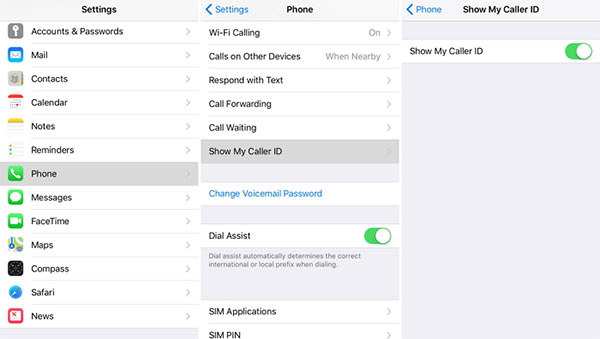
Related Posts:
Part 3: Will Private Number Lead to Privacy Leaks
It's important to note that private numbers you delete on your iPhone can still be recovered. This means that someone could potentially access and recover your phone numbers using a recovery tool or software, putting your privacy at risk. If you're looking for a way to completely remove private numbers from your iPhone and protect your privacy, then you can try MobiKin Eraser for iOS. This tool is particularly useful if you're planning on selling your iPhone and want to ensure that any private numbers or sensitive information is permanently deleted.
Key Features of Eraser for iOS
- Permanently delete private data on your iPhone, including call logs, text messages, photos, videos, and more.
- Erase third-party apps like WhatsApp, WeChat, Kik, and Viber, ensuring that no data is left behind.
- Protect your privacy when selling, recycling, or donating your iPhone, making your data 100% unrecoverable.
- Ensures that your personal information remains private and is completely deleted, even if someone later tries to recover it.
- Supports almost all iPhone models, including iPhone 16/15/14/13/12/11/X/8/7/6.
Here's how to erase private numbers on iPhone permanently using Eraser for iOS?
Step 1. First, download and install MobiKin Eraser for iOS on your computer. Once installed, connect your iPhone to your computer using a USB cable. Wait for the program to recognize your phone. Once ready, click the "Erase" button on the program interface.

Step 2. Next, you will be presented with three different security levels: "Low", "Medium", and "High". Depending on how thoroughly you want to erase your data, select the level that best suits your needs. Once selected, click "OK" to confirm.

Step 3. On the next screen, you will be asked to enter the word "Erase" in the box. This step is to make sure you want to proceed. Once entered, click the "Erase" button to begin erasing your iPhone's data.

That's it! The data on your iPhone will be permanently deleted to ensure your privacy is safe.
Related Posts:
FAQs on How to Remove Private Number from iPhone
Q1: How to set your number as private on iPhone?
If you want to hide your phone number when making calls, just set it as private. When you call someone, they will see "Private" instead of your actual number.
Here's how to set it up:
- First open the "Settings" app on your iPhone.
- Scroll down and tap "Phone".
- Once in Phone Settings, scroll down a little and look for "Show My Caller ID".
- Tap "Show My Caller ID" and slide the switch to turn it off.
Q2: Can I block calls from private numbers?
Yes, you can shine a light on calls from private numbers on your iPhone. Here's how:
1. Silence unknown calls
- Go to "Settings" and tap "Phone". Turn on the "Silence unknown calls" option. This will automatically silence calls from numbers that are not saved in your contacts, including private numbers. These calls will go directly to voicemail.
2. Use a Call Blocking App
- You can also use third-party apps like "Truecaller", "Hiya", or "RoboKiller" to block spam calls, including those from private numbers. These apps can help identify and block unwanted calls, giving you more control over who reaches you.
Q3: Why do I still receive calls from "Private Numbers" even after I block them?
Even if you have blocked your private number, you may still get these calls. Some callers use advanced techniques to hide their numbers or frequently change the numbers they use. To reduce these calls, you can try using a call blocking app or activating your carrier's anonymous call rejection service. These options can help reduce the number of private calls you receive.
Q4: Can I see who is calling if the number is private?
Unfortunately, there is no direct way to know who is calling if someone has hidden their caller ID. However, you can try using a third-party app like "Truecaller" or "Hiya". These apps will try to identify private or unknown callers by checking a database of known spam numbers. Keep in mind, however, that these apps may not always accurately identify private calls.
The Bottom Line
Removing a private number from your phone can be tricky, but it is definitely possible with the right tools and methods. Following the steps in this guide, you can take control of incoming calls and protect your privacy.
If you want to know how to permanently remove a private number from your iPhone, MobiKin Eraser for iOS is a great solution. This tool helps you delete files on your iPhone and protect your personal information. MobiKin Eraser for iOS can help you, and we'd love to hear from you if you need help.
Related Articles:
[Tutorial] 6 Ways to Print Contacts from iPhone
Retrieve Contacts from Broken iPhone with/without Backup



