Tips to Uninstall Apps on iPhone/iPad
There may exist various cases when you need remove apps from iPhone/iPad. For example, when you are fed up with the boring apps, when you need to free up enough space for new downloads, when you simply need all erase all data from iPhone/iPad before selling the old device. So here comes the question - how do you uninstall apps on iPhone/iPad?
No doubt, there are more than one way that allows you to remove apps from iPhone/iPad. For instance, you can easily do that within the device, or you can do it through iTunes, or with a powerful 3rd-party tool.
METHOD 1. How to Delete Apps on iPhone/iPad Directly
METHOD 2. Guide to Remove Apps from iPhone/iPad with iTunes
METHOD 3. Easy Way to Uninstall Apps on iPhone/iPad (Recommended)
METHOD 1. How to Delete Apps on iPhone/iPad Directly
- To start with, open your device and go the Home screen.
- Tap on the apps that you want to remove from iPhone/iPad until the "X" option appears on the top left corner.
- Hit the icon and then choose the Delete option on the prompted interface.
- Finally, just hit the Home button to exit the editing mode and return to the normal screen.
Within a little while, you can see all unwanted apps will be removed from iPhone/iPad without any hassle.

METHOD 2. Guide to Remove Apps from iPhone/iPad with iTunes
- Get your iPad connected to the computer via the USB cord. Then select the icon from the iTunes menu. After that, click on the Apps icon in the Settings area.
- Scroll down through the Apps list to find the exact apps that you want to remove from iPhone/iPad. Then choose the Remove option and hit the Will Remove option on the promo dialogue.
- Now, choose the Apply option to go on. Finally, in the confirmation box, choose the Remove option to begin the process.

METHOD 3. Easy Way to Uninstall Apps on iPhone/iPad (Recommended)
As you can see, two different ways are introduced to get rid of apps on iPhone/iPad. But if you want to effortlessly remove unwanted apps in a batch, or if you want to permanently uninstalled apps on iPhone/iPad, the above two ways would fail to work. In this case, you can fully rely on this MobiKin Assistant for iOS software, which allows you to easily and permanently erase any data from iPhone, iPad or iPod without any restrictions, including contacts, messages, photos, videos, music songs, apps, books and many more. With this software, all files will be permanently erased without any possibility of getting recovered.
Here to Get Free Trial Versions:
Guide: How to Permanently Uninstall Apps on iPhone/iPad
Step 1. Connect iDevice to PC.
Open the installed software on the computer and then get your device connected to the computer via the USB cord. Make sure you have installed the latest iTunes on your computer and then this software make you click "Trust" on your device to trust the computer.

Step 2. Now, click "Continue" option to automatically detect your device, and you might get an main interface like below.

Step 3. Choose the "App" categories, and preview and select one or more apps that you want to remove and then click "Uninstall" button to bulk delete the selected apps from your iOS device with one click.
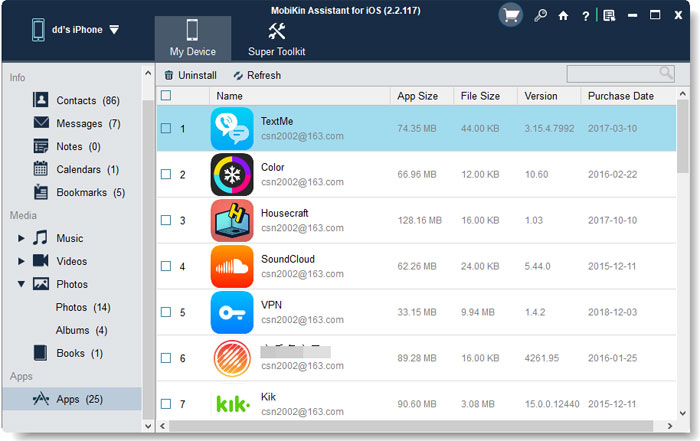
Related Articles:
How to Free up More Space on iPhone/iPad/iPod
Top 10 Must-Have Cleaning Apps for iPhone/iPad



