How to Reset iPhone Password without Hassle?
What is your feeling when you're forgetting your iPhone password or find the password has been changed by others? You can agree that forgetting the password of your iPhone is frustrating. But actually, it is not the end of your device. It is no doubt that you can move on to a specialist to reset it, but why should you waste your money and time for looking for an expert? More and more facts have proved that lots of ways on the Internet can help you reset iPhone passwords within a short time. Thus, in this article, we could like to introduce several methods for you to unlock an iPhone and reset its password freely. You can compare them and decide which one is better according to your individual needs.
Note: Actually, no matter what kinds of method you'll choose at last, you're strongly recommended to backup your iPhone contents to desktop computer for security consideration. To achieve it, you can take a free trial on the best iPhone Data Backup software.
Method One: Unlock iPhone with iTunes
Step 1: Plug your iPhone into the computer and ensure that the computer that you use is the one that you had used to sync your device. Backup your iPhone data with iTunes.
Step 2: Click "Restore iPhone" in iTunes. The process may take a little bit long to complete. Please wait until the process is completed. Now, the iPhone will get into its original state and your password will be cleared.
Step 3. Hit "Restore from iTunes Backup" to get back the synced contents to your iPhone, and then you can disconnect your iPhone and set a new password as you like.
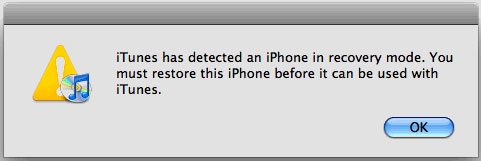
Some of you maybe interested in:
Method Two: How to Reset iPhone Password by using the Recovery Mode
This method requires you to put your device into recovery mode. But you should be noted that if you had not backed your iPhone data to computer, then don't try it easily. Because it will erase all contents & settings on your iPhone after the restoration.
1st of all, hold the power button and swipe it to turn off your device. Then, using the USB cable of your iphone, plug it into the USB ports of your computer. The iPhone end of the USB cable should be left disconnected.
2nd, open iTunes on your computer, then press and hold the home button on your device. Continue holding the home button as you connect the other end of the USB to your device. This will automatically turn on your device. You will see a message on the iTunes window telling you that a device in recovery mode is in range.
3rd, don't hesitate to click OK in the display window. Go to the summary tab in iTunes and click restore. This will erase all the data and the iPhone will be put back into its default state. You can restore you data from iTunes if you have a backup file that has been put previously.
Method Three: Unlocking & Resetting iPhone Password with Apple ID
Step 1: Click on the apple ID website (iforgot) on your search engine. And enter the email address that you had registered with. Click next and a link will appear. Here, you can click on that link and get the steps for resetting your password.
Step 2: Since Apple will require verifying your identity, so you should be able to access your email where a confirmation link will be sent to. You can as well answer security questions for verification. Apple will then allow you to reset your password and choose a new one.
Bonus: Use iOS Unlock Tool to Unlock iPhone without Password
If none of the above methods satisfy you, don't be discouraged. Some experienced iOS users generally use reliable iOS unlocking tools to unlock their phones without passcode. iOS Unlock is one such software that can reset your iPhone without a passcode. It supports almost all iOS devices including iPhone, iPad and iPod.
Related Articles
How to Transfer Apps from Old iPhone to New One
How to Transfer Music or Songs from iPod to iPhone
How to Transfer Text Messages from iPhone to Computer?
iPhone Music Transfer: How to Transfer Music from iPhone to Computer Freely?



