2 Quick Ways to Transfer Playlist from iTunes to iPhone 12/11/XR/Xs/X/8
"I try to transfer a playlist created in iTunes to my iPhone 12. Nothing is working. The sync button never appears. I cannot select any playlist to move to my iPhone. What am I doing wrong?" from Apple Support Communities
Got some playlists on iTunes and want to copy them to your iPhone for the reasons as below?
- Save your favorite playlist on your iPhone.
- Enjoy the sweet music anytime and anywhere.
- Skip over the songs you don't want to listen to.
- ...
If that's the case, how to transfer playlist from iTunes to iPhone could be what you intend to work out. Well, in today's post, we will show you two ways to do it and offer more info to help pick the method that suits you more.
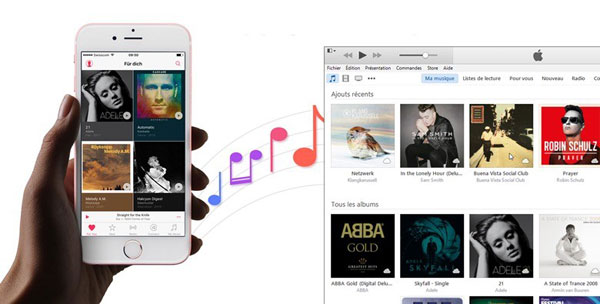
Part 1: How to Transfer Playlist from iTunes to iPhone via iOS Transfer
Do you know where to find the best replacement for iTunes to transfer and control iPhone or iTunes library? Well, iOS Transfer, a great music manager for iPhone, iPad, iPod, can be entrusted with this reputation. As an impeccable comprehensive management tool for iDevices, this program can safely and seamlessly sync and manage music, photos, contacts, etc., on multiple platforms.
iOS Transfer stands out for the following features:
- Transfer playlist from iTunes to iPhone, iPad, iPod completely or selectively.
- It also moves data from iOS to iOS, iTunes to computers, iOS to computers, and vice versa.
- Copy files like Music, Photos, Podcasts, Ringtones, Audiobooks, Voice Memos, Playlists, Movies, Home Videos, TV shows, Contacts, Text Messages, WhatsApp, Messenger, Notes, etc.
- It's a great iTunes/iExplorer alternative, helping control iOS music and other data without iTunes.
- Simple interface, offline running, easy to use, etc.
- Run on overall iOS devices, covering iPhone 12/12 Pro (Max)/12 mini, iPhone 11/11 Pro/11 Pro Max, iPhone X/XR/Xs/Xs Max, iPhone 8/8 Plus, iPhone 7/7 Plus, iPhone 6/6S/6 Plus, iPod, iPad, etc.
- It won't disclose your privacy.
Step 1. Run iOS Transfer and connect iPhone to computer
Install, and launch this iTunes playlist to iPhone transfer program on your computer. Connect your iPhone to the computer via a USB cable. Then the tool will automatically detect your device and list its info on the interface.

Step 2. Transfer playlist from iTunes to iPhone
On the left pane, you can see several key iOS data types. Click "Music" > "Playlists". Next, tap on "+" > "Add File" or "Add Folder".
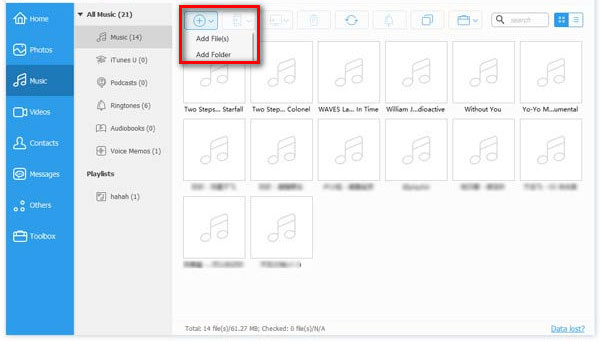
You can import playlists from the iTunes folder by finding the file paths according to your computer operating system. Then, select the playlist and click "Open". Finally, you will get the playlist on your iPhone from iTunes.
You May Also Need:
- 3 Easy Ways to Transfer Music from CD to iPhone 12/11/Xs/8/7
- How to Retrieve Deleted Music from iPhone 12/11/XR/X/8 Plus/8?
Part 2: How to Copy Playlist from iTunes to iPhone via iTunes
iTunes offers you the ability to move playlists to your iPhone directly. Before going any further, you have to enable the "Manually manage music and videos" option on iTunes first. Here are the steps:
- Connect your iPhone to your computer through a USB cable. (iTunes could not connect to this iPhone?)
- On the iTunes starting screen, you'll find your device as a tiny icon underneath the play button.
- Select that icon, followed by Summary.
- Scroll down until you see the Options.
- Check Manually manage music and videos.
- Select Done > Apply.
Next, here are three options to transfer any playlist from iTunes to iPhone. They are:
Option 1: Move playlist from iTunes 12 to iPhone:
- Connect your iDevice to the computer.
- Select the icon for your device at the upper-left portion of the screen.
- Choose the Music option at the left pane.
- Ensure the Sync Music box is selected.
- In the Playlists tab, check the playlists you want to sync with your iPhone.
- Click Sync.
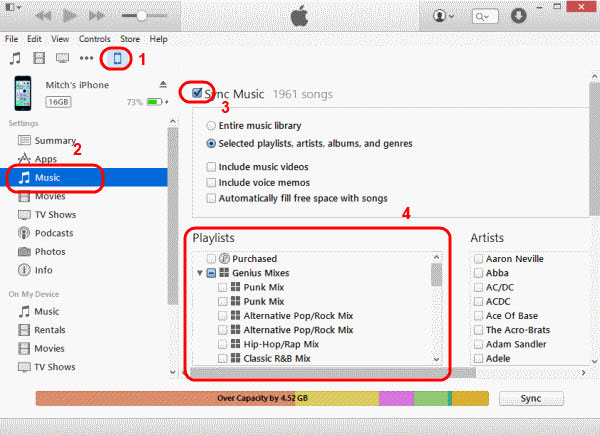
Option 2: Download playlist from iTunes 12 to iPhone 12/11/XR/Xs/X/8/7/6:
- Select the "Sync Music" box under the device icon.
- Choose "Music".
- Click the Playlists icon at the upper-left corner of the screen.
- Check the playlist you intend to sync.
- Drag them to your iPhone listed in the "Devices" section.
- The playlist will then sync to your device.
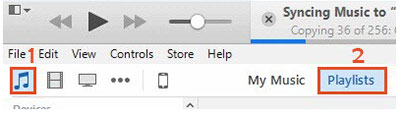
Important: If you drag a playlist that has existed in your iPhone to your device, it'll be replaced by the one you are moving.
Option 3: Add playlist to iPhone from iTunes 11:
- Connect your iPhone to the computer.
- A button should then appear for your device at the upper-right corner of the screen. Just click it.
- Choose Add To....
- This will make a "content" menu available on the right side.
- Select Playlists on the top of the screen.
- Drag the playlist you want from the left side to the right.
- Click Done.
- Select the Sync button at the lower-right corner of the screen.
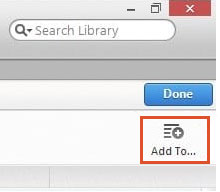
Further Reading:
- Can I Delete Songs from iPhone But Keep Them on iTunes? Of Course, You Can!
- [Top 5 Methods] How to Transfer Music from Android to iPhone In Minutes?
Part 3: iOS Transfer & iTunes – the Best Companion
Before you know about iOS Transfer, you may think that iTunes is a tolerable iOS assistant, though it has various unsatisfactory downsides. As iOS Transfer comes into your mind, you may find it quite easy to transfer and manage your device.
In general, iOS Transfer and iTunes are both competitors and partners. However, the former has some advantages over iTunes in some ways. Now, let's discuss those in the table below:
|
iOS Transfer |
iTunes |
|
|
Key features |
Manage iOS data; transfer files among iOS devices, computer, and iTunes. |
Back up, restore, manage files, and purchase songs. |
|
Preview and select files |
Capable |
Incapable |
|
Sync music to iDevice |
Sync iTunes unsupported music to iDevice. |
Incapable |
|
Convert music format |
Convert music format automatically to work for iPhone, iPad, and iPod. |
Incapable |
|
Copy music from iPhone to iTunes/computer |
Various kinds of music |
Purchased songs only |
|
Keep or delete original stuff while syncing |
Keep the original items intact. |
Overwrite the original library on the device. |
|
Advanced features |
Take full control over iOS contacts, photos, etc. |
Limited |
Words in the End
Regarding how to transfer playlist from iTunes to iPhone, you can put either of the avenues above into practice. Yet, as you know, since iTunes often goes wrong and occurs unexpected sync errors, you might as well go for iOS Transfer to ease your transfer. What's more, this professional tool is superior to iTunes in many respects, as described just now.
Well, how do you download the playlist from iTunes to your iPhone? Please let us know below.
Related Articles:
How to Remove Playlist from iPhone 12/11/XR/Xs/SE/8 in 3 Methods?
iPod Won't Sync with iTunes? 10 Easy Solutions to Fix It!
How to Put Ringtones on iPhone from Computer? Fix Here!
How to Transfer Voice Memos from iPhone to Mac in 2021?
How to Transfer iTunes Music to Android (5 Proven Ways in 2021)
5 Ultimate Ways to Transfer Music from iPad to iPhone 12/11/Xs Max?



