How to Transfer iCloud to New iPhone without Old Phone [Guide 2024]
"I lost my iPhone and I want my iCloud on my new iPhone but it keep trying to send codes to the old one. So, how do I put my iCloud on new iPhone without the old one?" - From discussions.apple.com
Transferring iCloud data to a new iPhone is a critical step to ensure that all your important information (photos, contacts, apps, and settings) moves seamlessly to your new device. But iOS users have encountered a new problem: the old iPhone can no longer connect to access the data, or the old iPhone is broken or damaged. At this point, how to transfer iCloud to new iPhone without old phone?
Although it may seem challenging to transfer data without access to the old phone, don't worry! In this guide, we will walk you through the steps to ensure that your new iPhone is set up the way you like it.
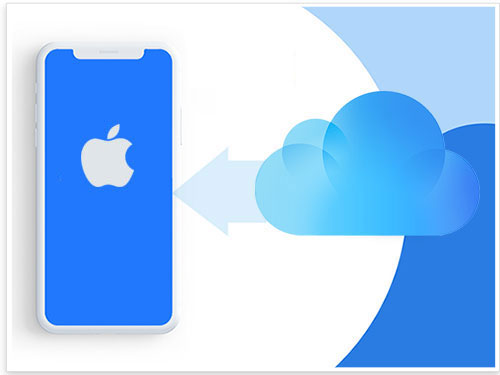
Part 1: Can You Transfer iCloud to New iPhone without Old Phone?
You can set up your new iPhone as a new device and then restore your data from an iCloud backup to transfer all your information. This means that even if your old phone is broken or unavailable, you can successfully move your data to your new iPhone. Simply use an iCloud backup after setting up your new device to retrieve your data. So, don't worry - this method ensures that you can easily transfer everything without having to use your previous phone.
Part 2: How to Transfer iCloud to New iPhone without Old Phone
How do I transfer everything from my old phone to my new phone without old phone? If your old iPhone is capable of data transfer, most users prefer to use Quick Start or iTunes to move data between devices. However, if your old phone is broken and you decide to buy a new one instead of repairing it, transferring data from iCloud is a convenient option.
To do this transfer using iCloud, make sure you have backed up your old iPhone to iCloud before. This method allows you to restore your new iPhone from that iCloud backup. Now let's explore the detailed steps to transfer data from iCloud to your new iPhone.
Here's how to back up all your data from your old iPhone to iCloud. If you have already done this, you can ignore this step.
- Connect your device to a Wi-Fi network. On your old iPhone, go to "Settings" > [Your Name] > "iCloud" > "iCloud Backup".
- Toggle on "iCloud Backup". This will enable automatic backups of your iPhone. To initiate a manual backup, tap "Back Up Now".
- Allow some time for the backup to complete. The duration will depend on the amount of data on your device and your internet connection speed.

Here's how to restore data to your new iPhone from an iCloud backup:
- Power on your new iPhone and follow the on-screen instructions until you reach the "Apps & Data" screen.
- Select "Restore from iCloud Backup". Then, sign in to your iCloud account using your Apple ID and password.
- Choose the most relevant backup from the list of available iCloud backups to begin the restoration process.

If your new iPhone has already been set up, don't worry. You can still transfer your iCloud data by first resetting the device. Go to "Settings" > "General" > "Reset" > "Erase All Content and Settings". After the reset, follow the initial setup instructions to configure your iPhone as a new device, and then restore it from your iCloud backup.
Bonus: How to Transfer Data to New iPhone without iCloud?
However, not everyone backs up their iPhone on iCloud, after all, iCloud free space is limited and the upgrade fee is expensive. In this part, I will show you how to selectively transfer data from iPhone to iPhone without using iCloud. All you need is MobiKin Transfer for Mobile. If your old iPhone is still usable, even if the screen is broken, you can use Transfer for Mobile to transfer files without iCloud or iTunes.
Key Features of Transfer for Mobile:
- Move contacts, photos, videos, and more between different mobile devices seamlessly.
- Supports data transfer between Android and iOS devices effortlessly.
- Choose specific files to transfer, rather than moving everything at once.
- Ensure safe and complete data transfer without risking any loss of information.
- Simple and intuitive design for easy navigation and hassle-free data transfer.
- Be compatible with overall iOS devices, including the latest iPhone 15 series.
Here's how to transfer data to a new iPhone without iCloud:
Step 1: Connect both iPhones to your computer using compatible USB cables. On each device, tap "Trust This Computer" if prompted. Open Transfer for Mobile, which will allow you to transfer data directly between iPhones without iTunes.
Step 2: Tap the "Flip" button and make sure your old iPhone appears on the left and your new iPhone appears on the right. Select the data you want to transfer by checking the appropriate boxes. Then tap "Start Copy" to begin the transfer.

Step 3: The transfer process will begin, moving data from your old iPhone to your new iPhone without iTunes. Keep the devices connected until the transfer is complete. Once completed, open the relevant app on your new iPhone to verify the transferred data.
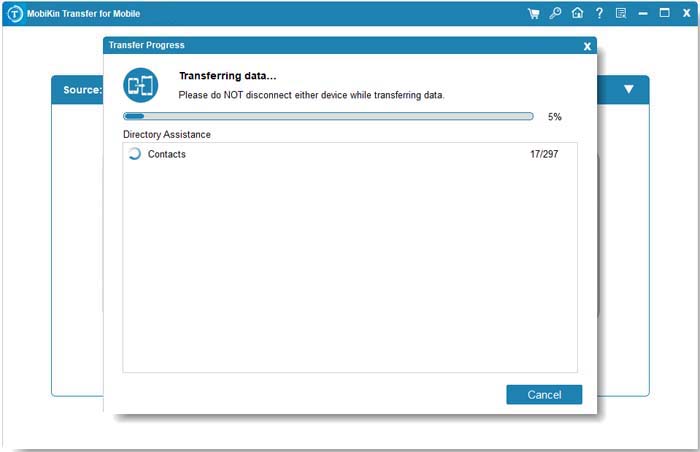
Video Guide:
FAQs on How to Transfer iCloud to New iPhone without Old Phone
Q1: How can I get my Apple ID verification code without my old phone?
If you need your Apple ID verification code but no longer have access to your old phone, follow these steps to recover it:
- Use Trusted Devices: If you have other devices signed in with your Apple ID, you can receive the verification code on one of those devices.
- Check Your Trusted Phone Number: Go to the Apple ID account page ([appleid.apple.com](https://appleid.apple.com)) and sign in. If you've added a trusted phone number, you can select "Send Code" to receive a verification code via SMS.
- Use Account Recovery: If you can't access any trusted devices or phone numbers, you may need to initiate account recovery. Go to the [Apple ID account recovery page](https://iforgot.apple.com) and follow the instructions to recover your account. This process may take a few days.
- Contact Apple Support: If you're unable to recover your account using the methods above, contact Apple Support for further assistance.
Q2: Can I restore my iPhone from iCloud after setting it up as a new phone?
Yes, you can restore your iPhone from iCloud even after setting it up as a new phone. Here's how you can do it:
- Since you've already set it up as a new phone, you need to erase it to access the setup screen again. Go to "Settings" > "General" > "Transfer or Reset iPhone" > "Erase All Content and Settings". This will remove all the data and settings, returning the phone to its factory state.
- Set Up Your iPhone: After your iPhone restarts, it will begin the initial setup process. Follow the on-screen instructions until you reach the "Apps & Data" screen.
- On the "Apps & Data" screen, select "Restore from iCloud Backup". Sign in with your Apple ID and choose the most recent backup from the list. (More details, please go to How to Transfer Data from iPhone to iPhone after Setup?)
Words in the End
In this article, we introduced how to transfer icloud to new iphone without old phone, which is perfect for when your old iPhone is unavailable or inaccessible. In addition, you can also use MobiKin Transfer for Mobile to transfer data between iPhones without iCloud. This versatile tool can also help you complete cross-platform data transfer, such as data transfer between Android and iPhone. If you have any other questions about this topic, please let us know in the comments section below.
Related Articles:
How to Fix "Restore from iCloud Paused"? Solved in 12 Reliable Ways
What If Contacts Didn't Transfer to New iPhone/iPad? [8 Solutions for You]
How to Restore Photos from iCloud Easily? (iPhone & iPad Supported)
[Solved!] How to Sync Google Contacts to iPhone 15/14/13/12/11/Xs Max/8?



