Extract Videos on iPhone from iTunes Backup File
In a word, watching videos on iPhone is a great leisure recreational activity in our daily life. And it brings lots of convenience to us as well. But sometimes you may lose the videos you cherish very much for some unforeseen reasons. For example, you may delete videos on your iPhone by pressing the wrong buttons, or you may lose them after an iOS update. Other causes like a failed jailbreak, restoring the iPhone to factory settings and so on can all result in this situation. Then, how to recover lost videos on iPhone?
Can't Miss: How to Backup iPhone Data with iTunes or iCloud
As a matter of fact, these deleted videos are still on your iPhone somewhere except that you can't see them directly. So there is no need to be afraid because you can have access to them again with a professional videos extractor program to extract the videos from your iPhone backup files. With the powerful MobiKin iPhone Videos Extractor (Win/Mac), you can recover the deleted videos by extracting them from iPhone iTunes backup to save them on your computer. In addition to videos, other iPhone files like music, photos, contacts, messages, voice memos, reminders, notes, call history, bookmarks and more can also be retrieved to your computer in readable documents with the aid of the efficient and effective software.
Moreover, the program can be compatible with all models of iOS devices. Apart from iPhone series including iPhone 14/14 Pro/14 Pro Max/14 Plus, iPhone 13/13 mini, iPhone 12, iPhone 11, iPhone X, iPhone 8 Plus/8, iPhone 7 Plus/7, iPhone 6S Plus, iPhone 6S, other iDevices like iPad Air 2, iPad Air, iPad 4, iPad 2, iPad Mini 3, iPad Mini 2, iPad Mini can all be supported by the software. Now you can click the blue icons as follows to download a free trial version to try first. The specific instructions will be stated in the rest parts of the page. Now we will select the Windows version to be the guide, so Mac users can choose Mac version instead.
iPhone Videos Extractor - Extract Videos from iPhone iTunes Backup File
First, run this grogram and choose mode "Recover from iTunes Backup File", then you can see a series of the devices that you have ever synced with iTunes on your computer. Select one iTunes backup file and press the "StartScan" button.

When the scanning is finished, you will see the files on your iPhone backup have been divided into 11 categories and listed in the left column. This detecting process will take a while, please wait patiently.

Second, click the option of "Videos" in the left sidebar and then you can preview the detailed items of videos in the right panel. Mark the deleted videos you wish to extract and then press the "Recover" button to save them on your computer.
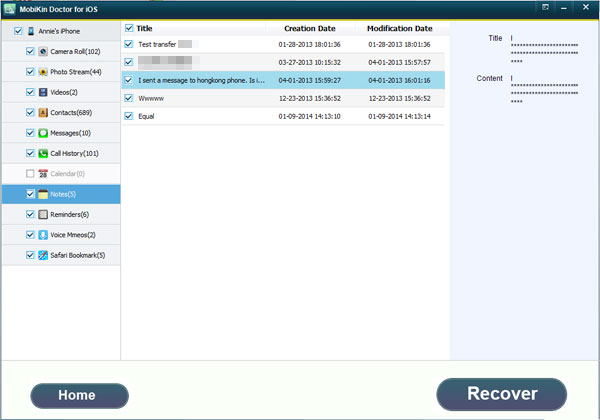
Apart from videos, other data such as camera roll, photo stream, contacts, messages, call history, calendar, notes, reminders, voice memos and safari bookmark can all be extracted from your iPhone backup.
Related Articles
How to Recover Deleted Contacts from iPhone
Tips to Restore Deleted SMS Messages from iPhone
How to Retrieve iPhone Bookmarks from iTunes Backup File



