Solutions to Recover iMessages from iPhone 14
Tips: To get a more detailed tutorial about recovering iMessages, please go to "3 Ways to Recover Deleted iMessages (High Success Rate)".
iMessage, as a great design of iPhone's message app, makes a large difference in people's communication. And it has many benefits and advantages over SMS and MMS. Now you may wonder what exact strengths iMessage gets. First of all, let me show you the differences between iMessage and SMS/MMS. First, the text bubble of iMessage is blue while SMS is green. Second, you can send an iMessage to one person or many friends at one time. And when someone replies, everyone can see it. Third, iMessage will inform you whether a message is read or received by showing the "Read" and "Delivered" icons under the messages you sent. Fourth, you will know when someone is typing the response to you. And the most different feature of iMessage from SMS is that iMessage is free and unlimited over Wi-Fi for anyone using an iOS device including iPhone, iPod and iPad while SMS and MMS charges every message sent.
What are the benefits of iMessage?
Using iMessage, Messages can be synced between all your iDevices. You can read and respond on your desktop computer or a Wi-Fi-only iDevice. iMessage allows users to send texts messages, pictures, videos, contacts, group messages and locations over iOS users, iPhone, iPad, iPod users included. And when some texts you and it's over 140 characters, you will probably get the message in separate parts. But in iMessenger, you can get the complete contents no matter how long the text is. And according to many iPhone users, when they travel internationally, they can use iMessage to contact someone when they are on Wi-Fi and have no cellular signal without worrying about the international SMS/MMS charges.
As iMessage plays such an important role in people's daily life recently, losing some of the significant contents of the iMessages can make people go frantic. Fortunately, there is an excellent third party program to help you recover the lost texts of iMessages on your iPhone no matter what reason causes the loss of the texts. That is MobiKin Doctor for iOS (Windows) or MobiKin Doctor for iOS (Mac OS X). The reason why I recommend this iMessage recovery software so strongly is that it can restore all your iMessage contents on your iPhone securely and completely without any data loss or leaking your personal information. Apart from the iMessages, this program can also retrieve other iPhone files like photos, music, videos, contacts, notes and voice memos, etc.
This software are compatible with all iOS devices such as iPhone 6 Plus/6, iPhone 5S/5C/5, iPhone 4S/4, iPad Air 2, iPad Air, iPad 4/2, iPad Mini 3, iPad Mini 2, iPad Mini, iPod touch. You can download and install a free trial version that matches your computer below and follow the guide in the next passages.
Part 1: Recover Deleted iMessages from iPhone 14/13/13/11/XS/XR Directly?
Step 1: Link Your iPhone to PC and Enter Mode "Recover from iOS Device"
Run the software in the beginning. Connect your iPhone to the computer via USB cable and choose "Recover from iOS Device". Then click the "StartScan" button to start scanning the files on your iPhone. Make sure your iPhone is jailbreaked, otherwise, you will see the window below. No worries, you can follow the instructions on the interface to backup your device via iTunes to jailbreak your iPhone and then click "StartScan".

The scanning process will take some time, please wait patiently till you see a popped-up window showing the parameter of your iPhone as follows.

Step 2: Preview and Recover iMessages
You can see all your iPhone files listed on the left column. Select the "Messages" on the left side to preview all your messages and iMessages on the right panel of the main interface. Mark the important ones you deleted and save them on your computer by hitting the "Recover" button.
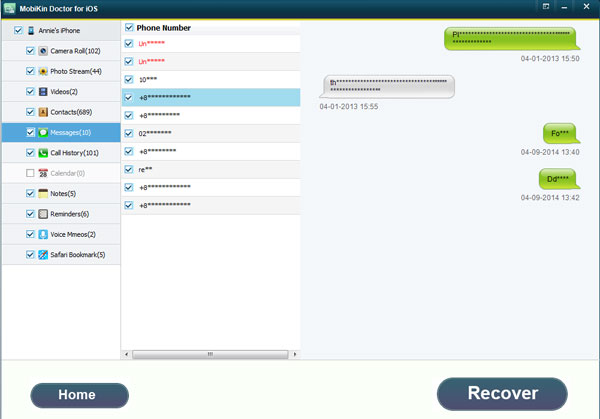
Part 2: Restore Lost iPhone iMessages Contents from iTunes Backup File?
Launch the software first, and choose "Recover from iTunes Backup File" then. Select one iTunes backup file on the interface and click "StartScan". And the next steps are the same with those in the former mode. You can review the instructions above and go on to extract the lost iMessages on your computer by using this recovery mode.

Both two modes are very easy to understand and perform. Not only the iMessages can be recovered with the help of the software, but you can extract other files like music, contacts, photos, videos and call history and more to your computer and saved. Now you can choose a free trial version to have a try. Click one of the blue icons below to download and install on your computer.
Related Articles
How to Recover Deleted Contacts from iPhone
Tips to Restore Deleted SMS Messages from iPhone
Extract Lost iPhone Photos from iTunes Backup File



