Tips to Recover Deleted or Lost Calendar on iPhone
Having a sense of time is a good habit both in work and life all the time. It will help people do their jobs more smoothly and effectively. And when they have a gathering with their friends, arriving at the appointed place on time will also leave a nice impression on them. For iPhone users, the built-in calendar app makes everything easier. The users can arrange all sorts of stuff in this little app by making relevant schedules for upcoming events. It's clear to see the contents on calendar and when you run the app, you will remember what you have planned and ensure the accomplishment of it.
But what would you do when you delete the calendars carelessly, especially something really matters? Or what if you mistakenly broke the device? No matter what reasons cause the deletion of calendars on iPhone, you could get really remorseful and be totally at a loss. Losing those important calendars is such a unbearable thing and it feels like something you cherish was tossed in the trash. And if this happens, please don't be worried. Nevertheless, it is still possible for you to restore the deleted calendars on iPhone. There is a third-party tool that can help you restore the lost iPhone calendar: MobiKin Doctor for iOS (Windows) or MobiKin Doctor for iOS (Mac OS X). With this iPhone calendar recovery software, getting back the accidentally deleted calendars on Mac or computers is easy as pie.
It is a trustworthy iPhone calendar recovery software. As a third-party tool to restore the lost calendars from iPhone on Mac and Windows, it is apparent that there are two versions: the Mac version and the Windows version, you can choose what is suitable for your computer and start recovering your lost iPhone calendars. In the rest of the article, I will show you the guidance to get back your deleted contents of the calendars in specific steps. Now let's move on.
Restoring the Lost iPhone Calendar on Mac and Windows
First of all, you need to install the MobiKin Doctor for iOS (Windows8/7) on your computer. As a professional iPhone calendar recovery software, it contains two different modes to meet users' needs: Recover from iOS device and recover from iTunes backup file. Today we will show you how the first mode works and the other one is similar to it. And Mac users can take the Mac version and also take similar steps in the following passages.
Step 1: Run the Program and Choose Mode "Recover from iOS Device"
In the beginning, use a USB cable to connect the iPhone to your computer. Don't run iTunes when you do this step. Launch the recovery software. Now there are two modes on the window: Recover from iOS Device and Recover from iTunes Backup File. Choose mode: Recover from iOS Device. Then, click the "Start Scan" button on the right bottom of the corner on the main interface. Now the program starts detecting and scanning the lost contents of calendars of your iPhone for several seconds. Please be patient and wait until it's done.
Note: If the calendars you attempt to retrieve didn't appear from the first time's scanning results, scan your iPhone again and wait patiently. And if you choose the mode recover from iTunes backup file, you can turn to the right side and the steps will be similar to the former mode.

A brief window of lost iPhone calendar recovery software.

Step 2: Preview and Restore iPhone Lost Calendar
After scanning your iPhone, the media files will be shown in categories on the left sidebar. The picture here is the interface of your iPhone data in the software. Hit the category "Calendar" and the calendar items will be listed on the right panel. Check and preview them one by one to find the calendars you accidentally cut out. Next you can select the calendar events you want to restore and hit the "Recover" button to save them on your computer.
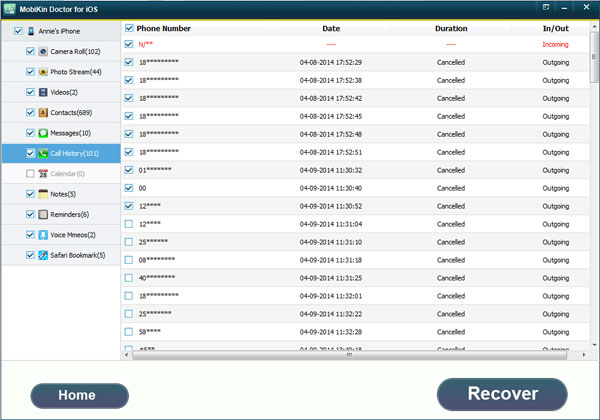
Note: If you have backup on iTunes before you lost the calendars, you can choose the other mode: Recover from iTunes Backup File. The steps of the former mode will be your reference.
All in all, with this cool iPhone calendar recovery program, restoring the lost calendars of your iPhone on Mac and Windows won't be a problem. Just follow the steps I mentioned above, and you will get back all the deleted calendar items you want to retrieve in a few seconds easily.
Related Articles:
How to Print Calendar from iPad Pro/Air/mini/4/3/2 in 6 Ways?
How to Print Calendar from iPhone in 6 Optimal Ways [Must-read]
How to Export Samsung Calendar? 4 Methods for Samsung Calendar Export & Import



