Simple Steps to Restore Deleted Videos from iPod touch
Do you still use a Walkman to listen to music? If yes, then you are totally out of date. Nowadays, a growing number of people like to use iPod as a handy media player device to listen to music instead of Walkman or MP3 player. It can store large media data like songs, photos, videos and so on. With good functions and beautiful appearance, iPod is deemed as a valuable possession and most of people crave to have at least one, especially Apple fans.
With the innovation of new technology, videos played on iPod have high resolution to meet users' demands on visual enjoyment. This advanced feature has tempted you to save a lot of videos or movies on iPod. But as it happens in other storage drives, videos on iPod tend to get lost due to unforeseen reasons once in a while. What if you lose one of your precious videos from iPod? It might drive you crazy. At this moment, you need a powerful recovery program to restore the deleted or lost videos from iPod urgently.
See also:
Restore Deleted Music from iPod Touch/Shuffle
How do you know which one is the best? To help you to the end, I did some research on the Internet to find the most satisfying data recovery software. After making so many comparisons, I've selected the most qualified one - MobiKin iPod Video Recovery (Windows/Mac). In addition to videos, the software can be used for retrieving all the lost, deleted or formatted data on your iPod including photos, audiobooks, contacts, SMS and voice memos and so on. As the most trusted program available in the market, with the help of this program, you can restore all the deleted or lost data in quick time.
According to the compatibility of this powerful software, iOS devices including iPod nano/shuffle/touch, iPhone 14/iPhone 14 Pro/iPhone 14 Pro Max/iPhone 14 Plus, iPad Air 2, iPad Air, iPad mini 3, iPad mini 2 are all supported by it. The following two versions can be downloaded both. Here we will take Windows version as an example and illustrate the guidance in the next passages.
Tutorial to Retrieve Deleted Videos on iPod touch/shuffle/nano Directly
Step 1. Enter the Mode Recover from iOS Device
Connect your iPod to the computer via USB cable, and then you can run the program. This tool will detect your iPod and show its basic information on the interface. Here you can tap on Start Scan directly to scan all the files on your iPod touch/shuffle/nano or tick Videos folder only and click Start Scan to scan the videos on the device.

Step 2. Preview the Camera Roll Category and Start the Recovery
When the scanning process ends, you will see all your iPod files are listed in the left panel. You can click on Camera Roll folder to view the recorded videos. Then you can go to the bottom of Camera Roll list to find the deleted videos and select the data that you want to restore. Finally, you can hit the Recover button to save your videos to computer.
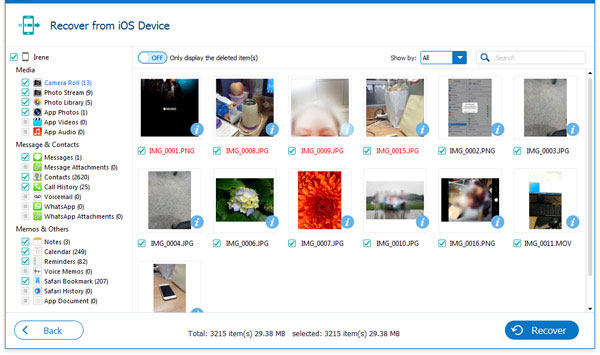
Tutorial to Restore Deleted Videos on iPod touch/shuffle/nano from iTunes Backup
Step 1. Enter the Mode "Recover from iTunes Backup File"
If you have once backed your files up on iTunes, then you can choose an easier mode which means you don't need to connect your iPod to the computer. That is the mode Recover from iTunes Backup File. Then select on the iPod iTunes backup file and click Start Scan to detect your iPod data.
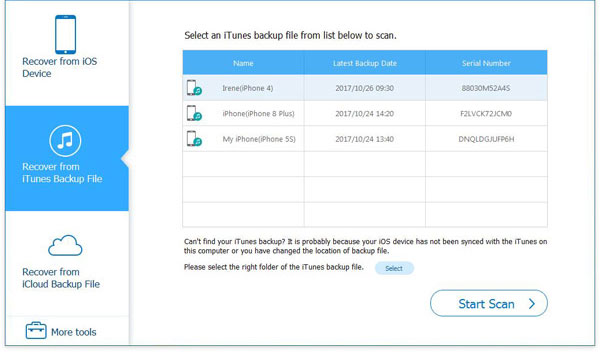
Step 2. Restore Deleted Videos from iTunes Backup
When the software finishes scanning the data on iPod touch, you can click on Camera Roll to check your iPod videos. Then you can tick the videos that you want to retrieve and tap on Recover to get back your wanted data.

Tutorial to Extract Deleted Videos from iCloud Backup
Step 1. Select the Recover from iCloud Backup File Mode
Choose the mode Recover from iCloud Backup and sign in with your Apple ID and password to enter your iCloud account.

Step 2. Download the iCloud Backup
Now you will see all the iCloud backup files on the main interface. Just elect the iCloud backup which has the deleted videos and tap on Download to download the backup. Once the downloading process finishes, the download button will be changed to scan button. You can click it to scan the backup files.

Step 3. Recover the Wanted Videos
After that, you can click the Camera Roll category and choose the wanted files. At last, you just need to hit the Recover button to restore the videos.
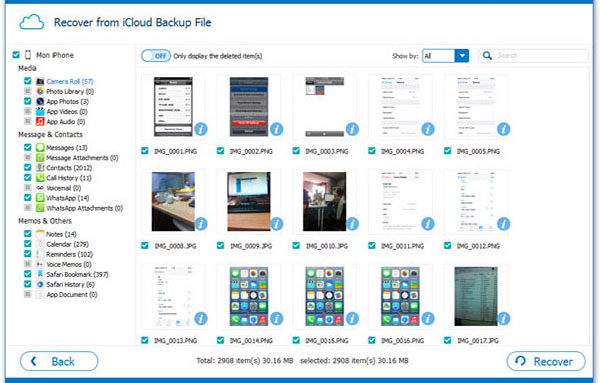
Note: Instructions of the iPod Video Recovery above are for Windows users. For Mac users, you can turn to the Mac version.
Related Articles
How to Recover Deleted Music from iPod touch/shuffle or iPhone



