How to Restore Deleted iPad Photos on PC/Mac
There exist a lot of causes that you lost iPad photos. Such as a failed jailbreak, accidental deletion, virus attack, and iOS upgradation. And another possibility may happen more frequently which is a broken iDevice. As the iPad screen is made of glass, it is very fragile. And when users mistakenly fell it on the ground, it usually would be broken. After the screen gets destroyed, the users can hardly unlock the iPad, let alone manage the contents in the iOS device. So if the users want to recover some meaningful photos, what can they do?
To get back the deleted or lost iPad photos from a broken iDevice, we need a third-party recovery program. Here I'm going to present a very useful software to all the iPad users in case you need it: MobiKin Doctor for iOS (Windows) or MobiKin Doctor for iOS (Mac). The software is used for recovering deleted iPad photos from your iPad to your computer even if the iPad is damaged or broken. If you have backed up the photos via iTunes before, you can retrieve them through iTunes by running this software. And if you haven't created an iPad backup in iTunes yet, you won't be able to recover those deleted photos with iTunes. But don't be worried about it, you still get a chance to get them back with the help of this recovery program.
Next I will show you the instructions on how to put the software to work. You can follow the guidance below. If you are interested in it, you can free download the Mobikin Doctor for iOS to have a try first. Now check out the following guidance about how to retrieve the deleted iPad photos with iPad photo recovery.
How to Retrieve the Deleted iPad Photos with iPad Photo Recovery?
Install the MobiKin Doctor for iOS (Windows) on the computer at the very beginning and then you can retrieve deleted photos on iPad. For Mac users, please download and install the Mac version before the recovery.
Step 1: Launch the Program and Choose Mode "Recover from iOS Device"
Launch the recovery software after installing it on your computer. Then two modes will show on top of the menu: Recover from iOS Device and Recover from iTunes Backup File. Meanwhile there will be a "Start Scan" button on the right bottom on the main interface. Click the button and the software will begin to recognize and analyze your iPad.
Tips: The iPad photos recovery program also enables you to recover lost photos from iTunes backup. If you choose the mode recover from iTunes backup file, please turn to the right side.

This is the window after scanning the iPad.
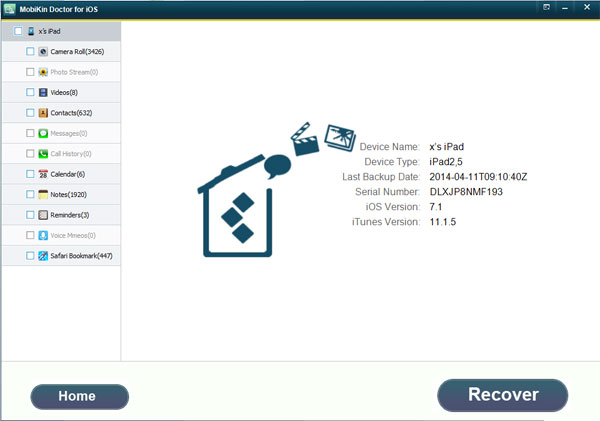
Step 2: Preview and Recover Deleted iPad Photos
When the software finishes analyzing the contents of your iPad which may take a while, your media files will be displayed in categories in the left sidebar. This is the window picture of your iPad in the software. Choose "Camera Roll" and all the photos in your iPad will be displayed in the right part of the window. Select the certain photos you want to retrieve in the right part and click the "Recover" button at the right bottom and you will recover the photos to save them on your computer.
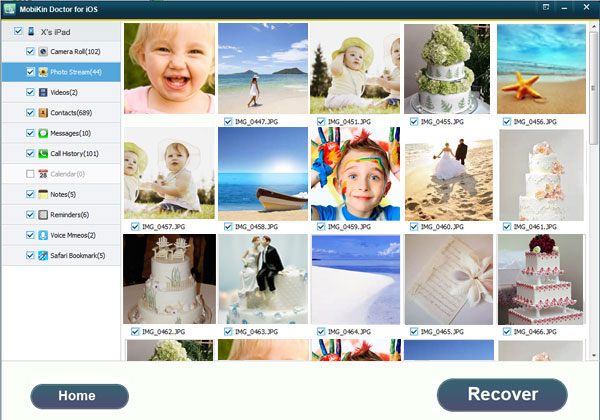
Tips: If you want to recover the deleted iPad photos with iTunes backup, please choose the right mode: Recover from iTunes Backup File first. Then you can follow the guidance that's similar to the left mode as well.
With the iPad photo recovery program, you can recover the most important photos in your iPad Air/2. So don't hesitate to download the iPad photo recovery software and make those photos stay with you.
Related Articles
How Long to Restore iPhone
How to Recover Data from A Broken iPad
How to Recover iPhone Text Messages without Backup



