How to Retrieve Deleted Photos from iPad Backup on PC
"Last month I bought the newest gold iPad Air 2, and it all went well until last week I mistakenly restore my iPad to factory settings. All the data were gone including some photos I really care about. So I searched a lot of methods to get my stuff back on the Internet, although they are totally free, none of them can satisfy me. I was wondering if there is some software that can really solve my problem and help me get back those photos, and I don't care how much it'll cost. Just enlighten me about it. Thanks in advance.
Sometimes, you may restore your iPad to factory settings by accident and you feel so regretful because you are well aware of what it means by factory settings. It means that all your data on iPad are wiped out and your iPad is in original condition. This can be really annoying because some of the files are more than important such as photos. As it's known to all, photos can deliver one's most glorious memories. How to save this situation and get back the deleted photos and other data on the iPad? Now you need a third-party recovery program. Among all the recovery software, this MobiKin Doctor for iOS (Windows) or MobiKin Doctor for iOS (Mac OS X) is the only one that can meet your needs. The program is used for retrieving all deleted iPad photos from your iPad to computer no matter what happened to your iPad. If you have backed up the photos on iTunes before, you can recover them through iTunes easily. Not only photos, other data like music, videos, safari bookmarks, notes and so forth can all be extracted from iTunes using this software.
In the following contents, I will show you the exact steps about how to retrieve iPad photos from iTunes backup with this photo recovery program. But first, you need to download the free trial version. Windows version and Mac version are both available here, you can access to any one that's compatible with your computer. Now we shall start.
Steps to Restore the Deleted Photos from iPad Backup File?
Step 1: Launch the Program and Choose Mode "Recover from iTunes Backup File "
As you have backed up your data on iTunes before, you can directly launch the recovery software. Then a window will pop up showing two modes on top of the menu: Recover from iOS Device and Recover from iTunes Backup File. Choose the second mode "Recover from iTunes Backup File" and select an iTunes backup file of your iOS device and click "StartScan" according to the instruction on the interface. Then the program will begin to recognize and analyze your iPad.
Tips: The iPad photos recovery software also enables you to recover lost photos from iOS device directly. If you have jailbreaked your iPad, you can turn to the default mode on the left panel.

After detecting and scanning your iPad, the categories of your files and basic parameter will be listed on both sides of the main interface respectively as follows.
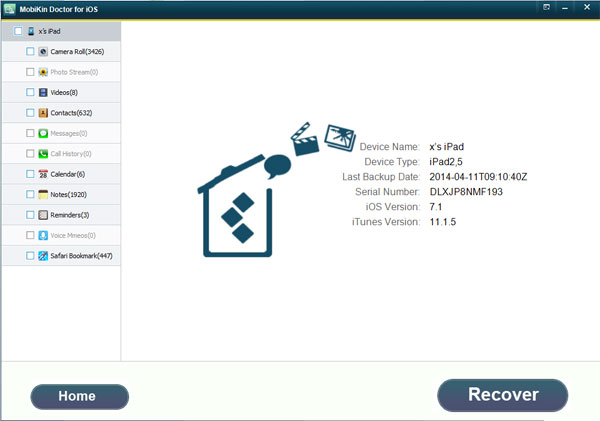
Step 2: Preview and Retrieve Deleted iPad Photos
Click "Photo Stream" among the folders on the left column. Then you can see the specific pictures you have downloaded on the right panel. Then tick those you want to retrieve and tap "Recover" to save them on your computer. Apart from the pictures, you can also choose "Camera Roll" to restore the photos you once took and recover them as well.
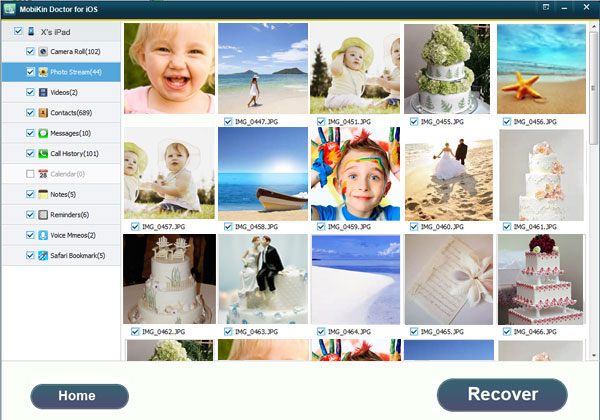
Tips: In addition to photos, other iPad files like music, videos, notes, voice memos and more can also be recovered by this software with similar steps. And all iOS devices like iPad Air/2/Mini, iPhone 14/iPhone 14 Pro/iPhone 14 Pro Max/iPhone 14 Plus are compatible with this recovery software.
Related Articles:
OnePlus Picture Recovery: 4 Easy Ways to Recover Deleted Photos from OnePlus
5 Widely-used Methods to Transfer Photos from Mac to Samsung Galaxy Quickly



