4 Solutions to Recover Deleted Videos from iPad Pro/Air/4/mini
"Last Christmas Eve, I recorded a few videos about Christmas parties with my family. These days, I want to look back on those beautiful memories in order to find some inspiration for this year's Christmas party. But I can't find them anymore on my iPad. I deleted them by mistake. Does anyone have a way to recover deleted videos from iPad? These videos are so precious to me. I really need some help. Appreciate that! "
iPad has become a multifunctional device for many users. It is not only used as a portable tablet PC, but people like to consider it as a "camera" or a "DV". More often than not, people intend to record videos by using the iPad because it has high pixels, and it's convenient to upload the videos to Facebook, Twitter, or Tumblr, sharing with their friends.
But at times, some users delete the videos from iPad without intention, which makes them feel upset. Now, as long as you are here, with an article covering various iPad data recovery solutions, recovering lost videos on iPad Pro/Air/4/mini/2 will no longer be a problem.
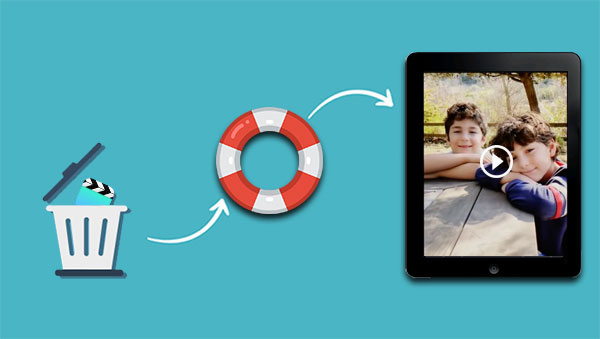
- Part 1: Where Do Deleted Videos Go on iPad & Can They be Recovered?
- Part 2: How to Recover Deleted Videos from iPad without Losing Data [Hot]
- Part 3: How to Retrieve Deleted Videos on iPad from iCloud Backup
- Part 4: How to Find Deleted Videos on iPad from iTunes Store
- Part 5: How to Get Deleted Videos Back on iPad from iTunes Backup
Part 1: Where Do Deleted Videos Go on iPad & Can They be Recovered?
Accidental deletion, malware attack, iPad formatting are all causes of iPad data loss. If you accidentally lose your beloved video files due to these reasons, you can go to the "Recently deleted" folder on the iPad to see if there are any videos you want to retrieve. This folder will save deleted files for up to 40 days.
But if you can't find the files you want in this folder for more than 40 days, don't worry. The deleted data will not disappear from your system immediately; it will be stored in the iPad system in a format you can't see. Once new data occupy the original storage location, you will completely lose the lost videos.
Therefore, once the video is deleted, please stop adding or deleting any data to the iPad immediately to prevent the deleted video from being overwritten by new files.
Part 2: How to Recover Deleted Videos from iPad without Losing Data
Suppose you accidentally deleted essential videos from your iPad and can't see them on the Recently Deleted folder. In that case, you have to draw support from third-party iPad Data Recovery software called MobiKin Doctor for iOS. It is a program to assist you in regaining the deleted or lost data on iPad, iPhone, and iPod touch. Whether you have backup or not, even if the iPad is crashed, broken, or locked by a forgotten password, it allows you to retrieve the lost data from iPad.
Outstanding Features on iPad Videos Recovery:
- Recover all deleted or lost videos on iPad from iTunes backup.
- Supports restoring data from iPad/iPhone or iTunes backup.
- Supported data types: Videos, Text Messages, Voice Memos, Safari history, Contacts, Photos, Notes, Call History, etc.
- Enables you to preview deleted videos before recovery.
- Supports all the models of iPad, including iPad/iPad 2/iPad 3/iPad 4/iPad Air/iPad Air 2/iPad mini/iPad mini 2/iPad mini3/iPad mini4/iPad Pro, etc.
- It never tracks its users' privacy.
Free Download a trial version of the program between the two versions according to your need and start the iPad videos recovery.
How to Recover Deleted Videos from iPad by Using iPad Data Recovery?
Step 1. Run the software after the installation, choose the "Recover from iTunes Backup File" mode from the left side column. When the iTunes backup records are detected, choose your desired one and hit the "Start Scan" button to scan the files on the iTunes backup.

Step 2. When the program finishes scanning, the folders of your iPad will be categorized on the main screen. Choose the "Photos" > "Video" categories, and click "Start Scan" again.

Step 3. Now, you can preview the scanned out videos and mark the deleted ones you want to recover and click "Recover" to save them on your computer.
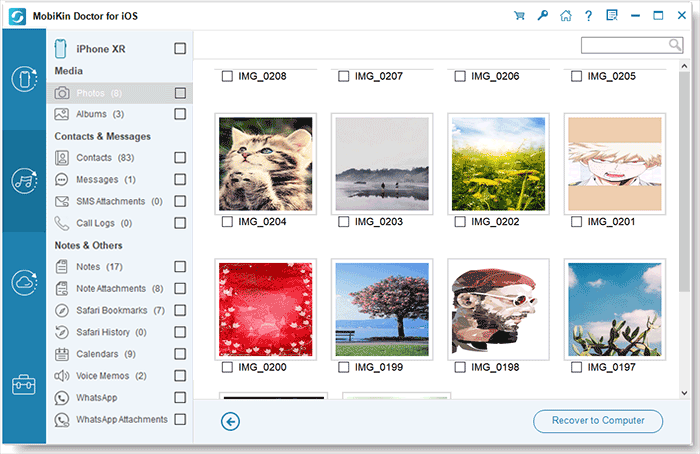
It's pretty simple, isn't it? So don't be unhappy about losing the precious videos on your iPad. Let the excellent tool be your assistance.
By the way, if you delete contacts and text messages on your iOS device accidentally, you can also go for "Recover from iOS Device" modes from the iPad data recovery program to get back deleted contacts/SMS without iTunes or iCloud backup with ease.
Can't Miss:
- 3 Solutions to Restore iPhone/iPad from Backup (98% Success Rate)
- How to Restore Voicemail from iCloud Backups?
Part 3: How to Retrieve Deleted Videos on iPad from iCloud Backup
If you have enabled iCloud backup before permanently losing videos on iPad, your deleted videos should be contained in the iCloud backup file. Then, you will be able to recover deleted videos from iPad mini/Air/4/Pro without using a computer, but by restoring from the iCloud backup.
But there is one thing you must clear: Restoring iPad from iCloud backup, you can't restore only deleted videos. It would be a blind full restore. All files on your iPad would be wiped away and replaced by the iCloud backup.
How do I recover permanently deleted videos from my iPad via iCloud?
- Go to "Settings" > "General" > "Reset" > "Erase all Content and Settings" on your iPad.
- On the pop-up screen, tap on the "Erase iPhone" option.
- Your iPad will reboot. Then, you can see your iPad starting with the Welcome or Hello screen.
- Follow the on-screen instructions until you reach to the "Apps & Data" screen.
- Choose the "Restore from iCloud Backup" option and log in to your iCloud account.
- Select the iCloud backup that stores the videos you want to restore and click on the "Restore" button.
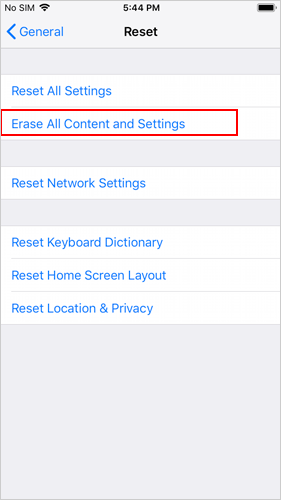
Part 4: How to Find Deleted Videos on iPad from iTunes Store
iTunes shows the information for all videos you downloaded or purchased from its store. So, if the deleted or lost videos were purchased from the iTunes store, you can get an easy way to restore them from it.
How to find deleted videos on iPad from iTunes Store:
- Open the iTunes app on your iPad, and click on "More" > "Purchased".
- A list will be displayed, including the movies, TV shows, and music you purchased from the iTunes store.
- Choose "Movies" and tap on "Not on This iPad" to look through the deleted videos list.
- Select the video you need and click its cloud icon to re-download it to your iPad.
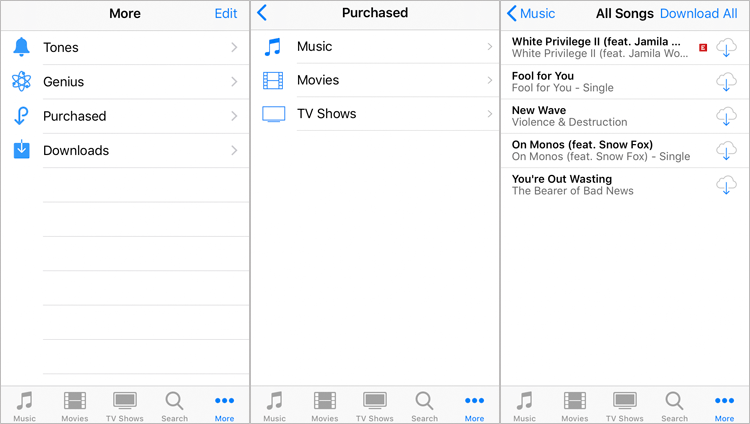
Can't Miss:
- How to Recover Deleted and Original Files on OneDrive
- How to Recover Deleted Photos on Android Internal Memory Easily & Safely?
Part 5: How to Get Deleted Videos Back on iPad from iTunes Backup
If you have ever backed up your iPad to iTunes, you can also restore the lost videos from the iTunes backup. This is similar to the iCloud restore method, which is to completely replace the existing data on the iPad with the data in the iTunes backup. This means that you will lose some data.
How to recover permanently deleted videos from iPad with iTunes backup:
- Plug your iPad into your computer and open iTunes.
- iTunes will detect your iPad, and you can click the iPad icon on iTunes.
- Under the "Summary" section, choose the "Restore Backup..." option.
- Choose the iTunes backup record that may contain your lost videos, and click "Restore".

The Bottom Line:
Using the above four methods, you should have successfully recovered the deleted videos on your iPad. These methods are mainly divided into two categories: one is to restore the lost video from the backup, which will inevitably make you face the danger of losing data. The other is to use professional data recovery software, such as MobiKin Doctor for iOS, to recover deleted data from the iPad without losing any data. This method is undoubtedly the safest and most direct.
If you encounter any problems when recovering deleted iPad videos, please feel free to leave a comment, and we will reply to you as soon as possible.
Related Articles:
How to Recover Deleted Contacts from iPhone
How to Recover Deleted Music from iPod Touch/Shuffle/Nano
How to Recover Deleted Facebook Messages from iPhone
Recover Deleted Notes from iPhone 14/13/12/11/XR/XS
2 Efficient Methods to Backup and Restore iPhone without iTunes
[Solved!] How to Transfer Photos from iPhone to iPhone without iCloud?



