7 Ways to Fix iPhone Keeps Restarting after iOS 18 Update
Is your iPhone keep restarting after installing iOS 18? You're not alone; many iPhone and iPad users who have upgraded to the latest iOS have reported similar issues. Others have found their iPhones stuck on the Apple logo and becoming unresponsive, which can be frustrating. However, there's no need to panic — there are simple fixes available to fix the problem of iPhone keeps restarting after iOS 18 update.
This guide has collected and verified seven effective solutions to fix iphone keeps restarting after iOS update, and includes a reliable tool to fix your iPhone in one click, helping you easily and seamlessly resume your daily routine.
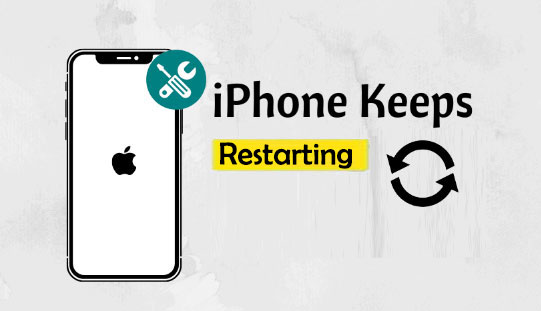
- Part 1: Why Does My iPhone Keep Restarting after the Last Update?
- Part 2: How to Fix iPhone Keeps Restarting after iOS 18 Update
> Fix 1: Force Restart Your iPhone
> Fix 2: Fix iPhone Keeps Restarting after iOS 18 Update in One-click [HOT]
> Fix 3: Restore iPhone via iTunes
> Fix 4: Reset All Settings
> Fix 5: Remove SIM Card
> Fix 6: Update Your Apps
> Fix 7: Contact Apple Support - Part 3: FAQs about iPhone Keeps Restarting after iOS 18 Update
Part 1: Why Does My iPhone Keep Restarting after the Last Update?
If your iPhone keeps restarting after the iOS 18 update, it's likely due to something that may have gone wrong with the new software installation, after all, upgrades are particularly prone to bugs and compatibility issues. Here are some common reasons:
- Software Bugs: Not every new software update is perfect. There may be bugs that cause iOS 18 to restart randomly because of conflicts with your device's hardware and software.
- Interrupted Update: If your update is interrupted (perhaps due to an unstable internet connection or low battery), it may put your iPhone in a state that triggers an unplanned restart.
- App Compatibility: Some apps may not yet be compatible with the latest iOS, causing your device to restart repeatedly.
- Low Storage: Limited storage space can also cause restarts, as your iPhone may try to free up resources when it runs out of free space. (9 free ways to free up iPhone storage space.)
Part 2: How to Fix iPhone Keeps Restarting after iOS 18 Update
There are several effective ways to fix the iPhone keeps restarting issue after upgrading to iOS 18. Here are some of the most straightforward solutions to help your device start functioning normally again.
Fix 1: Force Restart Your iPhone
If your iPhone keeps restarting after an update, there are some minor software issues that can be quickly and easily resolved with a force restart. This process eliminates any transient errors by forcing the device to restart and shut down without harming your data.
Here's how to force restart your iPhone (for iPhone 8 and later):
- Quickly press and release the Volume Up button.
- Quickly press and release the Volume Down button.
- Press and hold the Side button until the Apple logo appears, then release the button.

Fix 2: Fix iPhone Keeps Restarting after iOS 18 Update in One-click
A powerful software solution called iOS System Recovery is designed to fix various iOS system issues, such as the constant restarting problem that some users have experienced after updating to iOS 18. This application provides a complete fix for iPhone users who are experiencing system problems. Regarding the iOS 18 update restart problem, some of the main benefits and features of iOS System Recovery are as follows:
Main Features of iOS System Recovery:
- Safely fix iPhone/iPad system issues with no data loss.
- Resolves over 150 iOS issues, including reboot loops and device bricking.
- Easily update to the latest iOS version or downgrade from iOS 18 as needed.
- Compatible with all iPhone models, including the latest iPhone 16 series and iOS 18.
- Simple, user-friendly interface makes it accessible to anyone, regardless of their technical background.
How to fix iPhone keeps restarting after iOS 18 update with iOS System Recovery?
Step 1. Download and install iOS System Recovery on your computer. Start it and go for "More Tools" > "iOS System Recovery".

Step 2. Connect your affected iPhone to the computer using a USB cable. Select "Standard Mode" and tap "Start" to begin addressing the restart loop.

Step 3. The software will automatically detect your iPhone model and download the appropriate iOS 18 firmware. Click "Repair" to proceed.

Step 4. The downloading process typically takes a few minutes. Once the firmware is downloaded, Your iPhone should stop restarting.

Fix 3: Restore iPhone via iTunes
For more persistent software issues, like your iPhone repeatedly restarting or not turning on, you can try restoring with iTunes. Keep in mind that this process can result in data loss if your data isn't backed up (Top 5 methods to back up iPhone). Here are the steps to follow:
- Launch iTunes on a computer after connecting your iPhone to it.
- Enter recovery mode on your iPhone.
- Select "Restore" in iTunes when prompted.
- After the procedure is finished, set up your iPhone.

Fix 4: Reset All Settings
If the iPhone keeps restarting issue is not resolved, you can follow these steps to restore the iPhone's functionality without losing any data:
- Open the "Settings" app on your iPhone.
- Tap "General."
- Select "Transfer or Reset iPhone."
- Select "Reset", then "Reset All Settings."
- If prompted, enter your passcode and confirm your choice.
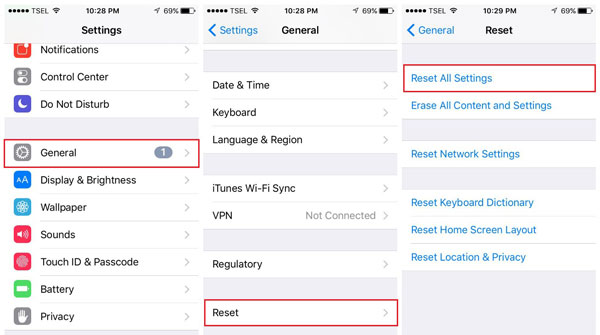
Learn More:
Fix 5: Remove SIM Card
An unstable SIM card can sometimes cause restart issues. Reinstalling the SIM card may resolve issues like iPhone 16/15/14/15/12 frequent restarts. Here's how to take the SIM card out and put it back in your iPhone.
- Take the SIM card out of your iPhone using a SIM extractor tool.
- Insert the SIM card again after a brief period of time.
- To check if the problem has been fixed, restart your iPhone.

Fix 6: Update Your Apps
It's essential to keep your apps updated if you want them to work with iOS 18. To upgrade your apps, adhere to following steps:
- Launch the iPhone App Store.
- Press the symbol for your profile in the upper-right corner.
- To make sure every app is up to date, scroll down to see the list of pending updates and select "Update All". (iPhone software update failed?)
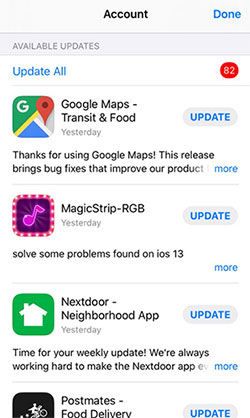
Fix 7: Contact Apple Support
If none of the above fixes solve the problem, it's time to seek expert help from Apple. Here are some ways to fix the iPhone update that keeps restarting:
- Use the Apple Support app or visit the Apple Support website.
- Select your device and describe the issue.
- Choose the support channel you want to use: phone, chat, or schedule an in-store appointment.
- Follow the instructions provided by Apple Support.
Part 3: FAQs about iPhone Keeps Restarting after iOS 18 Update
Q1: What happens when your iPhone keeps restarting?
iPhone keeps restarting every 2 minutes can be annoying and inconvenient. The most frequent occurrence is sudden restarts during the day, which force you to reload apps and disturb your duties. The second scenario involves the iPhone repeatedly restarting while undergoing a restoration. This can happen if the device has a critical error during the restoration process, or if there is a problem with the software.
Q2: Can a bad battery cause an iPhone to keep restarting?
After installing the iOS 18 update, your iPhone may keep restarting due to a weak battery. After installing the iOS 18 update, your iPhone may keep restarting due to a weak battery. Your battery may not be calibrated or may have degraded if your iPhone is acting strangely, such as restarting after charging. This problem can be fixed by checking the battery status in the settings and, if need, thinking about replacing the battery.
Q3: How do I fix iPhone Siri not working after iOS 18 update?
Since Siri requires an internet connection to function effectively, start by making sure you have one. Next, go to Settings, select Siri & Search, and confirm that Siri is activated. Try resetting your settings if the problem persists, or use a program like iOS System Recovery for a more comprehensive fix.
Summary
Although certain iPhones may experience restart problems after installing the iOS 18 upgrade, there are a number of workarounds. You have a few choices to fix the issue, ranging from basic ones like force restarting to more advanced ones like utilizing iOS System Recovery.
Don't forget to attempt these repairs sequentially, beginning with the easiest, and don't be afraid to get in touch with Apple Support if the problem continues.
Related Articles:
iPhone Stuck on Loading Screen? 7 Tested Ways to Fix It [2024 Latest]
iPhone/iPad Touch Screen Not Working? Troubleshoot It in 11 Quick Fixes
5 Popular Ways to Mirror iPhone/iPad to Windows 10/11 [2024 Latest]
iPhone Internal Storage is Empty on Windows 11/10/8/7? 10 Solutions Offered



