How to Recover WhatsApp View Once Photos on iPhone [Full Guide]
Losing important photos sent via WhatsApp's "View Once" feature can be frustrating. This feature, which deletes photos immediately after they've been viewed, is designed to protect privacy and prevent sensitive images from being shared or stored. But what if you accidentally close a photo too soon or want to view it again later? Is it possible to recover WhatsApp view once photos on iPhone?
While WhatsApp doesn't offer a built-in way to recover these vanishing images, there are workarounds and tricks you can try. In this guide, we'll explore how to try to recover "View Once" photos on your iPhone and provide some steps to help you avoid losing important media in the future.
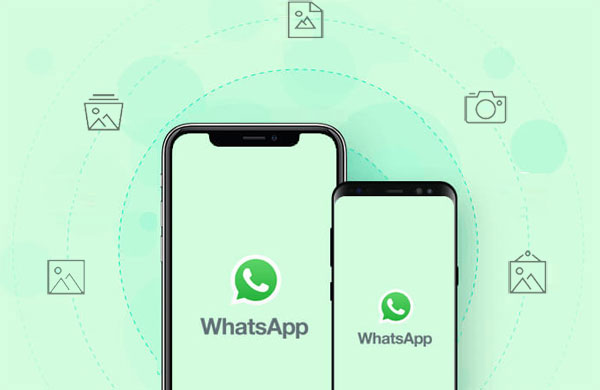
Part 1: What is "View Once" Media in WhatsApp?
WhatsApp's "View Once" feature allows users to send photos or videos that can only be viewed once by the recipient. Once the media is opened, it disappears, just like the disappearing media feature in apps like Snapchat. Here's a detailed explanation of how it works:
- View Once
- Can't Save or Forward
- Can't Screenshot (On Some Devices)
- End-to-End Encryption
- No Notification for Screenshots
The media can only be viewed once. Once the recipient opens it, it is automatically deleted from the sender and recipient's chat history.
The recipient cannot save, forward, or share "View Once" media. It also won't appear in their gallery or photo app.
On some devices, WhatsApp may block screenshots or screen recordings of "View Once" media. However, this feature doesn't always work on all devices and operating systems.
Like all WhatsApp messages, "View Once" media is end-to-end encrypted, ensuring that only the sender and recipient can view the media.
The sender will not be notified if the recipient takes a screenshot or screen recording of the media. Keep this in mind when sending sensitive content.
Can't Miss:
Part 2: How to Recover WhatsApp View Once Photo on iPhone?
If you're interested in learning how to recover "View Once" photos on WhatsApp, check out the effective methods outlined below.
Method 1: Recover WhatsApp View Once Photo from WhatsApp Web
If you visited WhatsApp Web when you received the View Once photo, the media may have been cached in your web browser. In this case, you may be able to retrieve the photo from your browser's cache.
Here's how to check cached data in Google Chrome:
Step 1: Access cached data
- Open Chrome and type chrome://cache/ or chrome://view-http-cache/ in the address bar.
- This will display a list of cached items. However, looking for specific WhatsApp data here can be tricky and is unlikely to provide usable results.
Step 2: Use Developer Tools
- Open WhatsApp Web in Chrome.
- Right-click anywhere on the page and select "Inspect" to open the developer tools.
- Go to the "Application" tab.
- Under "Storage", look for "Cache Storage" or "IndexedDB". These sections may contain cached data, but this data is not usually in a format that can be used to retrieve View Once photos.
Method 2: Retrieve WhatsApp View Once Photo from iCloud
If you created an iCloud backup of your WhatsApp media before viewing the Viewed Once photos, you have a chance to complete the WhatsApp one time photo recovery from that backup. ([Guide] How to Fix Restoring from iCloud Taking Forever)
How to restore Viewed Once photos from WhatsApp using iCloud:
- Go to Settings on your iOS device.
- Tap "Reset" and select "Erase All Content and Settings" to reset your device.
- After resetting, during the setup process, tap "Apps & Data" and select "Restore from iCloud backup."
- Sign in with your Apple ID and select the backup you created before viewing the Viewed Once photos.


Method 3: Restore WhatsApp View Once Photo from iTunes
If you have ever backed up iPhone WhatsApp media to iTunes, you will have a simpler and more efficient way to selectively recover WhatsApp view once photos. MobiKin Doctor for iOS is a specialized tool that allows users to preview and selectively extract WhatsApp data from iTunes backups. With its intuitive interface, you can easily recover WhatsApp messages and attachments, including view once photos.
Here are what MobiKin Doctor for iOS can do:
- Recover WhatsApp chats and attachments, including media files like view once photos.
- Allows you to preview data before recovery and choose what to recover.
- Can retrieve WhatsApp data from iTunes backup and device storage.
- Recover WhatsApp data directly to your PC.
- Free scanning and preview for all users.
- Supports all iOS devices, including the latest iOS 18 and iPhone 16 models.
To perform the WhatsApp one time photo recovery from iTunes backup using Doctor for iOS, follow these simple steps:
Step 1: Select "Recover from iTunes Backup File"
Open Doctor for iOS on your computer. On the main screen, select "Recover from iTunes Backup File" from the left sidebar. The program will automatically scan your iTunes backups and display them. Select the backup you want and click "Start Scan".

Step 2: Preview and select WhatsApp data
After the scan is complete, you will see all the data types in your iTunes backup. To recover WhatsApp data, select "WhatsApp Attachments" from the list and click "Start Scan" to focus on WhatsApp view once photos.

Step 3: Recover WhatsApp view once photos
After the scan, you can preview all WhatsApp attachments and media. Select the WhatsApp photos you want to recover and click "Recover to Computer" to save them to a location on your PC.
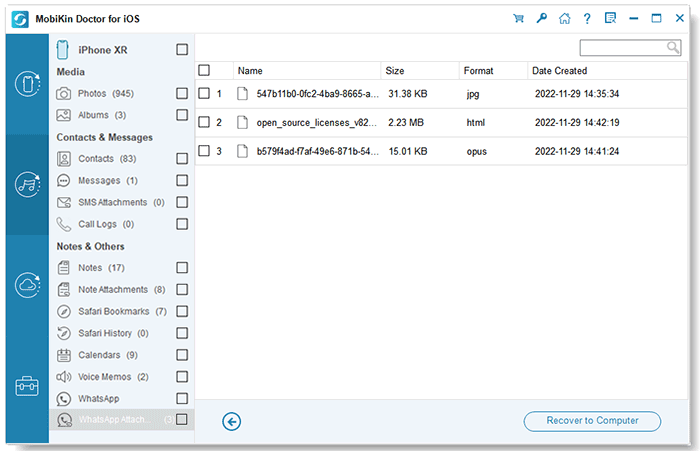
Video Guide:
Can't Miss:
Part 3: FAQs About How to See Once View Photos on WhatsApp Again
Q1: Is there a time limit for viewing photos on WhatsApp?
While WhatsApp does not have a strict time limit for viewing photos, once a photo is opened, it cannot be accessed again unless the sender sends it to you again.
Q2: Will clearing the chat history on WhatsApp delete the photos I have viewed?
Yes, clearing the chat history on WhatsApp will delete all messages and media, including any photos you have already viewed. If you want to keep any important media, it is best to back up or transfer WhatsApp data to your computer before clearing the chat history.
Q3: How do I send "viewed once" media on WhatsApp?
- Open the chat history in WhatsApp.
- Tap the camera icon or select a photo/video from your gallery.
- Once the media is selected, tap the "1" icon next to the Send button.
- Once sent, the media will be marked with a "1" icon to show that it is a "viewed once" photo or video.
- This feature allows you to control the duration of the media, ensuring it disappears after it has been viewed.
Conclusion
WhatsApp prioritizes user privacy, so View Once photos are designed to be accessible only once. However, if you're wondering how to recover these photos on iPhone, we've outlined effective methods to help you out.
You can also explore ways to save View Once images on WhatsApp so they don't disappear. MobiKin Doctor for iOS is an excellent tool when it comes to recovering these photos. It offers a high recovery success rate and a user-friendly interface, making it the best choice for retrieving important WhatsApp images.
Related Articles:
6 Smart Strategies to Delete WhatsApp Photos with Ease
Transfer WhatsApp Messages to New Phone without Backup



