How to Unlock Wiko Phone with or without Preconditions? 5 Tactics
Are there any considerations to ensure a smoother unlocking process for your SIM-locked and screen-locked Wiko phone?
- Ensure the Wiko phone is functioning properly.
- Confirm eligibility and any unlocking fees.
- Dial *#06# to get your IMEI and check the lock status.
- Back up important data to avoid loss.
- Choose reputable services with good reviews and a refund policy.
- Use a new, compatible SIM from a different carrier.
- Unlock the screen (PIN/password) to access settings.
- Turn off the Wiko device before inserting the new SIM.
Afterward, adhere to this quick guide to learn how to unlock Wiko phones with 5 easy and dependable options.

- Part 1: How to Unlock a SIM-locked Wiko Phone (3 Ways)
> 1.1 Using a Unlock Code from Carrier
> 1.2 Using UnlockBoot or UnlockBase
> 1.3 Using UNLOCKLOCKS.COM - Part 2: How to Unlock a Screen-locked Wiko Phone (2 Ways)
> 2.1 Using Android Unlock [Expert]
> 2.2 Using ADB Tool - Summing Up - Tips to Follow after Unlocking Wiko Phones
Part 1: How to Unlock a SIM-locked Wiko Phone (3 Ways)
Wiko phones that are restricted by a network or provider can usually be unlocked directly through the carrier. After providing some of the info they require, you will receive an unlock code to bypass the restrictions. If this doesn't work, try a third-party trusted tool such as UnlockBoot, UnlockBase, or UNLOCKLOCKS. Here, we discuss these three methods in detail.
> 1.1 Using a Unlock Code from Carrier
- You can obtain an unlock code from your carrier if you meet their criteria.
- Turn off your Wiko phone and insert a SIM card from a different carrier. (What if no SIM is found on your phone?)
- Power on your phone. It should prompt you to enter an unlock code.
- Carefully enter the unlock code you received. Make sure to enter it correctly to avoid any issues.
- Once the code is accepted, your phone should be unlocked and ready to use with the new SIM card.
Unlocking the carrier of a Wiko phone is safe and won't damage your device. We just provided detailed instructions and the unlock code, which will not void your warranty. Entering the unlock code allows you to use any network worldwide without affecting your phone's warranty or functionality.
> 1.2 Using UnlockBoot or UnlockBase
- Find Your IMEI Number: Dial *#06# on your phone to display the IMEI number. (Alternatively, find the number by going to "Settings > About device > Status > IMEI number".) Note it down.
- Choose an Unlock Service: You can use online services like UnlockBoot or UnlockBase. These services offer unlock codes based on your IMEI number.
- Enter Your Details: Go to the chosen service's website. Select your phone's manufacturer and model. Enter your IMEI number. Provide your email address and the country and network your phone is locked.
- Receive the Unlock Code: After completing the payment, you will receive an unlock code via email.
- Unlock Your Wiko Phone: Insert a SIM card from a different carrier into your Wiko device. Turn on the phone. It will prompt you to enter the unlock code. Enter the code you received, and your phone should be unlocked.
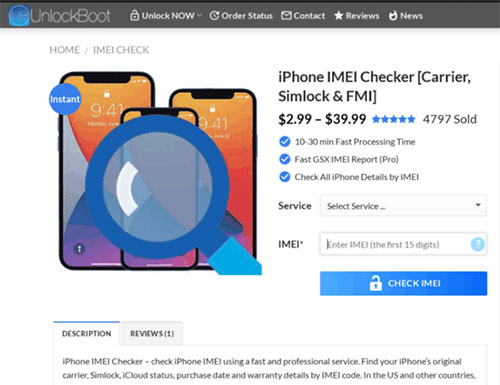
> 1.3 Using UNLOCKLOCKS.COM
- Go to UNLOCKLOCKS.COM.
- Choose "Wiko" as the manufacturer and select your specific phone model from the list.
- Dial *#06# on your phone to find your IMEI number and enter it on the website.
- Enter your email address and the country and network your phone is locked to.
- Complete the payment process. The cost will vary depending on your phone model and network.
- After the payment is processed, you will receive an unlock code via email.
- Insert a SIM card from a different carrier into your Wiko phone.
- Turn on the phone, and it will prompt you to enter the unlock code.
- Enter the code you received, and your phone should be unlocked.
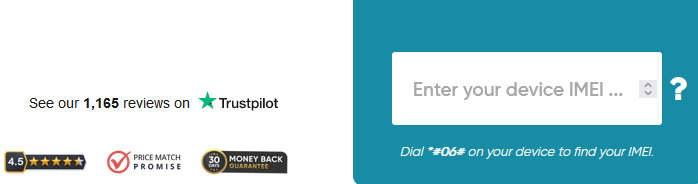
Note: 1. Unlocking your Wiko phone using UnlockBoot or UnlockBase typically does not erase your data. 2. The time required for unlocking can vary. Generally, you will receive your unlock code via email within a few hours to a couple of days. 3. Both services charge a fee for unlocking your device. Prices may vary based on the phone model and carrier.
Part 2: How to Unlock a Screen-locked Wiko Phone (2 Ways)
Whether it is carrier lock or screen lock, there are efficient measures to overcome them. For users who are locked out of the phone screen, this section will introduce you to 2 ways to unlock this lock. Let's start with the simplest method with the highest success rate.
> 2.1 Using Android Unlock [Expert]
Are you encountering difficulties in accessing your Wiko phone due to a forgotten password, pattern, or PIN? Do you wish to unlock a device secured by fingerprint or facial recognition? The range of available unlocking tools is quite diverse, and Android Unlock provides an exceptional user experience.
No matter the situation regarding your locked device, this tool can facilitate unlocking without any prerequisites. It is capable of unlocking certain Samsung and LG models without resulting in data loss.
Furthermore, it is compatible with a variety of other Android devices, including Wiko 20, 10, U316AT, Voix 20, View 3, Sunny, T60, T50, and RIDE, while ensuring the protection of your privacy following a straightforward unlocking process.
NOTE: Using Android Unlock may result in data loss, as it resets the device to remove the screen lock. It's advisable to back up your vital data beforehand.
How do you unlock a Wiko phone screen lock using Android Unlock?
Step One. Begin by installing and launching the software on your computer. From the main interface, select the option labeled "Screen Unlock." Connect your Wiko smartphone to the computer using a USB cable and then click on "Unlock Android Screen".

Step Two. Next, select your specific Wiko phone model from the provided list. If your model is not available, choose the option "I can't find my device model from the list above"s and then proceed by clicking "Next."
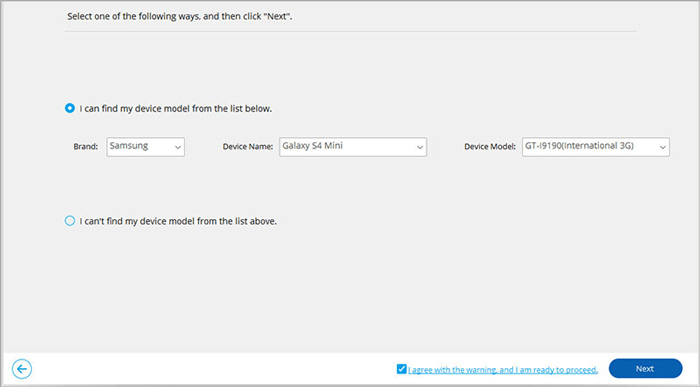
Step Three. The software will then identify your smartphone and activate the "lock screen removing" feature. Once this is set up, click on "Unlock Now."
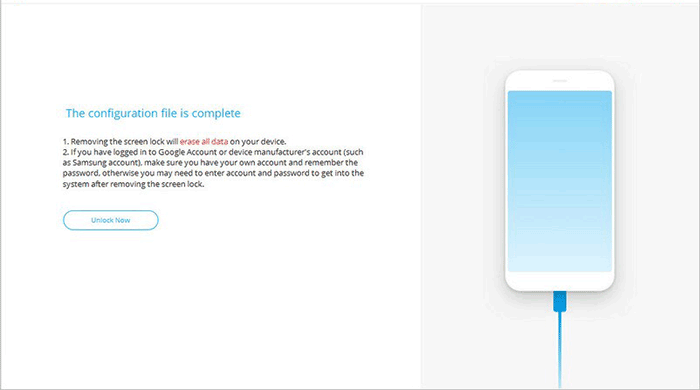
Step Four. Follow the instructions displayed on the screen to enter recovery mode on your device, and then click "Next." Depending on your device type, select either "phone with Home button" or "phone without Home button."
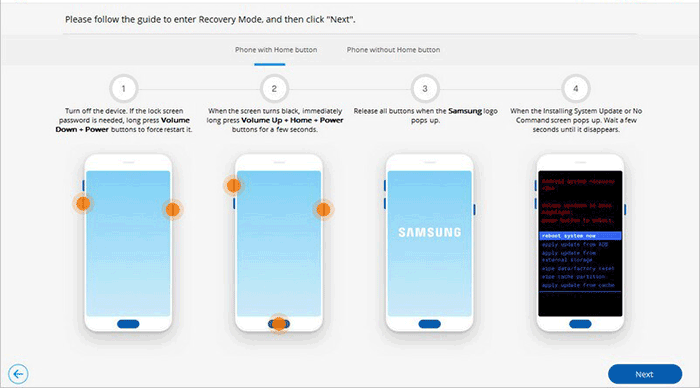
Step Five. Finally, reset your phone's settings by adhering to the guidelines provided by Android Unlock. After completing this process, you will be able to successfully unlock your Wiko device.
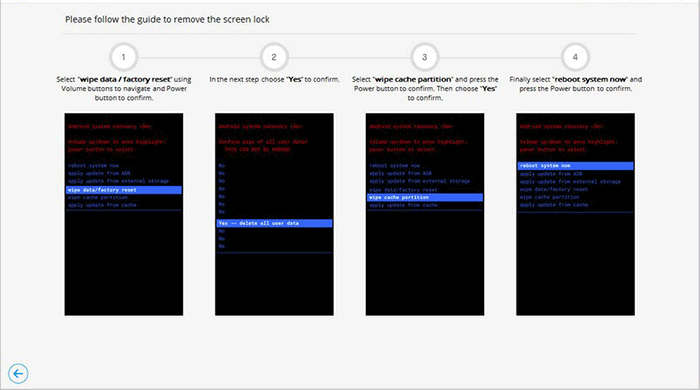
* Android Unlock is designed to be accessible and straightforward for all individuals, irrespective of their level of technical knowledge. The process of unlocking with Android Unlock typically requires only a few minutes. Although this tool is beneficial, we encourage users to utilize it solely for legitimate reasons.
> 2.2 Using ADB Tool
- Install ADB Tool: Download and install the ADB tool on your PC.
- Activate USB Debugging: Enable USB Debugging on your Wiko phone and boot into Recovery mode.
- Open Command Prompt: Press "Shift" and right-click to open PowerShell (CMD).
- Connect Phone: Connect your Wiko phone to the PC and ensure it's recognized. Install drivers if necessary.
- Check ADB Connection: Type adb devices in the command prompt and press "Enter." You should see your device information.
- Enter Recovery Mode: Keep the device in ClockworkMod recovery by holding the "Power, Home, and Volume Up/Down" buttons.
- Backup Data: Run the command:
adb pull /data/media/clockworkmod/backup ~/Desktop/Android-up
This saves the backup to your desktop. - Unlock Phone: Enter the commands to unlock:
adb shell input text xxxx (replace xxxx with the new PIN)
adb shell input keyevent 66 - Reset Locked Phone: Run:
adb shell rm /data/system/gesture.key
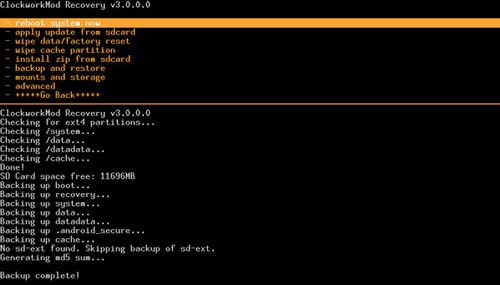
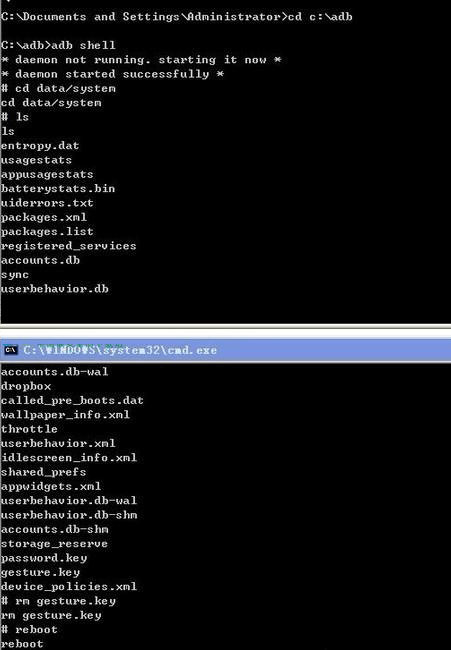
Summing Up - Tips to Follow after Unlocking Wiko Phones
Unlocking a Wiko phone enhances its usability, allowing you to switch carriers or regain access if it's screen-locked. For carrier locks, contacting your carrier is the simplest approach, as they provide specific procedures for unlocking. For screen locks, just try Android Unlock, which can effectively help you regain access to your device if you forget your password, PINs, patterns, or just want to get rid of the fingerprint or facial recognition.
Lastly, check out the additional tips after your Wiko phone is successfully unlocked:
- Place the new carrier's SIM into the phone.
- Power off and then turn it back on.
- Ensure you can make calls and send texts.
- Adjust APN settings if needed for data access.
- Verify that all phone features work correctly.
- Restore any backed-up data to the phone.
- Set up a new screen lock for security.
- Check for software updates to ensure optimal performance.
- Keep an eye on connectivity and overall performance.
- Reach out to your carrier or Wiko support for help if needed.
Related Articles:
How to Recover Data after Factory Reset Android with/without Backup? [Fixed]
Top 10 Android Screen/SIM Unlock Apps You'd Better Know [Free & Paid]
How Much Does It Cost to Get Android Phone Unlocked? [Detailed Info]
[Fixed] How to Unlock Android Phone Password without Factory Reset?


