4 Marvelous Ways: How to Fake Location on Life360? [Easy & Safe]
What Is Life360? Life360 is a popular location-sharing app that helps families stay connected by offering real-time tracking, driving safety features, and emergency alerts to ensure loved ones' safety.
However, some users may want to protect location data from being tracked for privacy reasons or simply simulate a different location for fun. Fret not. This article will introduce four great ways to fake location on Life360 for both Android and iPhone devices. You'll learn how to effectively spoof your location using various methods while minimizing the risk of detection.
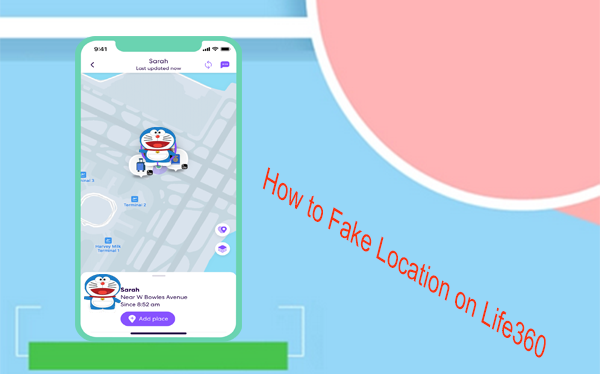
Part 1: How to Fake Location on Life360 Secretly [Android/iOS]
The Virtual Location Tool is a powerful solution that overcomes the restrictions of mobile operating systems, enabling users to set their phone's location to anywhere in the world. It's easy to use, secure, and provides a stable environment to reduce the risk of being detected or banned. Known for its reliable performance and strong reputation, it has become a trusted choice for thousands of users worldwide.
More Highlights of Virtual Location Tool:
- Best GPS spoofer to fake life360 location on 8000+ Android/iOS devices.
- Work well with a whole range of location-based platforms.
- Personalize routes and adjust speeds as needed.
- Provide accurate GPS joystick control.
- Allow for safe simulation of GPS movement.
- Low difficulty to use and low risks.
How to fake your location on Life360 on an iPhone/Android using Virtual Location Tool?
Step 1. Start Virtual Location Tool - Start by downloading and installing the reliable location changer on your computer. After installation, open the software and click on the Get Started" option.

Step 2. Enter a Location - Connect your mobile device to the computer via a USB cable. The software will automatically detect your device. Choose "Teleport Mode" and enter your desired location in the search bar or input specific coordinates.

Step 3. Fake Life360 Location - Click "Move" to set the new location. Once done, a "Completed" notification will appear, and your device and Life360 will immediately update to the new location settings.

Part 2: How to Fake Your Location on Life360 Using VPN [Android/iOS]
Faking your location on Life360 using a VPN can be tricky yet practical. However, Life360 may detect unusual behavior, like mismatched IP and GPS data, and could flag your account or block you from using some of its features.
How can you fake your location on Life360 for Android/iOS with a VPN?
- Pick a reliable VPN like ExpressVPN or NordVPN to change your IP and route traffic through a different location.
- Download the VPN, login, and connect to a server in your desired location.
- Go to Settings > About Phone and tap Build Number to enable "Developer options".
- In "Developer options", enable "Mock Locations" and use a fake GPS app like the Fake GPS app.
- Open Life360 to confirm it reflects the new location.

Life360 cannot directly detect if you are using a VPN, but it might detect a sudden change in location if the IP address shows a location far from your GPS coordinates. Life360 may also notice if your location shifts too quickly, which is a red flag for spoofing.
Part 3: How to Fake Life360 Location on Android via Fake GPS Location
The Fake GPS Location app lets you change GPS coordinates, set custom locations, create routes, and adjust speed. To spoof your location on Life360, install Fake GPS, set your desired location, and use it without rooting your device. It's free and works for apps like Life360 and other geo-based platforms.
How to fake my location on Life360 for Android using Fake GPS Location?
- Install the Fake GPS Location app from the Google Play Store and open it.
- Navigate to Settings > System > Developer options and enable Developer options.
- Find the "Allow mock locations" setting and tap on "Select mock location app."
- Choose the Fake GPS Location app, then return to Settings > Location.
- Set the Location Mode to "Device only," and your location on Life360 will be updated accordingly.
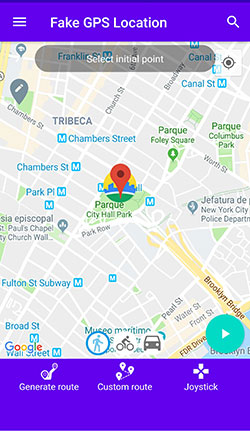
Note: Fake GPS Location can work even if location services are turned on, as long as the mock location setting is enabled in the Developer Options. However, some apps may not function correctly after spoofing.
Part 4: How to Fake Life360 Location on iOS via 3uTools
3uTools is a powerful third-party iOS management tool with features like app installation, data backup, and device optimization. Its Virtual Location tool lets users spoof GPS locations without jailbreaking, useful for testing apps, playing AR games, or bypassing restrictions.
How to fake your location on Life360 iOS using 3uTools?
- Download 3uTools from its official website and install it on your computer.
- Use a USB cable to connect your iPhone to your computer.
- Open 3uTools and ensure your device is recognized.
- In 3uTools, go to the "Toolbox" section and select "Virtual Location."
- Enter the desired location in the search bar or click on the map to choose a spot.
- Click "Modify" to apply the fake location to your iPhone.
- Open Life360 on your iPhone to confirm the location has been updated.
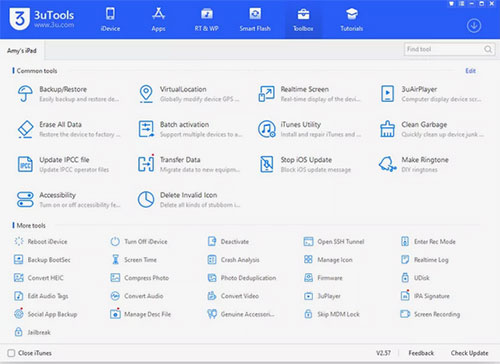
FAQs for Life360 Location Management
Q1: How to add family members to Life360?
- Open the Life360 app, tap your family name at the top, and use the "+" button in the upper-right corner to add family members.
- Share the generated code with the person you want to invite.
Q2: How to exit a Life360 circle?
- Open the Life360 app on your Android/iOS device.
- Tap on the circle you want to leave (usually at the bottom of the screen).
- Click the Settings icon (gear icon) in the top-right corner.
- Scroll down and select "Leave Circle."
- Confirm your decision when prompted.
Q3: How to change my home location on Life360?
- Tap on "Location" at the bottom of your screen and navigate to the "Places" menu.
- Under "Places", select the "Home" option to view your current home location.
- Tap the "Settings" menu and choose "Change Location".
- In the "Edit Place" interface, enter a new home address.
- Click "Save" to confirm and save the changes.
Q4: How to delete my history on Life360?
Life360 doesn't let you delete individual location history or driving data. To completely remove your history, you must delete your account. Here's how:
- Open the Life360 app and go to "Settings" (gear icon).
- Scroll down and tap "Account".
- Select "Delete Account" and confirm the deletion.
Q5: How to stop sharing Life360 locations directly?
- Open the Life360 app.
- Tap on the Settings icon (gear icon) in the top-right corner.
- Scroll down and select Location Sharing.
- Toggle off Share My Location to pause sharing temporarily.
Q6: How to keep Life360 from tracking you?
On Android:
- Go to your device's "Settings".
- Tap "Apps" or "App Management".
- Find and select "Life360".
- Tap "Permissions" and disable "Location".
On iOS:
- Go to your device's "Settings".
- Scroll down and tap "Life360".
- Tap "Location" and select "Never" to block location access.
Words in the End
Faking your location on Life360 requires the right tools to ensure a seamless and undetectable experience. While multiple methods exist, the Virtual Location Tool stands out as the most reliable tool due to its wide compatibility with almost all Android and iOS devices. Moreover, it leverages the most advanced technology for geo-spoofing, ensuring both security and accuracy.
Related Articles:
[Full Guide] How to Share Location between iPhone and Android 2025?
8 Useful Tips to Turn off Location on Life360 without Anyone Knowing
How to Fix Life360 Not Updating Location? 8 Reasons & 12 Solutions
A Detailed Wondershare Dr.Fone Virtual Location Review [All-inclusive]



