5 Hassle-free Ways to Change Roblox Location More Than Once
"My Roblox country is on India for some reason. How do I change it?" -- from Quora
Changing your Roblox location can unlock access to region-specific content, events, and better server performance. Whether you want to participate in exclusive regional events or improve your gameplay experience by reducing lag, knowing how to change Roblox location more than once is crucial.
This comprehensive guide covers 5 reliable and efficient methods to alter your Roblox account location as you wish. These methods will give you the flexibility to enjoy Roblox from different regions and make the most of the global gaming experience.
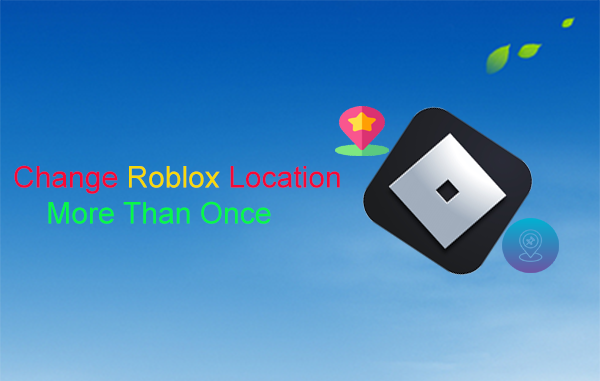
- Part 1: Why Change Server Location on Roblox
- Part 2: Change Roblox Location More Than Once via a Trusted Program
- Part 3: Change Account Location on Roblox More Than Once Using VPN
- Part 4: Change Roblox File Location More Than Once via Region Settings
- Part 5: Change Roblox Install Location More Than Once with Proxy Server
- Part 6: Contact Roblox Support to Change Your Account Location
- FAQs about Roblox Settings Change
Part 1: Why Change Server Location on Roblox
- Access Region-Specific Content: Unlock games or features available only in certain countries.
- Participate in Regional Events: Join exclusive events or promotions for specific regions.
- Play with Friends in Other Regions: Connect with friends or join servers in different countries.
- Avoid Restrictions or Censorship: Bypass content filters or restrictions in certain regions.
- Access Better Server Performance: Improve connection quality by selecting a region closer to you
- Currency and Pricing Differences: Take advantage of regional pricing for Robux or memberships.
You Might Also Enjoy: [Ultimate Guide] How to Change Country in Google Play Store
Part 2: Change Roblox Location More Than Once via a Trusted Program
The Virtual Location Tool utilizes the most cutting-edge technology available today to effectively and discreetly alter your Roblox account location without detection by Roblox and its algorithms. Featuring an intuitive interface, competitive pricing, and reliable performance, this tool is remarkably easy to operate.
All that is required is a mobile phone, a compatible USB cable, and a computer. With just a simple click on your machine, you can effortlessly execute unlimited location changes.
Main Highlights of Virtual Location Tool:
- Effortlessly modify your Roblox location on Apple or Android devices with a single click.
- Customize your routes and modify speeds as required.
- Remove locations you have visited in the past.
- Ensure precise GPS joystick control.
- Facilitate secure simulation of GPS movement.
- Function effectively with a range of geo-based applications and devices.
- Your privacy will be safeguarded all through.
How can I change my location on Roblox at will with the Virtual Location Tool?
Step 1. Install Software - Initiate the procedure by downloading and installing this reliable location changer on your computer. After the installation is finalized, open the application and click on the "Get Started" button.

Step 2. Choose Mode - Connect your iPhone or Android device to the computer using a USB cable. The software will quickly recognize the device. Next, select "Teleport Mode" and either enter your desired location in the search bar or provide the coordinates as needed.

Step 3. Change Roblox Location - Press "Move" to set your chosen location. After this action, a notification indicating "Completed" will be displayed. Finally, launch Roblox, and the selected location will be applied.

Part 3: Change Account Location on Roblox More Than Once Using VPN
A VPN allows you to change your IP address to appear as if you're in a different country or region. Some VPNs may slow down your connection, and Roblox may block certain VPN IPs. How do I change my location on Roblox via a reliable VPN?
- Choose a trusted VPN service (like NordVPN, ExpressVPN, ProtonVPN, or CyberGhost).
- Run the VPN and set your VPN location to the country you want to appear to be in.
- Launch Roblox, and it should recognize your new location.
- You can switch VPN servers whenever you want to change your Roblox location.

You Might Also Like: [Full Guide] How to Share Location between iPhone and Android in 2025?
Part 4: Change Roblox File Location More Than Once via Region Settings
You can change your device's region settings to make Roblox think you're in a different location. However, some platforms (like Google Play or iOS) may limit how often you can switch regions. How do I switch locations in Roblox through Region and Settings?
- For Android: Go to the Google Play Store settings and change your country under Account > Country and Profiles.
- For iOS: Change your Apple account region through Settings > Apple ID/Account > Account Settings > Country/Region.
- For Windows: Go to Settings > Time & Language > Region, and change your region to a different country.
- For Mac: Go to System Preferences > Language & Region, and change the region.
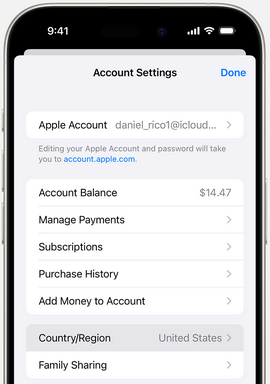
To make the location change easier, you can also create multiple Roblox accounts, each set to a different region. Log in to the desired account to switch locations. No system changes are needed, but you'll need to manage multiple accounts.
Part 5: Change Roblox Install Location More Than Once with Proxy Server
Similar to a VPN, a proxy server allows you to route your internet connection through a server in another location, making Roblox think you're in a different country. Proxies may be more complicated to set up, but they are effective for switching locations frequently. How to change Roblox install location using a Proxy Server?
- Set Up a Proxy – Choose a service (e.g., Smartproxy), get the proxy IP, and configure it in Windows (Settings > Network & Internet > Proxy) or Mac (System Preferences > Network > Proxies).
- Uninstall Roblox – Remove it via Control Panel (Windows) or Trash (Mac) and restart your device.
- Reinstall in a New Location – Download Roblox while connected to the proxy, use Custom Install, and select a different directory.
- Repeat as Needed – Switch proxies and reinstall to change locations multiple times.
Note: For the most part, changing the install location should not cause issues if done properly. However, frequent changes might result in misplaced files or permissions errors if not done carefully. Always verify that the game runs smoothly after each change and clear any residual data from previous installations.
Part 6: Contact Roblox Support to Change Your Account Location
If you're facing issues with your account region after moving or due to incorrect location settings, try to reach out to Roblox account location problems. The support team will provide clarification but success in changing the region directly is limited. How to change Roblox download/installation location by contacting its support?
- Go to Roblox Support.
- Enter your username and email linked to the account.
- Choose "Account Settings" > "Change Account Information".
- Explain why you need to change your account location (e.g., relocation, incorrect region)
- Click "Submit" and wait for a response from Roblox Support via email.
- Roblox may ask for additional verification before updating your location.
- Ensure your email is verified and provide clear details in your request.
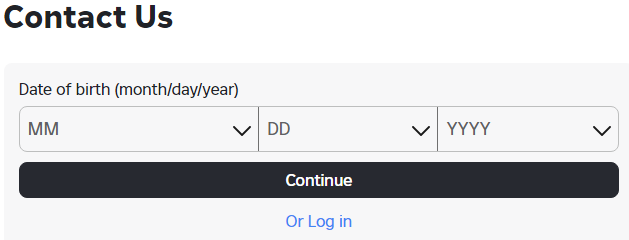
FAQs about Roblox Settings Change
Q1: How can I change the birthday on Roblox?
- Log in to your account.
- Go to "Settings" (gear icon on browser or three dots on mobile).
- Select "Account Info".
- Click the pencil icon next to your birthday to edit it.
- Enter your correct birthday and follow the prompts (parent permission or ID verification may be required).
Q2: How do I add or change my phone number on Roblox?
- Log in and go to "Settings" (gear icon on browser or three dots on mobile).
- Select "Account Info" and find the Phone Number section.
- Click "Add Phone" or the pencil icon to edit.
- Enter your number, verify it via SMS, and confirm the code.
Q3: What to consider when choosing a reliable tool for location change?
- Roblox Terms of Service: Changing your location to bypass restrictions may violate Roblox's terms of service.
- Performance Issues: Using VPNs or proxies can lead to lag or connection issues.
- Account Security: Avoid using untrusted VPNs or proxies, as they may compromise your account security.
The End
In a nutshell, while there are various ways to change your Roblox location, the Virtual Location Tool stands out as the most stable and convenient option. With its great compatibility and ease of use, it provides a smooth experience for anyone looking to change their Roblox location repeatedly without hassle. Whether you're after region-specific content or better gameplay, this product ensures a seamless and efficient solution.
Related Articles:
How to Change Location on LinkedIn for Job Search? Top 4 Ways
4 Most Dependable Ways to Send Current/Fake Location on iMessage
5 Popular Ways to Change GPS Location on Android [Ultimate Guide]
LocaChange Review: Overview, legality, Safety, Pros, Cons, etc.



