What If Tinder Location Is Wrong? Reasons & 8 Tested Ways
"Can Tinder get the location wrong? It says the person is somewhere else and that they don't subscribe?" -- from Quora
Are you experiencing Tinder location wrong issues and wondering why your matches don't reflect your actual whereabouts? Some aren't sure if their location is updating correctly with Tinder Passport, while others struggle to see potential matches from the correct location.
This article will break down the reasons behind this challenge and provide six easy fixes to ensure your Tinder location updates properly. Keep reading to get your matches back on track!

- Part 1: Why Does Tinder Think I'm in a Different Location
- Part 2: How to Fix a Wrong Location on Tinder
> Way 1: Inspect the internet connection
> Way 2: Enable Tinder permission
> Way 3: Restart app & phone
> Way 4: Relog in your account
> Way 5: Update the Tinder app
> Way 6: Reinstall the app - Part 3: How to Fake Location on Tinder
> 3.1: via Virtual Location Tool [Flexible]
> 3.2: via Tinder Passport - FAQs about Tinder Location
Part 1: Why Does Tinder Think I'm in a Different Location
- GPS or Location Services Issues – Your device's GPS might be inaccurate or disabled. Check if location services are turned on and if Tinder has permission to access them.
- VPN Usage – If you're using a VPN, Tinder may detect the location of the VPN server instead of your actual location.
- Tinder's Location Update Delay – Tinder doesn't always update or change your location in real-time, especially if you haven't opened the app recently.
- Tinder Passport Feature – If you previously used Tinder's Passport feature to set a different location, it may still be active.
- Wi-Fi or Network Issues – If you're connected to Wi-Fi, Tinder might be using an incorrect IP-based location rather than your actual GPS coordinates.
- Account or App Glitches – Sometimes, app bugs or account syncing issues can cause location discrepancies. Try restarting the app or reinstalling it.
Common Tinder location issues include: 1. Tinder can't access your location. 2. Location won't update when you move. 3. Users shown are far from your actual location. 4. Incorrect location displayed. 5. Location fails to load. Next, we shall guide you through the possible solutions.
Part 2: How to Fix a Wrong Location on Tinder
Way 1: Inspect the internet connection
- Check the Internet – Open a browser to confirm connectivity. Restart Wi-Fi or switch to mobile data.
- Disable VPN/Proxy – Tinder may detect the VPN server's location. Turn it off and reopen the app.
- Restart Router – Unplug for 30 seconds, then reconnect.
- Check Tinder's Servers – Visit Downdetector for outage reports. (Search for Tinder to see if others are reporting issues.)
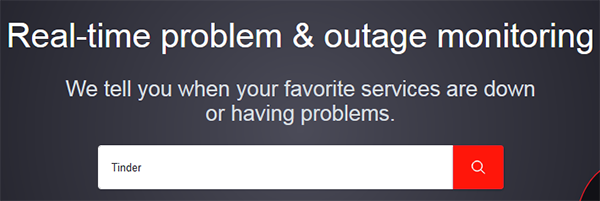
Note: Optionally, try to restart your internet connection to fix the location issue. On Wi-Fi: Restart your router by unplugging it for 30 seconds and then reconnecting it. On mobile data: Toggle Airplane Mode on and off or restart your phone to refresh the connection.
Way 2: Enable Tinder permission
- On iPhone: Go to Settings > Privacy & Security > Location Services. Select Tinder and choose "Always" or "While Using the App".
- On Android: Open Settings > Apps > Tinder. Tap Permissions > Location and select "Allow".
Way 3: Restart app & phone
Restart Tinder App:
- Close Tinder – Swipe up from the bottom (iPhone/Android) and swipe Tinder away.
- Reopen Tinder – Launch the app again and check your location.
Restart Your Smartphone:
- On iPhone – Press Volume Up + Power, slide to power off, wait 30 seconds, then turn it back on.
- On Android – Hold the Power button, tap Restart, and wait for the device to reboot.

Way 4: Relog in your account
- Tap your Profile Picture in the top-right corner of your phone.
- Go to Settings and scroll down.
- Tap Log Out. Log back into your Tinder account.
Way 5: Update the Tinder app
- On iPhone: Open the App Store and tap your Profile icon. Scroll to Available Updates and tap Update next to Tinder. (App Store keeps asking for the correct password?)
- On Android: Open the Play Store and search for Tinder. Tap Update if available.
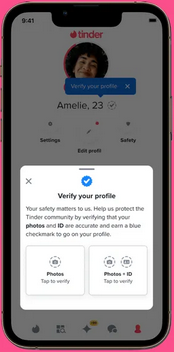
Way 6: Reinstall the app
On iPhone:
- Uninstall Tinder – Press and hold the Tinder app icon, then select Remove App.
- Reinstall Tinder – Go to the App Store, search for Tinder, and tap Install.
- Log in and check if the location is fixed.
On Android:
- Uninstall Tinder – Go to Settings > Apps > Tinder, then tap Uninstall.
- Reinstall Tinder – Open the Play Store, search for Tinder, and tap Install.
- Log in and check your location.
Part 3: How to Fake Location on Tinder
> 3.1: via Virtual Location Tool [Flexible]
A Tinder location error might be resolved through conventional methods. However, if the issue persists or if you require more tailored solutions to customize your location, utilizing specialized, high-quality software can effectively address your needs. Virtual Location Tool, designed to seamlessly alter the location of your phone or application for numerous users, possesses the capability to deliver exceptional service.
Why Choose Virtual Location Tool?
- Best location spoofer to change your Tinder location handily whether it's wrong or not.
- Applicable to almost all location-based applications.
- Customize routes, generate multiple routes, or simulate travel paths.
- Compatible with both newer and older iOS and Android devices.
- Prioritizes user privacy and is designed for ease of use.
How to change your Tinder location using the Virtual Location Tool?
1. Commence the procedure by downloading and installing this reliable location changer on your computer. After the installation is finalized, open the application and select the option to "Get Started."

2. Connect your mobile device to the computer via a USB cable. The software will quickly recognize the device. Next, choose "Teleport Mode" and either enter your desired location in the search bar or provide GPS coordinates as you prefer.

3. Click "Move" to set your selected location. After this action, a notification indicating "Completed" will be displayed, and Happn will adjust to your new settings immediately.

> 3.2: via Tinder Passport
Tinder Passport is a premium feature available with Tinder Plus, Gold, or Platinum that allows you to change your location and swipe in different cities. Here's how to spoof location on Tinder with its passport:
- Open Tinder and log into your account.
- Tap your profile icon in the top-left corner.
- Select "Settings" from the menu.
- Scroll down to "Location" and tap on it.
- Tap "Add a new location" and enter the city you want to swipe in.
- Select the desired location from the search results.
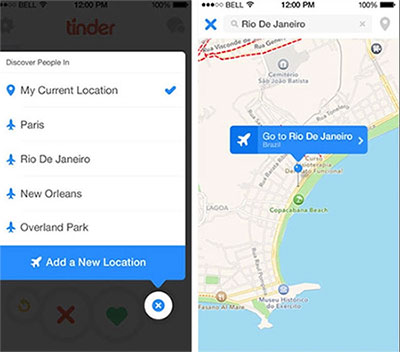
FAQs about Tinder Location
Q1: How does the Tinder location work?
Tinder uses your device's GPS and location services to track your real-time location. It shows matches within your set distance range and updates as you move. The Passport feature (premium) lets you change your location manually. If GPS is unavailable, it uses Wi-Fi or cellular data for an approximate location. (Click here for more details.)
Q2: How to hide my location on Tinder?
- On iPhone: Go to Settings > Privacy > Location Services, find Tinder, and set it to Never.
- On Android: Go to Settings > Apps > Tinder > Permissions, and disable Location.
Q3: How can I avoid Tinder scams?
- Watch for red flags: Avoid profiles that seem too perfect, rush into relationships, or refuse video calls.
- Protect personal info: Never share sensitive details or link social media too quickly.
- Avoid financial requests: Never send money or engage in "investment opportunities."
- Verify identity: Use reverse image search or insist on video calls.
- Stay on the app: Avoid moving to other platforms and report suspicious profiles.
- Learn common scams: Be aware of catfishing, phishing, and romance scams.
- Trust your instincts: If something feels off, end the conversation.
Q4: Can a VPN affect my Tinder location?
Yes, a VPN can affect your Tinder location because it routes your internet traffic through a different server, making it appear as if you're in a different location. Tinder may detect the VPN's server location instead of your actual GPS location.
In Closing
All in all, if you've tried all the solutions and still face the Tinder location wrong issues, consider using a Virtual Location Tool. This allows you to customize your Tinder location at will, helping you match with people in your preferred area without relying on GPS accuracy. Try it now for a seamless swiping experience!
Related Articles:
A Detailed Wondershare Dr.Fone Virtual Location Review [All-inclusive]
[Full Guide] How to Share Location between iPhone and Android in 2025
How to Fix Life360 Not Updating Location? 8 Reasons & 12 Solutions
4 Widely-used Ways to Send Fake Live Location on WhatsApp for Android/iOS



