How to Fix Life360 Not Updating Location? 8 Reasons & 12 Solutions
As a location-based application designed for home use, Life360 seeks to facilitate communication among family members while prioritizing their safety. The application's time location and geofencing capabilities enable users to remain aware of their family's locations consistently.
Typically, Life360 serves as a valuable tool for families to support and safeguard one another. However, there are instances when the Life360 not updating location happens. This raises the question of what may be causing this issue and how it can be addressed. In the following sections, we will explore these concerns in detail.
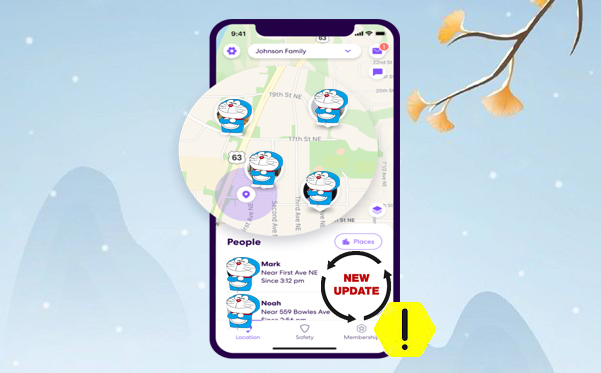
- Part 1: Why Is Life360 Not Updating Location
- Part 2: How to Fix Life360 Not Updating Location
> Fix 1: Enhance Network Connectivity
> Fix 2: Enable Location Service
> Fix 3: Check for Paused Location
> Fix 4: Sign Out of Life360 & Sign Back In
> Fix 5: Refresh Life360
> Fix 6: Check Life360 Account
> Fix 7: Activate Background Activity
> Fix 8: Disable Low Power Mode
> Fix 9: Turn Off VPNs
> Fix 10: Turn Off Battery Optimization
> Fix 11: Disable Airplane Mode
> Fix 12: Update Life360 - Part 3: FAQs about Life360 Location
- Part 4: Fake GPS Location on Life360 to Ensure Privacy
Part 1: Why Is Life360 Not Updating Location
- Insufficient Internet Connectivity: A weak Wi-Fi or mobile data signal may hinder the ability to receive location updates.
- Deactivated Location Services: The location services for Life360 might be disabled within the device settings.
- Power-Saving Mode: Energy conservation settings can limit Life360's functionality in the background, thereby affecting location updates.
- Application Permissions: Life360 may lack the required permissions to access location information.
- Suspended Location Sharing: If location sharing is not active, updates will not be transmitted.
- Device Powered Off: Life360 is unable to provide location updates if the device is turned off.
- Outdated Application: An older version of the Life360 app could lead to complications in location tracking.
- GPS Limitations: Inadequate GPS signals or surrounding environmental conditions may impair the accuracy of location updates.
So, how to fix the Life360 not updating location for one person or all? Below are the potential solutions:
Part 2: How to Fix Life360 Not Updating Location
> Fix 1: Enhance Network Connectivity
Life360 requires a stable internet connection to update your location. If it's not updating, check your Wi-Fi router, ensure a strong Wi-Fi connection, or switch to mobile data.
Further Exploration: GPS can be inaccurate indoors or in vehicles, with a margin of up to 16 feet. To enhance it, refresh the GPS signal by restarting your phone, move to an open area for better GPS reception, and make sure the app is up to date.
> Fix 2: Enable Location Service
- For Android devices, go to "Settings > Location". Toggle "Location" to "ON". Ensure Life360 has location access in-app permissions.
- On iPhone: go to "Settings > Privacy & Security > Location Services". Toggle "Location Services" to "ON". Set Life360's location access to "While Using the App" or "Always."
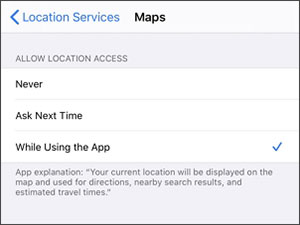
To ensure Life360 uses the most accurate location data to update properly, you can turn on "Precise Location" and fix the app not updating issue: 1. On Android: Go to "Settings > Location". Tap "App permissions" or "Location services". Select "Life360". Toggle "Precise Location" to ON. 2. On iPhone: Go to "Settings > Privacy & Security > Location Services". Tap "Life360". Toggle "Precise Location" to "ON".
> Fix 3: Check for Paused Location
- Launch the app and go to the "Circle" where the person is located.
- Tap the person's name to view their profile.
- If the location hasn't been updated for a long time and says "Location Paused" or shows an old timestamp, they may have paused their location sharing.
- If uncertain, you can also ask the person directly if they've paused their location.
> Fix 4: Sign Out of Life360 & Sign Back In
- Launch the app on your device.
- Tap on the "Settings" icon, usually in the lower-right corner.
- Scroll down and tap "Log Out".
- Confirm that you want to log out of Life360.
- Launch the app again.
- Enter your email and password, then tap "Log in" to access your account.
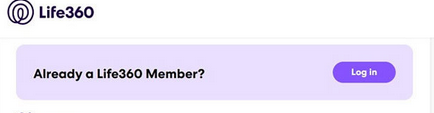
> Fix 5: Refresh Life360
- Launch the app and go to the Circle with the person you want to locate.
- Select the person whose location you want to refresh.
- On their profile page, swipe down to refresh the location and restart your phone.
> Fix 6: Check Life360 Account
Using the same Life360 account on multiple devices can cause issues like confusing location tracking. To switch devices smoothly, log out from the previous device first:
- Open "Settings" (top-left corner of the app).
- Scroll down and tap "Log Out".
- Force close the app.
- Power off the device for 2 minutes.
- Log back into Life360.
> Fix 7: Activate Background Activity
Life360 requires periodic use; it stops updating if not opened for over 3 days. To ensure continuous tracking:
- For Android: Go to "Settings > Life360". Enable "Allow Background Data Usage".
- For iOS: Go to "Settings > Life360". Enable "Background App Refresh".
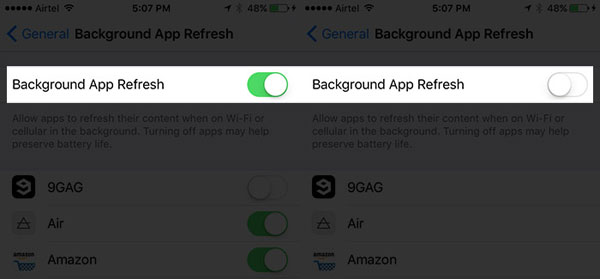
> Fix 8: Disable Low Power Mode
If Life 360 is failing to update your location, it could be due to your device being in Low Power Mode. Please review your mobile battery settings and disable Low Power Mode or Power Saving Mode.
- For Android devices, access "Settings > Battery" and deactivate "Power Saving Mode".
- For iPhone users, go to "Settings > Battery" and turn off "Low Power Mode".
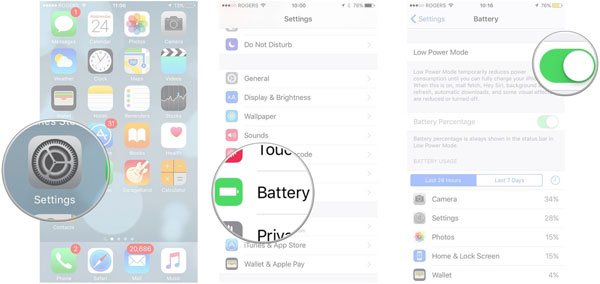
> Fix 9: Turn Off VPNs
Disabling the VPN can help Life360 update location more reliably, as VPNs may interfere with location services. To do this:
- On Android: Open "Settings > Network & internet". Tap "VPN". Select the active "VPN" and tap "Disconnect" or "Turn Off".
- On iPhone: Open "Settings". Scroll to "VPN". Toggle the VPN switch to "Off".
> Fix 10: Disable Battery Optimization
Android devices allow you to turn off battery optimization for Life360. You can turn it off by following these steps:
- Open "Settings > Battery or Battery Optimization".
- Find "Life360" in the list of apps.
- Tap "Don't Optimize" or "Allow background activity" to disable battery optimization for Life360.
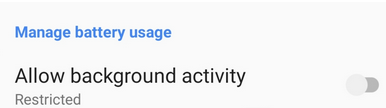
> Fix 11: Disable Airplane Mode
When your phone is in Airplane mode, Life360 cannot update your location as it disables all network and GPS connectivity. Ensure that Airplane mode is off for accurate location tracking. To accomplish this, access the settings on your device. Near the upper section of the screen, you will find the option for Airplane mode. Select it to activate the Airplane mode.
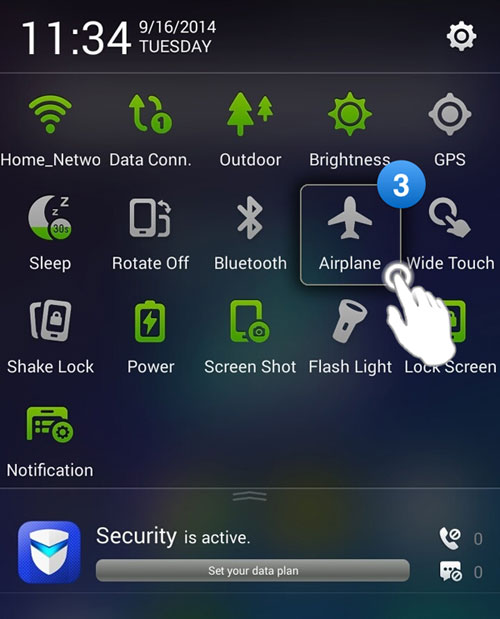
> Fix 12: Update Life360
- On Android: Open the Google Play Store. Tap the "Menu" icon (three lines) and go to "My apps & games". Find Life360 in the list and tap "Update" if available.
- On iPhone: Open the App Store. Tap on your profile icon at the top. Scroll to "Life360" and tap "Update" if an update is available.
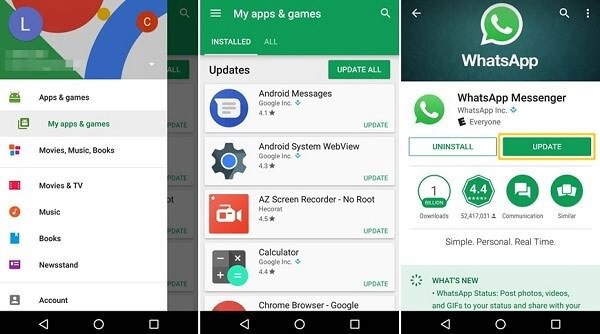
> When reinstalling the app doesn't work, try to reinstall the app. This helps clear any corrupted data and ensures you're using the latest version, potentially fixing location updating issues.
Part 3: FAQs about Life360 Location
Q1: Can I turn off Life360 location tracking?
Yes, you can turn off Life360 location tracking by pausing the location-sharing feature in the app. This will stop your location from being updated, but other members in your Circle will be notified that your location tracking has been paused.
Q2: Does Life360 alert Circle when disabling location sharing?
Yes, Life360 alerts your Circle members when you disable location sharing or pause location updates. They will be notified that your location tracking has been paused.
Q3: How do you know if someone froze their location on Life360?
You can tell if someone has paused or frozen their location on Life360 if their status shows as "Location Not Available" or if a notification appears indicating that location sharing has been paused. Additionally, their location will no longer be updated in real time.
Part 4: Fake GPS Location on Life360 to Ensure Privacy
Life360 is widely recognized for enabling family members to monitor each other's real-time locations, whether for routine commutes or exceptional situations. However, there are instances when safeguarding personal privacy becomes essential, and it is beneficial that Life360 does not continuously refresh its location data.
Even when the latest location is updated, users have the option to obscure it using specialized software. The Virtual Location Tool facilitates privacy protection by permitting users to modify their location at will, thereby ensuring that their activities remain secure.
Some highlights of Virtual Location Tool:
- Spoof GPS location on Life360 without compromising privacy.
- Fake location on iPhone/Android safely.
- Manage previously saved locations in the application according to your historical visits.
- Customize and simulate routes by creating unique pathways.
- Effortlessly integrate with multiple location-based applications.
- Compatible with all iPhone, Android, PC, and Mac devices.
- Consistently prioritize the safeguarding of your privacy.
How to use the Virtual Location Tool to fake location on Life360?
- Initiate the process by downloading and installing the Virtual Location Tool on your computer.
- Once the installation is complete, open the application and click on "Get Started" on the introductory screen.
- Connect your Android or iOS device to the computer via a USB cable, allowing the tool to recognize it.
- Next, select "Teleport Mode" and input your desired location in the search bar.
- For enhanced precision, you may also provide GPS coordinates.
- The map pointer will reposition itself to the location you have entered.
- Simply click "Move" to set this as your current GPS location.
- Following the movement simulation, a notification indicating "Completed" will appear.


Completion
Overall, To resolve the Life360 location not updating, ensure your device has a stable internet connection, check that location services are enabled, and confirm that Life360 has the necessary permissions. If the problem persists, try the rest troubleshooting tips outlined just now.
Besides, when you wish to spoof your location on the app for private protection, don't hesitate to pick the most reliable Virtual Location Tool, and you'll be greatly rewarded.
Hot Articles:
[Full Guide] How to Share Locations between iPhone and Android in 2024?
4 Widely-used Ways to Send Fake Live Locations on WhatsApp for Android/iOS



