8 Quick Solutions to Pokemon GO Failed to Detect Location Error 12
"Got a question. I'm using VPN and Fake GPS. I can set my location anywhere - but when I open Pokémon GO, I am in the area, but no gyms or pokestops, and getting the no location (error 12) popup. Any ideas? " -- from Reddit
Have you ever come across the "Pokémon GO failed to detect location error 12" message? This GPS connectivity issue could occur when players use location spoofing to enhance their gameplay or when location services aren't functioning properly. With this guide, you'll gain insight into the reasons for this headache and discover 8 efficient methods to fix it, allowing you to resume gameplay as soon as possible.

- Part 1: Why Is Pokemon GO Saying Failed to Detect Location
- Part 2: Fix Pokemon GO Failed to Detect Location 12 [8 Ways]
> Way 1: Turn on Location Services
> Way 2: Toggle Off Mock Location
> Way 3: Switch Off Find My Device
> Way 4: Reset/Clear Pokémon GO Data
> Way 5: Update Pokemon GO
> Way 6: Re-log into Pokémon GO
> Way 7: Restart Your Device
> Way 8: Fix the Error with Smali Patcher - Part 3: Fix Pokémon GO Failed to Locate Location 12 without Detection Errors
Part 1: Why Is Pokemon GO Saying Failed to Detect Location
- GPS or Location Settings Are Disabled: If your device's location services or GPS are turned off, Pokémon GO cannot access the necessary data to detect your location.
- Device Cache or App Data Issues: Over time, cached data and temporary files can accumulate and potentially corrupt the app's functionality.
- Using a Suspicious Third-Party Spoofer: Location spoofing apps can interfere with how Pokémon GO detects your real-world location.
- Internet Connectivity: Pokémon GO requires a stable internet connection to synchronize GPS data and location information.
- Google Play Services Issues: On Android devices, Pokémon GO relies on Google Play Services to manage location tracking and other essential functions.
- Software Issues: Bugs or software glitches within the Pokémon GO app or your device's operating system can disrupt location-based services.
Part 2: Fix Pokemon GO Failed to Detect Location 12 [9 Ways]
> Way 1: Turn on Location Services
- For Android: Head to "Settings > Privacy > Location Services" and toggle it on. (* Enable High Accuracy GPS: Open "Settings" and go to "Location" under "Passwords & Security". Tap" Mode" and select "High Accuracy" for precise GPS tracking.)
- For iPhone: Go to "Settings > Privacy > Location Services". Ensure that "Location Services" is turned on. Scroll down to find Pokémon GO in the app list and make sure it's set to "While Using the App".
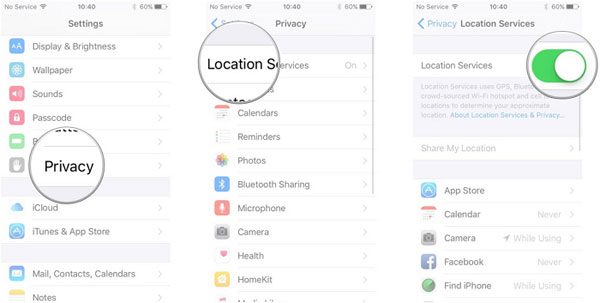
Location Services can increase battery usage, especially when set to High Accuracy mode. To conserve battery, you can switch to Battery Saving mode when you're not playing Pokémon GO. Furthermore, if you're concerned about privacy, you can limit location permissions on an app-by-app basis.
> Way 2: Toggle Off Mock Location
The mock location feature is exclusively accessible to Android users. If you have enabled the mock location mode, follow the steps to disable it:
- Go to "Settings > About phone".
- Tap "Build number" 7 times to unlock "Developer Options" (if you haven't already).
- Now, go to "Settings > System > Developer options".
- Find the "Allow mock locations" or "Select mock location" app.
- Toggle it "OFF" or set the option to "None".
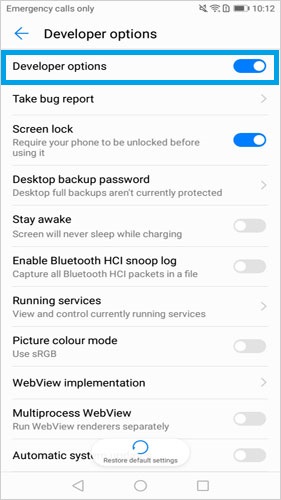
> Way 3: Switch Off Find My Device
Disabling Find My Device on Android might help resolve location-related issues. However, remember that turning off Find My Device will disable remote tracking and locking features for your device.
- Open "Settings" on your Android device.
- Scroll down and tap "Google".
- Select "Security" and tap on "Find My Device".
- Toggle the switch to "OFF".
Most apps should not be affected by disabling Find My Device. However, if you rely on apps that track or share your location, you may notice a decrease in location accuracy or functionality until Find My Device is re-enabled.
> Way 4: Reset/Clear Pokémon GO Data
Resetting Pokémon GO data clears all app data and cache, which can resolve "Failed to Detect Location" errors by reinitializing the app's settings.
- To proceed, navigate to the "Settings" menu, locate the "Apps" tab, and select it.
- Next, choose "Manage Apps", find "Pokemon GO", and open the application.
- Then, select "Clear data", followed by clicking on "Clear Cache" and subsequently "Clear data".

> Clearing data will not delete your account or game progress. Your game data is stored on Niantic's servers, not on your device.
> Way 5: Update Pokemon GO
To update Pokémon GO to the latest version on your device, follow these steps based on whether you're using an Android or iOS device:
- For Android: Open the Google Play Store. Search for Pokémon GO. Tap "Update" if available. Wait for the update to finish, then open the game.
- For iOS: Open the App Store. Tap your profile icon and scroll down to find Pokémon GO. Tap "Update". Once updated, open the game.
> Way 6: Re-log into Pokémon GO
If Pokémon GO fails to detect your location, log out of your account and log back in. This may fix the issue by refreshing your game data:
- Open the Pokémon GO app.
- Tap the "Poke Ball" icon, then the "Settings" button.
- Scroll down and tap "Sign Out", then confirm.
- Close the app completely and reopen it.
- Make sure your GPS is working properly and set to high accuracy.
- Try logging in again and see if the issue is resolved.
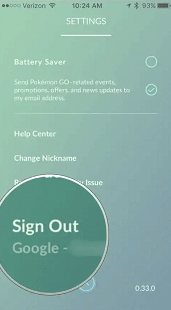
> You won't lose any progress or data by re-logging. Your game data is saved to your Pokémon GO account. If the error persists after re-logging once, try toggling Airplane mode on and off and re-log again.
> Way 7: Restart Your Device
Restarting the device refreshes background services and can resolve minor glitches.
- For Android: Press and hold the "Power" button. Tap "Restart". Enable "GPS" and reopen Pokémon GO.
- For iPhone: Press and hold the "Power" button. Slide to "Power off". Hold the "Power" button again to restart. Enable "GPS" and open Pokémon GO.
> Way 8: Fix the Error with Smali Patcher
Smali Patcher is a tool for creating custom system patches on Android, including fixes for the "Failed to detect location 12" error in Pokémon GO. It allows for smooth GPS spoofing by bypassing location restrictions, enabling apps like Pokémon GO to work without errors.
- Root your Android and install the Smali Patcher Module.
- Open GPS Joystick, select "Privacy Mode," give it a name, and generate a new copy. Allow the source and install it.
- Open the copy and disable all settings.
- In Magisk, enable "Magisk Hide" for Pokémon GO and check the SafetyNet status.
- Turn on location and use a GPS Spoofer to teleport safely.
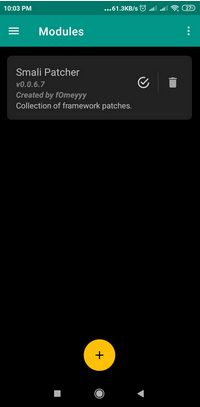
Note: Smali Patcher is generally compatible with Android devices that support rooting. However, the exact steps may vary based on the device model and the version of Pokémon GO you're using. Again, while Smali Patcher itself doesn't directly affect your account, using location spoofing can lead to a ban if detected.
Part 3: Fix Pokémon GO Failed to Locate Location 12 without Detection Errors
When error 12 related to the failure to detect location occurs in Pokémon GO, players are unable to utilize their current location, which greatly affects the quantity of Pokémon captured. Consequently, having a tool that can change precise locations at any moment is advantageous. The Virtual Location Tool, a well-established mobile application, excels in this regard.
How can the Virtual Location Tool benefit you?
- Fake Pokemon GO location without detection failure.
- The most effective GPS spoofing application for precise location simulation.
- Easily add or remove previously visited locations stored within this tool.
- Personalize routes, simulate journeys or design various pathways.
- Compatible with nearly all Android and iOS devices without the need for rooting or jailbreaking.
- Ensures complete privacy protection.
Learn how to use this tool to spoof locations without the detection error 12 messages:
1st Step. To start with, download and install this Pokemon GO hack tool on your PC. Launch the application and select "Get Started" from the main interface.

2nd Step. Connect your mobile device to the computer using a USB cable. Allow a few moments for the tool to detect your device. Select "Teleport Mode", located in the upper-right corner of the window. You may enter the desired location in the search bar or input GPS coordinates for precise positioning.

3rd Step. The pointer on the interface will adjust to the designated location on the map based on your input. Finally, click "Move" to simulate the location on your smartphone without any risks. (Once you set a spoof GPS in this tool, all location-based apps on your phone will recognize this fake location)

In Closing
The "failed to detect location 12" error is generally not permanent and can often be fixed using the methods above. Besides, you can minimize this error reliably by using a reputable GPS spoofing app like Virtual Location Tool that offers smooth and stable location changes. This product helps maintain consistent GPS data, reducing the risk of detection errors in Pokémon GO.
Related Articles:
Top 10 Pokemon GO Coordinates & How to Spoof Them without Being Banned
12 Best Ways to Hatch Eggs in Pokemon GO without Walking Quickly [2024]
6 Tricks to Get Regional Pokémon without Traveling [2024 Updated]
How to Download and Play Android Games on PC [Detailed Guide]



