How to Fix Pokemon GO GPS Signal Not Found? 9 Smart Tricks
Pokémon GO is an immersive augmented reality game that relies heavily on GPS technology to function. However, some may encounter the "Pokémon GO GPS Signal Not Found" error before getting stuck during events or battles. This highlights the game's dependency on GPS for navigation, locating Pokémon, and interacting with PokéStops or gyms. This time we shall explain why this error occurs and share 10 effective fixes to help you restore smooth gameplay.

- Part 1: Why Is GPS Signal Not Found (11) in Pokemon GO
- Part 2: Fix Pokemon GO GPS Signal Not Found
> Fix 1: Disable location services
> Fix 2: Enable location access for Pokémon GO
> Fix 3: Switch on precise location
> Fix 4: Disable mock location
> Fix 5: Reboot location settings
> Fix 6: Reset network settings
> Fix 7: Move to an open areas
> Fix 8: Force location to update
> Fix 9: Toggle off Power Saving Mode - Part 3: How to Keep from Pokémon GO No GPS Signal Found Completely
Part 1: Why Is GPS Signal Not Found (11) in Pokemon GO
- Location Services Disabled: Ensure GPS/location services are turned on in your phone's settings.
- App Permissions: The app may not have permission to access your location.
- Weak or No Internet Connection: A stable Wi-Fi or cellular data connection is required for accurate GPS tracking.
- Hard-to-Track Location: Obstructions like tall buildings, underground areas, or dense foliage can interfere with GPS signals.
- Outdated Software: The game or your phone's OS may need an update to resolve compatibility issues.
- Device-Specific Issues: Problems with the phone's GPS hardware or rooting/jailbreaking can affect functionality.
- Settings Glitch: Your location settings might need a reboot or recalibration.
- Incompatible Versions: A mismatch between the game version and the phone's system can disrupt GPS functionality.
Further Reading: The Pokemon GO GPS signal not found has a bad effect on the game experience. Do you want to play Pokemon GO without walking? Here are the solutions.
Part 2: Fix Pokemon GO GPS Signal Not Found
> Fix 1: Disable location services
Pokémon GO can't find your GPS if location services are off.
- On Android: Swipe down for "Quick Settings" and tap the "Location" icon.
- On iPhone: Go to "Settings > Privacy & Security > Location Services" and toggle it on.
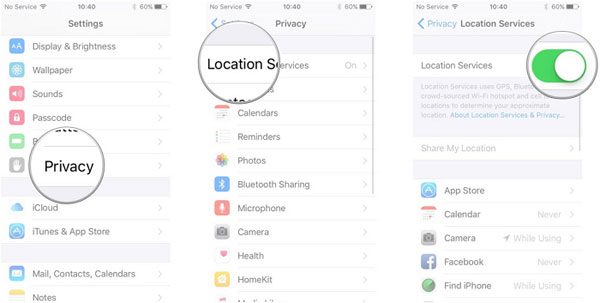
> Fix 2: Enable location access for Pokémon GO
On Android:
- Open "Settings" and go to "Apps" or "App Management".
- Find and tap "Pokémon GO".
- Select "Permissions > Location".
- Choose "Allow only while using the app" for optimal performance.
On iPhone:
- Open "Settings" and navigate to "Privacy & Security > Location Services".
- Ensure Location Services are turned on.
- Scroll down and select "Pokémon GO".
- Set access to "While Using the App".
If the GPS signal is still not found in Pokémon GO after enabling location access, restarting or reinstalling the app may help. Here's how: On Android - Open the Recent Apps menu and swipe Pokémon GO away. On iPhone - Open the App Switcher and swipe Pokémon GO up to close it. After that, uninstall and reinstall the app.
> Fix 3: Switch on precise location
The precise location allows Pokémon GO to accurately detect your position, improving gameplay, including finding Pokémon. You can do this to potentially fix the GPS signal not found in Pokemon GO:
On Android:
- Go to the device's "Settings" menu.
- Scroll down to "Apps" or "App Management" and locate "Pokémon GO".
- Toggle on "Use Precise Location" (or similar, depending on your Android version).
On iPhone:
- Go to the main "Settings" menu.
- Scroll down to Pokémon GO in the app list or tap "Privacy & Security > Location Services" > locate "Pokémon GO".
- Toggle on "Precise Location" under the app's location settings.
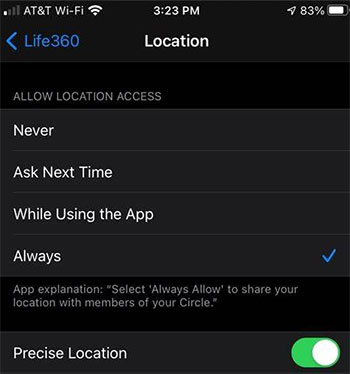
> Fix 4: Disable mock location
Android users might face GPS issues in Pokémon GO due to the Mock Locations feature. Here's how to fix the GPS signal not found Pokemon GO on Android:
- Go to "Settings > About Phone".
- Tap "Build Number" (or Software Info) 7 times to unlock "Developer Options".
- Return to "Settings > Developer Options".
- Find and disable "Allow Mock Locations".
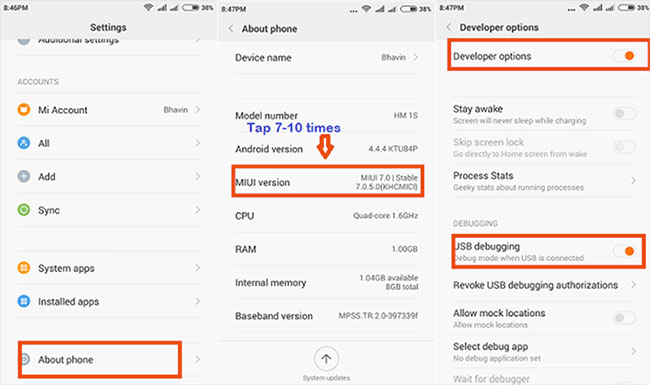
> Fix 5: Reboot location settings
If Pokémon GO isn't detecting your GPS, try toggling "Airplane Mode" on and off. This can reset the GPS and fix the issue. You can do this from the settings or by using the quick access toolbar. Once it's working, enjoy catching Pokémon and consider transferring them to Pokémon HOME.
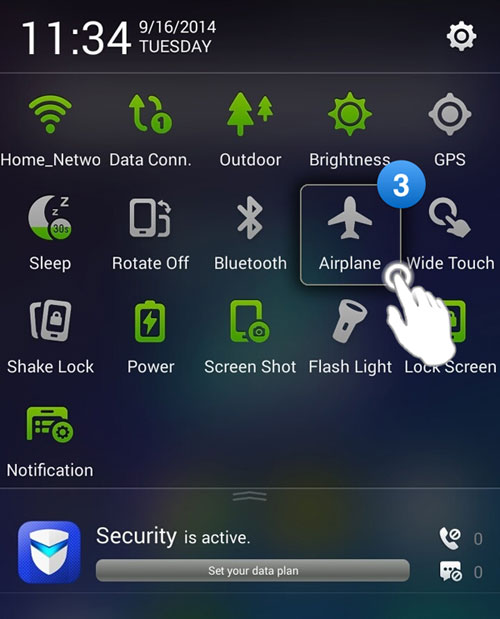
> Fix 6: Reset network settings
This will reset Wi-Fi, mobile data, and Bluetooth settings but won't affect your data or apps. Here's the guide:
On Android:
- Go to your device's Settings menu.
- Scroll down and tap on "System".
- Tap "Reset" or "Reset Options" (depending on the device).
- Select "Reset Wi-Fi, mobile & Bluetooth".
- Click "Reset Settings" and confirm your action.

On iPhone:
- Go to "Settings". Tap on "General". Scroll down and tap "Reset".
- Tap "Reset Network Settings".
- Enter your passcode and confirm the reset.
Further, you can check device settings by following these measures: 1. Ensure you're connected to a strong Wi-Fi network or try switching to mobile data. 2. Turn the Wi-Fi off and on to refresh the connection. 3. Forget the network and reconnect. 4. Go to iPhone's Settings > Cellular and turn on Wi-Fi Assist. 5. If using a VPN, turn it off.
> Fix 7: Move to an open areas
GPS signals can be weak in crowded or enclosed areas due to interference. To improve GPS reception and fix the GPS signal not found 11 in Pokemon GO, move to an open space with a clear view of the sky.
> Fix 8: Force location to update
Check for Pokémon GO updates in the App Store to fix bugs and improve performance. Keep your device's OS up to date for compatibility. If an update is available, tap "Update" in the Google Play Store to resolve GPS signal issues.
> Fix 9: Toggle off Power Saving Mode
Disable Power-Saving Mode on your device to allow Pokémon GO to access your GPS properly:
- On Android: Go to "Settings > Battery". Toggle off "Battery Saver" or "Power Saving Mode".
- On iPhone: Go to "Settings > Battery". Toggle off "Low Power Mode".
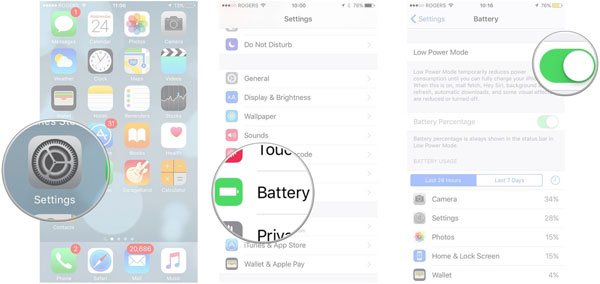
Part 3: How to Keep from Pokémon GO No GPS Signal Found Completely
If you have already restarted the application, rebooted your device, and reinstalled the operating system without
success, consider utilizing reliable software to detect and update your location smoothly by altering the GPS as you wish.
With over a decade of experience in this domain, the Virtual Location Tool employs advanced technology for location modification, enabling not only the alteration of your mobile device's location but also enhancing your gaming experience.
What can Virtual Location Tool assist you with?
> Avoid the GPS signal not found in Pokémon Go by spoofing your location as desired.
> Easily fake your location on an Android or iOS device with just a few clicks on your computer.
> Customize, simulate, or design various routes to meet your specific requirements.
> Eliminate previously visited locations to safeguard your privacy.
> Execute tasks across multiple Android and Apple devices.
> Guaranteed to be completely safe for use.
How to stay away from the Pokemon GO GPS signal not found with the Virtual Location Tool?
- Initiate the process by downloading and installing the virtual location application on your computer.
- After launching this location changer, click on "Get Started" from the main interface.
- Connect your Android or iOS device to the computer using a USB cable.
- Wait briefly for the software to recognize your device.
- In the upper-right corner of the interface, select "Teleport Mode."
- You may either enter the desired location in the search bar or provide GPS coordinates to accurately identify a specific area.
- After the pointer has been adjusted to your selected location on the map, click "Move" to prevent the GPS signal not being found in Pokémon GO.


In a Nutshell
The "Pokémon GO GPS Signal Not Found 11" error can disrupt your gaming experience, but it's manageable with the right steps, as mentioned above. Good luck! Additionally, to prevent this problem in the future, ensure your device's location services are optimized and regularly update both the game and your operating system.
Hot Articles:
How to Get Shiny Necrozma in Pokemon GO? 3 Ways & Helpful Tricks
How Do I Know If Someone Is Tracking My Phone? 19 Hints & 11 Fixes
6 Tricks to Get Regional Pokémon without Traveling [2024 Updated]
How to Download and Play Android Games on PC [Detailed Guide]



