How to Import Contacts from VCF Files to Android Efficiently?
"Hey, some VCF files stored in my Windows PC, and I want to import contacts from VCF to Android. How can I do this so that I can view these contact details? Also, some contacts are stored in .csv format list."
VCF is a file type that can be read by the Android built-in system or some third-party software, mainly used to import and export contacts from the address book. Most backup tools will save the contact backup file in .vcf format, so this format is not unfamiliar to Android users. In this article, we will explain in detail what VCF is and how to import VCF to Android. You can directly navigate to the part you need to read it.
Tips: As for the "CSV format contact" that the guy asked above, we also have a special guide to teach you how to import CSV contacts to Android.
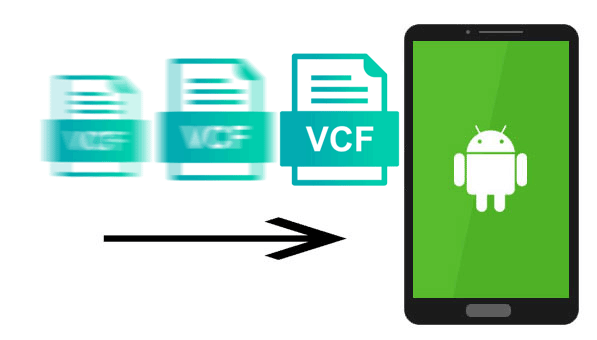
Part 1: What is a VCF File?
VCF is the abbreviation of Virtual Contact File, which is what we often call vCard. It is a standardized text file format widely used to transfer contact information between address books. It is like an electronic business card, which contains all kinds of information about the owner, including name, email address, contact number, company, etc. In addition, the VCF format also allows support for images and other media content.
VCF can be viewed, saved, and used on multiple platforms, such as computers, tablets, and mobile devices that have been equipped with Android systems. It can also be sent and received as an attachment to an email. On different platforms, its opening method is also different. Both Windows and Mac users can use the included contacts application to open the VCF. iPhone, iPad, and iPod users can directly import the VCF into the device's Contacts app.
So if you are an Android device user, how to import vCard to Android? In the third and fourth parts, we will explain the answer for you.
See Also:
- How to Import VCF Contacts to HTC M8/M9/Desire?
- Samsung Contacts Backup - How to Backup Contacts on Samsung?
Part 2: How to Open a VCF File?
So, what tools can we use to open VCF files? Below we will show you how to use Outlook, Gmail, and iCloud to open a VCF file.
Open VCF file with Outlook
- Open the Microsoft Outlook app on your computer.
- Go to the menu bar, click "File", and select "Open & Export" > "Import & Export" from the drop-down list.
- In the new popup window, select "Import a VCARD File (.vcf)" and then click the "Next" button.
- Locate the target VCF file on your computer, and click the "Open" button to load it to Outlook.
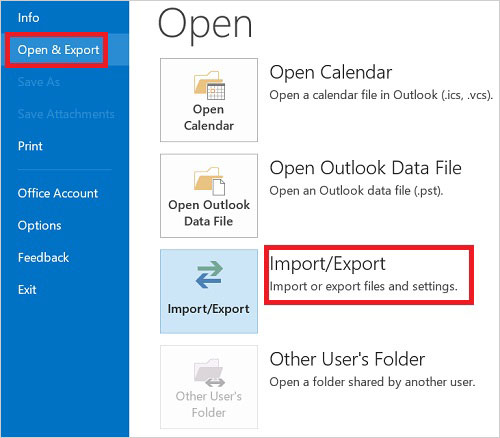
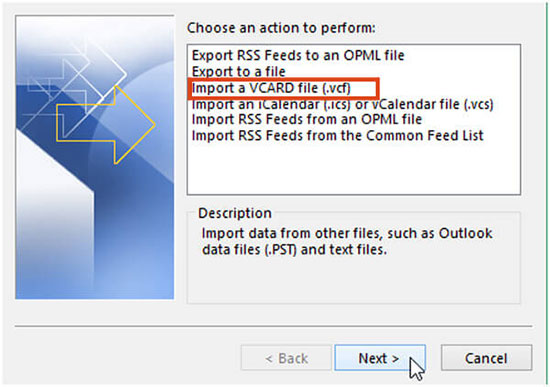
Now, you can view this VCF file in the People section of Outlook.
Open VCF file with Gmail
- Open the "Gmail Contacts" page on your computer and log in to your Gmail account.
- Click "More" and select the "Import..." option from the menu.
- Click the "Choose File" button and select the target VCF file.
- Click the "Import" button to load the VCF file into the contact list.
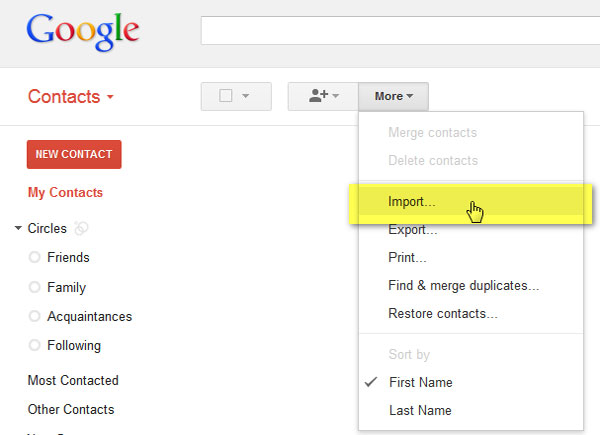
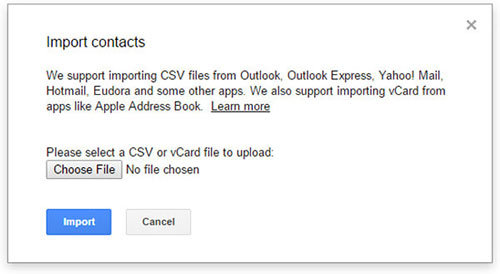
Open VCF file with iCloud
- Use the browser on your computer to open the iCloud official website and log in to your iCloud account.
- Go to the "Contact" panel, and then click the "Settings" button in the lower-left corner, the gear icon in the lower-left corner.
- Click the "Import vCard..." option in the new popup interface.
- Browse and find the VCF file you want to import, then the contact information will be successfully added to your iCloud Contacts.
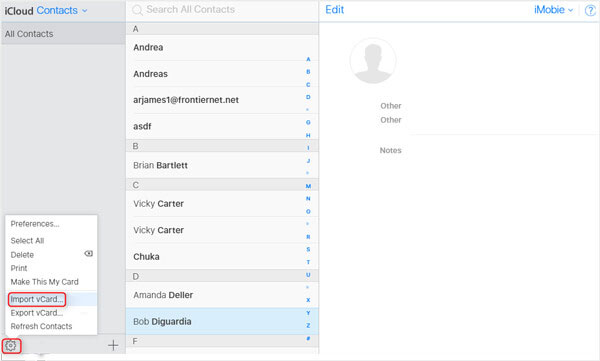
Can't Miss:
Part 3: How to Import VCF to Android via Assistant for Android
Finally, came the topic: how to import contacts from VCF file to Android? Here, we recommend an efficient program - MobiKin Assistant for Android (for Windows & Mac). It allows you to transfer data from PC or Mac to Android devices in simple steps. It supports batch transfer, which can make VCF importing to Android very simple and time-saving. In addition to transferring VCF files, it also has the ability to manage other Android files. Let us take a closer look at its main functions.
Main Features of Assistant for Android:
- Import vCard file (.vcf) to Android phone with one click.
- Export Android contacts to computer and save them as HTML, VCF, CSV, BAK, Outlook, or XML format.
- Transfer contacts, text messages, call logs, apps, photos, music, movie, books, etc., between Android and computer.
- Comes with 1-click Android data backup and restore ability.
- Manage and edit Android data on the computer directly.
- Support connecting Android to your computer via both USB cable and WiFi.
- Works on almost all Android phones, covering Samsung, Huawei, OPPO, Vivo, Xiaomi, Motorola, Sony, LG, etc.
How to copy VCF File to Android with Assistant for Android?
Step 1. Connect Android phone to computer
Launch Assistant for Android after downloading and installing it on your computer. Then connect your Android phone to the computer via a USB cable. You may need to enable USB debugging on your phone and install USB driver as prompted.
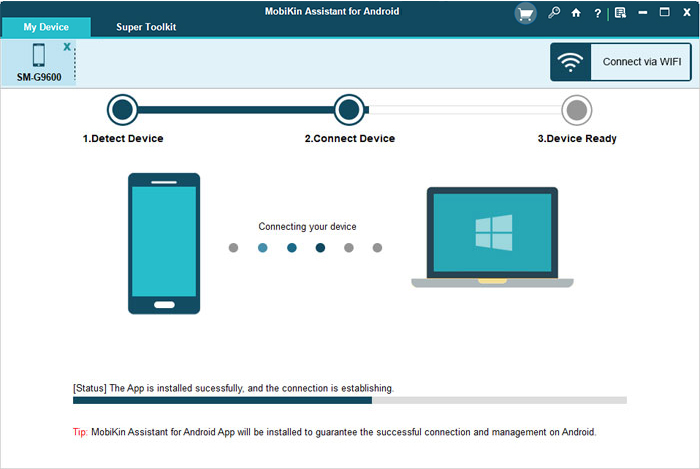
Step 2. Once the Android device is detected by the program, it will be displayed in the interface. You can see the Android files are categorized on the left side menu, such as Contacts, SMS, Photos, etc..

Step 3. Click "Contacts" > "All Contacts" from the left panel, hit "Import" from the top menu and choose "Import vCard file(.vcf)". In the popup window, you can browse to choose the target vCard file and hit "Open" to add them to your phone.

When the process is finished, you can check the imported VCF file on your Android phone contacts app.
Video guide on how to import vCard to Android:
Apart from importing vCard files, Assistant for Android also enables you to manage Android contacts on a computer. For example, you can add contacts by clicking the "New" button, remove needless contacts by tapping the "Delete" button, modify contact info by hitting the "Edit" button. More details about how to manage Android contacts.
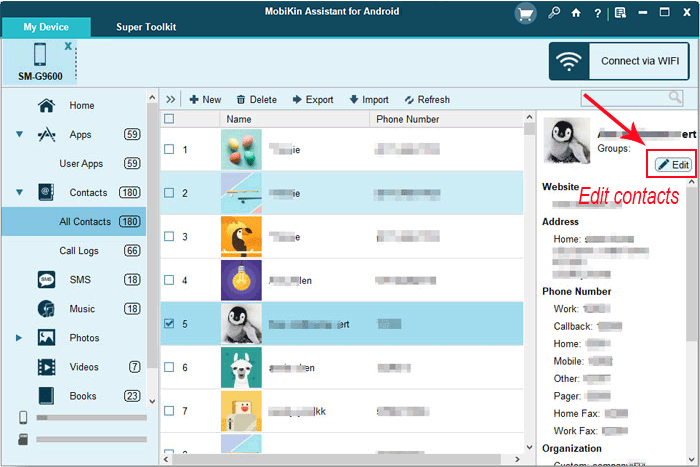
Part 4: How to Import VCF to Android via Free Android Import vCard App
If you are unwilling to download software to your computer, you can also try to use an application that can transfer vCard to Android devices - Contacts VCF. You can find and download this app from Google Play Store to your Android phone. Then, you can use the program to browse and edit the VCF files directly on your Android device, or you can import the VCF files into the Android phone through the "add in Android" option.
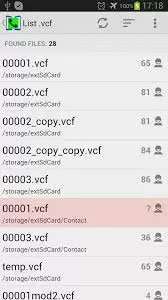
However, compared with desktop software, Contacts VCF app is more time-consuming to use because it does not support batch transfer. You can only import one vCard file at a time. Therefore, this method is not suitable for users who need to import multiple vCard files.
The Bottom Line
In this article, we mainly discussed the three aspects of what is a vCard file, how to open it, and how to import contacts from VCF file in Android. Among them, regarding how to import VCF to Android, we also introduced two different methods. If you only have a few VCF files to import, you can choose the Contacts VCF app. However, if you have a large number of VCF files and want more powerful software, please choose MobiKin Assistant for Android.
I hope that after reading this article, you will have a clearer understanding of VCF and be able to manage VCF files better.
Related Articles:
How to Sync Contacts from iPhone to iPad? 4 Ways for You!
3 Ways to Recover Deleted Contacts from Android (#1 is Awesome)
How to View iPhone Contacts on Computer/Mac?
How to Transfer Contacts from Android to iPhone?
How to Transfer Music from Computer to Android?
BackupTrans Review: Is BackupTrans the Best WhatsApp Transfer Tool?



