Where Is My Music Library on Android Phone? Here's All You Want to Know
Smartphones have become the central hub for our entertainment, and music libraries are an integral part of this digital experience. However, it's not uncommon for users to ask, "Where is my music library on Android?" The mystery of locating the music library can arise due to various situations, leaving users eager to find a solution.
This article will guide you on how to locate the music library on Android. Keep reading, and we'll likely address other related questions and concerns along the way.
- Part 1: Why Music Disappeared from Android?
- Part 2: Where Is My Music Library on Android?
- Part 3: Where Is My Downloaded Music on Android?
- Part 4: Why Is Downloaded Music Not Showing Up on Android?
- Part 5: How to Move Downloaded Songs to the Music Library on Android?
- Part 6: Still Can't Find Music? Recover Them without Backup
- FAQs on Android Music Library/Folder
Part 1: Why Music Disappeared from Android?
- The phone's internal storage is full.
- The SD card or internal storage might be corrupted or unmounted.
- You or someone else may have deleted the music files by mistake.
- Software updates or changes to music apps or the Android operating system.
- There are problems during the syncing between the device and a computer.
- Your default music player might be hiding or failing to load certain songs after an update or bug.
- Some third-party apps might interfere with music files.
- Malicious software can cause data loss.
- Hardware issues.
Next, we shall walk you through "Where is my music library on my phone" and dwell on something important about this issue.
Related Recommendation:
Part 2: Where Is My Music Library on Android?
After transferring songs to your Android device, the next step is to locate where they're stored. Many users often ask about the Music Library app's location for easier song organization and playback. You can figure out "where is music stored on Android" by specifying the Android music folder location as follows:
- Open the File Manager, File Explorer, or My Files app by browsing through your apps in the search bar.
- Tap "Internal storage" and opt for the "Music" option.
- If you don't see the "Music Library", tap the down arrow and choose "All" to view all folders, including the Music Library folder.
- Once inside the Library folder, you should find all the songs on your phone if you didn't accidentally delete music from your Android device.
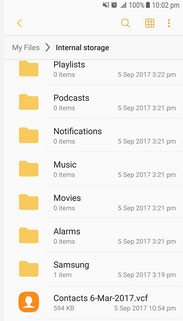
Alternatively, you can access your Music Library by navigating to the Play Music screen. Here, you'll find different songs classified under Artists, Songs, Folders, or Playlists.
Note: You can use music management apps like Spotify, Google Play Music, Poweramp, and VLC to sort files by artist, album, or genre. You can also delete duplicate songs, move files into specific folders, or use a music app that organizes your files automatically.
Part 3: Where Is My Downloaded Music on Android?
Where is Android music folder for downloaded audio files after I saved music on my phone? To be specific, on Android devices, all music downloads are directed to the "downloads" folder, which can be accessed through the system's file manager. Rather than searching for the music folder, you can locate your audio downloaded files in the "downloads" or "Download" folder within "Internal storage".
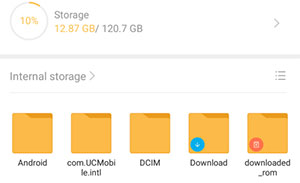
You Might Also Enjoy:
Part 4: Why Is Downloaded Music Not Showing Up on Android?
Finding music files on Android is easy, but they might not play on some apps or could even vanish from the folder after downloading. Here's why:
- The songs might have been downloaded to a different folder or storage location than expected.
- Problems with the music player or any third-party app used to download music.
- Android media scanners may not have scanned the downloaded music yet.
- The downloaded music is in an unsupported file format.
- The downloaded files are corrupted.
- Issues during the syncing process between the device and a PC.
- Insufficient storage space on your Android device.
- Any type of ROM or Android phone crash.
How do I add downloaded music to the music library on Android? Simply move your downloaded music to the Music folder, and most music players will automatically detect and add the files to the library.
Part 5: How to Move Downloaded Songs to the Music Library on Android?
Need to move downloaded music to the library? It helps with managing playlists, removing duplicates, and organizing your downloads. Here's a detailed guide for how to move downloaded music to the music library on Android:
- Go to the "Downloads" folder on your Android device and open it.
- Long-press on the specific song you wish to move.
- Tap the "Select All" option in the upper right corner to choose multiple songs if desired.
- Click on "Move" situated in the bottom left corner of the screen.
- Use the back arrow button to return to the top section of the "Music" folder.
- Finally, click "Move here" in the bottom right corner of the screen to complete the task.
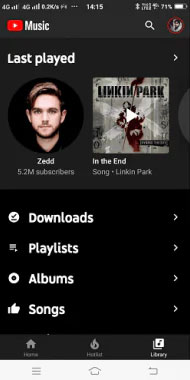
When downloading playlists or albums, they often come in a .zip file extension, which is a compressed folder. Before moving the contents, you need to extract them from the .zip folder.
Part 6: Still Can't Find Music? Recover Them without Backup
Determining "Where is my music stored on my Android phone", I am still having difficulty finding the specific audio files on my Android device. In light of this, try MobiKin Doctor for Android (Win and Mac). This innovative tool simplifies recovering lost Android files, including music, whether or not a backup exists.
Its user-friendly interface and high recovery success rate further establish it as a powerful mobile assistant for data recovery.
What makes MobiKin Doctor for Android outstanding?
- Recover deleted music on Android from your phone's internal storage or SD card.
- Bulk or selectively retrieve Android files without backup.
- Support recovering such files as music, audio, contacts, SMS, call history, photos, videos, documents, etc.
- Offer various Android items for easy preview and selection before data recovery.
- Easy to connect, quick scan, and high success rate.
- Work well with almost all Android phones/tablets, including Samsung Galaxy, HTC, Xperia, Google, OPPO, Moto, Huawei, Xiaomi, etc.
- It values your privacy.
Important: It's advisable to stop using your mobile phone temporarily when you notice the loss of Android music, then download and use this intelligent program to improve the recovery success rate.
Learn how to find/recover lost music from Android with MobiKin Doctor for Android:
Step 1. Have your phone recognized
Before using the software, download, install, and open it on your computer. Connect your Android smartphone to the computer using a USB cable. Next, follow the on-screen guide to allow the program to recognize your device.

Step 2. Scan for all songs on Android
Once your device is identified, select "Audios" from the screen and click "Next" to initiate a scan of your phone. If your desired music is not found after scanning, it might be stored in Samsung's internal memory. In that case, follow the on-screen instructions to root your Android device for a thorough scan.

Step 3. Recover disappeared music from Android
After a thorough scan, the utility will display all your Android songs on its interface. You can now preview and choose the specific songs you need. Finally, click the "Recover" button to save the selected songs onto your computer.
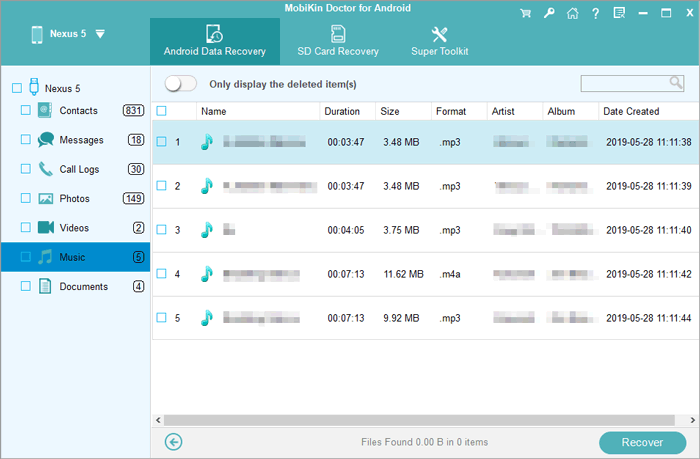
Video Instructions:
FAQs on Android Music Library/Folder
Q1: How to access the iTunes music library on Android?
While no iTunes app is available for Android, you can still access your iTunes library on your Android phone or any other device using the Apple Music app. (Want to copy iTunes music to Android?) Just log in to your Apple Account, and like Google Play Music, you can effortlessly stream your complete iTunes library.
Q2: Where are music files stored on Android phones' Google Music Library?
It's easy to access your Google Play Music library on Android under "Settings" or by tapping "Download library". Specifically, you can find music on the go in /mnt/sdcard/Android/data/com.google.android.music/cache.
Q3: How to create a new music folder on Android?
- Open your "My Files" app on your Android phone.
- Tap the storage area that you want to create the folder.
- Press the 3 dots to open the menu and tap "Create Folder".
- Give your folder a new name.
Q4: Can I create playlists in the Android music library?
Yes, most music players allow you to create and manage playlists directly within the app once your music is in the library.
Round Off
As we conclude this passage, we think highly of MobiKin Doctor for Android, a reliable and efficient data recovery tool. It helps you recover any disappeared music from your Android device in various data loss scenarios.
Overall, this product is especially helpful when you have determined the exact location to store your songs but can't find the music file within. Finally, please share this page on social media if it lives up to your expectations.
Related Articles:
Where is Recycle Bin on Android? How to Find Deleted Android Files?
Android Music Backup: Different Ways to Back Up Android Songs
4 Creative Ways to Remove Duplicate Songs/Music from Android Phones
[Top 5 Methods] How to Transfer Music from Android to iPhone 13 In Minutes?



