6 Options to Recover Deleted Photos from Samsung [Most People Don't Know]
"Really confusing; I accidentally deleted precious photos from my Samsung Galaxy phone. But having checked the junk folders inside my device and not find them. Is there any effective way to recover deleted photos on Samsung Galaxy on PC? I really need them." -- from Microsoft Community
As a leader in the mobile industry, Samsung phone is fantastic for capturing high-quality pictures. With tons of images in it, sometimes, you may make some space for the phone memory, yet the deletion might let you lose some memorable moments by accident. In other cases, formatting, factory reset, or OS upgrade, etc. may also put your photos at risk of being deleted. Thus, do you wonder how to retrieve deleted photos on Samsung if they were gone without backup?
OK, you've got into the right page the moment you made the last click. Because it turns out to be a piece of cake for you after going through this guide with 5 easy methods of Samsung picture recovery.
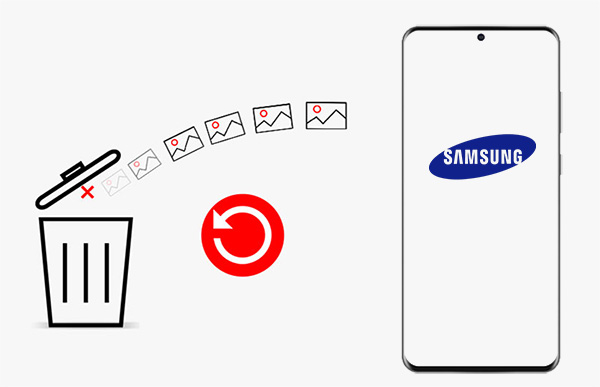
- Way 1: How to Recover Deleted Photos Samsung Using Doctor for Android
- Way 2: How to Retrieve Deleted Images on Samsung Recycle Bin (within 30 Days)
- Way 3: How to Restore Deleted Images on Samsung Using Samsung Cloud
- Way 4: How to Retrieve Pictures from Samsung Phone via Google Photos
- Way 5: How to Retrieve Deleted Photos on Samsung with Dropbox
- Way 6: How to Undo Deleted Photos on Samsung by Seeking Professional Help
- FAQs for Samsung Photo Recovery
Way 1: How to Recover Deleted Photos Samsung Using Doctor for Android
After the Samsung photos are found missing, you're advised not to do any operation on this phone so as to avoid the deleted files being overwritten and thus improve the odds of success for data recovery. After that, when googling "undelete photos Samsung" for reliable methods, you may not know how to make a wise choice. For instance, you might wonder whether there's a risk of privacy disclosure in the recovery procedure or whether the tools are easy to use.
Fortunately, you can leverage MobiKin Doctor for Android (with both Win and Mac version) today. It can almost get rid of all your possible worries.
A brief introduction to MobiKin Doctor for Android:
- Recover deleted photos from Samsung without a previous backup.
- Retrieve deleted data from Android internal storage and SD card.
- It also works for videos, music, audio, texts, call logs, contacts, and more.
- Recover tons of original files with a high success rate of recovery.
- It can be used to preview and select photos before retrieving them.
- Perform tasks in a standalone environment and offer risk-free results.
- Run on various Android-based devices, including Samsung Galaxy S24/S23/S22/S21/S20/S10/S9/S8/S7, Note 20/Note 10/Note 9/Note 8/Note 7/Note 6, Galaxy Tab, etc.
- Ensure that user privacy is not leaked.
Innumerable users have enjoyed the process of Android data recovery with it. Will you be the next one? Just download a proper version to give it a shot as soon as possible.
How do I recover deleted photos on Samsung using MobiKin Doctor for Android?
Step 1. After the download on computer, install and launch this program. Plug your Samsung device into computer via a USB cord. The automatic detection will be done by this software then. You may need to enable USB debugging on Samsung as prompted to have your phone recognized.
Step 2. Once the connection is created, mark "Photos" on the screen, and tap "Next" to choose a scan mode. Then this utility will run a scan for deleted pictures. Soon, you'll get access to all your phone's images on the forthcoming screen.

If the photos cannot be scanned out, they must be stored in the phone internal memory. Just root your Samsung device for a deep scan before photo recovery.
Step 3. After scanning, click "Photos" from the left menu. Then, preview and choose the desired pictures before you tap "Recover" to get them back in one piece. (We suggest you put the images on the computer for a safe backup)

Here's a video guide from which you can learn how this software works more vividly:
Way 2: How to Retrieve Deleted Images on Samsung Recycle Bin (within 30 Days)
Most Android phones don't come with recycle bins, yet Samsung phone makes an exception to this rule. The deleted photos can only be found and undone within 30 days. And from day 31, the content will be deleted permanently. So, where's the Gallery trash on Samsung? Then, how can you recover deleted photos on Samsung?
- Unlock your Samsung device and open the "Gallery" app.
- Click on "Settings" (three-dot icon) from the top right corner.
- Then, touch "Recycle bin" from the pull-down list to get into the bin.
- All the recently deleted pictures will be listed in the recycle bin.
- You can choose the deleted photos, and tap "Recover" (or perhaps "Restore") to fetch them in your Samsung phone.
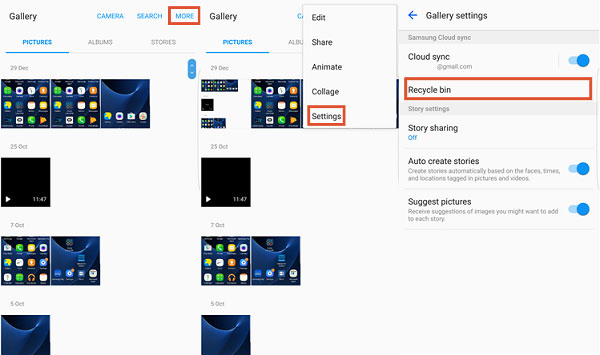
If your device does not have a built-in Recycle Bin feature or you are unable to find your required items from within, recovery options may still be available through cloud backups, which will be mentioned below.
Way 3: How to Restore Deleted Images on Samsung Using Samsung Cloud
Offering 15GB of free storage, Samsung Cloud enables you to back up Galaxy photos, videos, etc., to the cloud storage and restore them as needed. You can choose to enter the cloud via a Samsung phone or web page. (It is suggested that you use the Chrome browser if you access Samsung Cloud from a web page on a computer.)
Besides, note that the deleted images won't be recovered after 15 days, and if you haven't switched on the Auto Sync feature beforehand, you might as well turn to Way 1 for help. Let's see how to get back deleted pictures from Samsung with Samsung Cloud:
- On your Samsung phone, head over to "Settings" > "Cloud and account" > "SAMSUNG ClOUD" option. Then opt for "RESTORE" tab.
- Suppose you only want to recover photos on Samsung phone, ensure that the switch of "Gallery" has been enabled before.
- Scroll down for the "Gallery"/"Photos" section and mark it.
- Then, click "RESTORE NOW" to recover deleted photos on your device finally.
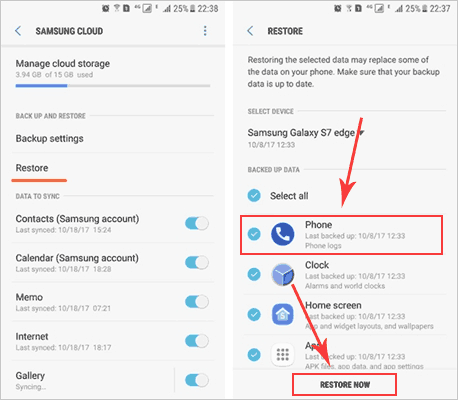
Way 4: How to Retrieve Pictures from Samsung Phone via Google Photos
Google Photos provides you with unlimited storage space for high-quality pictures, yet it will compress your photos' resolution to 16 MP. And there are several prerequisites before trying this service. For example, you should ensure that the Trash is not cleaned after the photos were deleted; make sure to retrieve the Samsung recently deleted pictures within 60 days after the deletion. Below is how to check deleted photos on Samsung via Google Photos:
- Launch the Google Photos app on your Samsung phone or tablet.
- Then click the "Library" tab from the top left corner.
- This click will show you several options on the next page.
- Here, simply choose "Trash"/"Recycle bin" and see whether there are some deleted photos in it.
- If you find the deleted pictures there, then select your needed ones.
- Press the "Restore" button to get deleted photos back on the Samsung device.
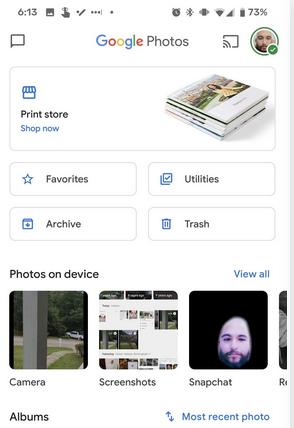
Further Exploration: Google Photos also offers basic editing tools such as cropping, rotating, and applying filters to pictures stored on your Samsung phone.
Way 5: How to Retrieve Deleted Photos on Samsung with Dropbox
There's also a Trash folder in Dropbox, and deleted photos by mistake on Samsung are still available for 30 days from the date of deletion. To retrieve deleted pictures in this way, also, you have to take a backup for the photos in advance. Let's check out how to find deleted photos on Samsung Galaxy S24/S23/S22/S21/S20 with Dropbox:
- To start off with, visit https://dropbox.com/ from any browser on your computer.
- Log in to your Dropbox account to access the cloud.
- Tap on the "File" section from the left menu.
- Go for the "Deleted files" option from the incoming menu.
- All your recently deleted data will be displayed on the list.
- Just choose the photos you need for retrieving.
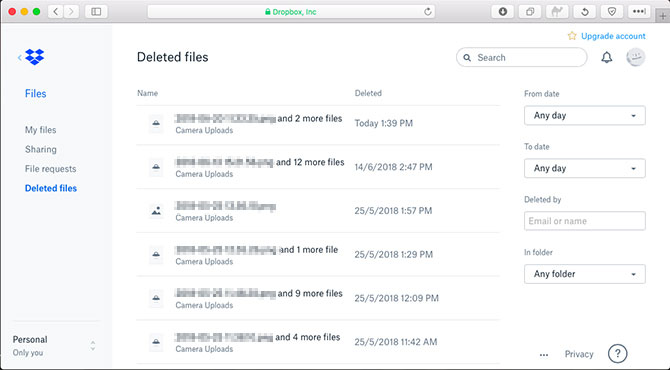
Way 6: How to Undo Deleted Photos on Samsung by Seeking Professional Help
Not all lost photos can be recovered using the ways above. For instance, regular Samsung users may struggle to retrieve photos from a broken phone not backed up in the cloud. In such cases, professional data recovery services, despite their cost, offer specialized tools to recover data directly from flash memory chips. However, severely damaged phones may render some photos irretrievable, necessitating professional assistance.
How to view deleted photos on Samsung by contacting professional help?
- Select a reputable data recovery service experienced with Samsung phones.
- Reach out for a free evaluation to determine if they can recover your deleted photos.
- Follow their shipping instructions to send your Samsung phone securely.
- Experts will use specialized tools to recover photos from the phone's memory chips.
- Get a report on recovery feasibility and costs; payment usually applies only upon successful recovery.

FAQs for Samsung Photo Recovery
Q1: How to recover photos from a water-damaged Samsung phone?
If your Samsung phone has been exposed to water, power it off immediately and dry it. Then, you can choose to recover files from your water-damanged phone as your desired.

Q2: How can you improve the chances of recovering photos from Samsung?
- Cease usage to prevent overwriting deleted data, increasing recovery chances.
- Prevent background updates and downloads that could overwrite deleted photos.
- Restarting could complicate recovery efforts; if unavoidable, attempt recovery first.
- Store photos in the cloud or computer to ensure retrieval even if phone data is lost.
- Swift action improves data retrieval odds, which is crucial for water-damaged devices.
- Handle physically damaged devices carefully to avoid exacerbating issues.
- Assess services for feasibility and cost before proceeding.
Q3: How to avoid photo loss on Samsung?
- Use Samsung Cloud, Google Photos, or a computer to regularly back up your photos.
- Turn on auto-sync for cloud storage to automatically back up new photos.
- Store photos on a microSD card as a secondary backup.
- Install apps only from trusted sources to avoid data loss.
- Update your phone and apps to protect against vulnerabilities.
- Use secure Wi-Fi networks for transferring or backing up photos.
Q4: How to recover deleted images from a Samsung camera?
Some Samsung digital cameras feature a Recycle Bin function similar to that on PCs. To recover deleted photos:
- Turn on your camera and press "Menu".
- Navigate to "Settings" > "Recycle Bin" and select "Recycle Folder".
- Deleted photos may be restored automatically; view them by pressing Playback.
In a Nutshell
Do you realize that most of the solutions to Samsung photo recovery are valid only if there is a backup in advance? And some of them are bundled with the restriction as - images can only be recovered within a certain period of time. For these reasons, MobiKin Doctor for Android can be your best bet, for it can make you worry-free in any unsavory scenarios.
Finally, to treat your pictures and other data on your Samsung phone with care, do keep in mind that they are prone to risks unless you take a regular backup for them.
Related Articles:
How to Transfer Photos from Samsung to Samsung? [Ultimate Guide]
How to Recover Data from Lost/Stolen Samsung Phone? 4 Options 2024
6 Effortless Ways to Back Up Photos on Samsung S24/S23/S22/S21/S20/S10/S9/S8/S7
How to Transfer Photos from Samsung to iPhone 15/14/13/12/11/X/8 [7 Options]
How to Sync Google Photos with/to Samsung Gallery in 4 Easy Ways
5 Options to Move Pictures/Photos to SD Card on Samsung Galaxy



