FoneLab Android Data Recovery Review 2024: Is It Really Helpful?
If you're here, chances are you're seeking to understand a comprehensive FoneLab Android Data Recovery review. Well, you might be wondering whether this tool is trustworthy before investing in it, how effective it is in recovering lost data from Android devices, and a detailed exploration of its features, including strengths and weaknesses.
Moving forward, peruse this article to obtain all the detailed information you seek. We will provide more relevant and useful content than you want to know.
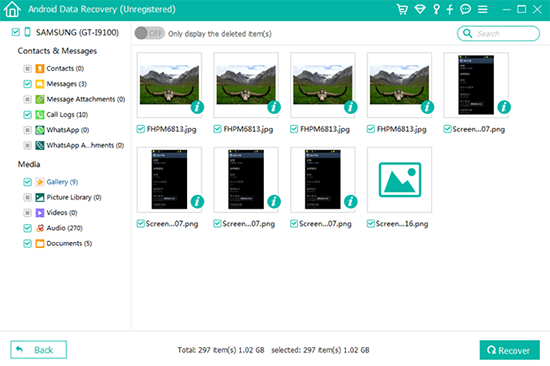
Part 1: What Is FoneLab Android Data Recovery
FoneLab Android Data Recovery is a robust tool designed to recover lost or deleted data from Android devices with a high success rate. It can retrieve various types of data, including photos, videos, contacts, messages, and call logs, regardless of how the data was lost. Impressively, it can also recover data from water-damaged phone or broken device.
Additionally, FoneLab supports recovery from external storage devices like USB drives and SD cards. Whether data loss is due to accidental deletion, system crashes, or virus attacks, this software offers a comprehensive recovery solution.
Key Features:
- Preview Function: Preview found data before recovery to ensure you recover the right files.
- Easy File Recovery: Retrieve lost or deleted files from internal storage and SD cards with just a few clicks.
- Selective Recovery: Choose specific file types or individual files to recover, saving time and storage space.
- Efficient Data Recovery: Recover various data types, including contacts, WhatsApp data, call history, messages, photos, videos, audio, and documents.
- Easy to Handle: User-friendly interface for simple navigation, even for novice users.
- Support for Various Scenarios: Recover data lost due to accidental deletion, system crashes, rooting errors, ROM flashing, and more.
- After-sale Service: Offers top-notch service with regular updates, bug fixes, and improvements to ensure the best possible user experience.
Note: FoneLab Android Data Recovery offers a built-in feature named Broken Android Data Extraction, through which users can handily recover lost data from a Samsung phone that is cracked or damaged.
You Might Also Enjoy:Get into the definitive guide to learn more recommended Android Data Recovery Software people commonly use.
Part 2: How to Use FoneLab Android Data Recovery
Given the outstanding features of FoneLab Android Data Recovery, it provides excellent value for money. To determine if FoneLab is the right solution for you, it's important to understand its functionality. Here's a simple guide on how to use FoneLab to recover lost/deleted data on an Android device.
- Download and install FoneLab Android Data Recovery on your computer from the provided button as needed.
- Launch the software and connect your Android device to the computer using a USB cable.
- Follow the on-screen instructions to enable USB debugging on Android to allow access to your device's data.
- Once your device is recognized, select the types of data you want to recover, such as contacts, messages, photos, and videos.
- Click "Next" to initiate the scanning process. The software will analyze your device and search for the selected data types.
- After the scan is complete, preview the recoverable data, select the files you want to restore, and finally click "Recover."
- Choose a location on your computer to save the recovered files and wait for the recovery process to complete.
- Once finished, safely disconnect your Android device from the computer.



FoneLab Android Data Recovery is generally considered safe to use. It is developed by Aiseesoft, a reputable company known for its range of data recovery and management tools. The tool performs all data recovery locally on your computer, ensuring the privacy and security of your personal info. As with any software, it's always a good practice to back up your data regularly and use reliable antivirus software to protect your devices.
Part 3: FoneLab Android Data Recovery: Pricing
FoneLab Android Data Recovery supports Android 5.0 and above and runs smoothly on Windows and macOS. In order to access its full functionality during use, it is recommended that you choose a price plan to obtain the registration code, which has a more reasonable and affordable price tag compared to its counterparts. Below is a iamge of its price description.
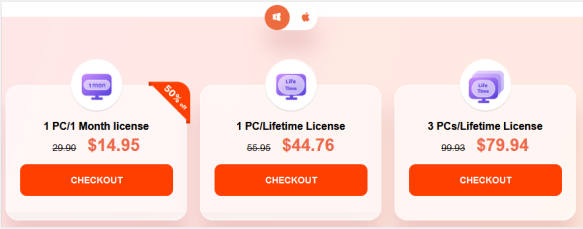
You May Also Need:
Part 4: FoneLab Android Data Recovery: Advantages & Disadvantages
Why We Like It:
- Comprehensive data recovery capabilities for retrieving a diverse range of lost or deleted files.
- Ability to salvage data from unresponsive or damaged devices.
- Offers quick scan and deep scan modes for thorough data recovery.
- Allows preview of recoverable data before restoring to device or computer.
Why We Don't Like It:
- Limited functionality in the free version, with restrictions on data recovery capabilities.
- Potential inability to recover all types of data in certain scenarios.
- The scanning and recovery process may occasionally be time-consuming.
Part 5: Best FoneLab Android Data Recovery Alternative
Undoubtedly, the primary benefit of FoneLab Android Data Recovery is its capacity to restore deleted WhatsApp messages and attachments from your phone. For the recovery of other data types, it is suggested that you consider using MobiKin Doctor for Android (Windows and Mac Version). This alternative is highly respected in the industry and has a remarkable success rate in data recovery, along with commendable performance in terms of compatibility and efficiency.
MobiKin Doctor for Android - A more reliable data recovery program:
- Easily recover missing content from Android internal memory.
- Get files back from your phone microSD card.
- Apply to media files and other data types like contacts, call logs, messages, etc.
- Selective recovery, local safekeeping, and a 98% success rate.
- Operate smoothly on a whole range of Android phones and tablets.
- Completely secure and easy to use.
- Enjoy 700,000 downloads.
How to use MobiKin Doctor for Android to recover Android data?
Step One: Installation - Begin by launching this software on your computer after installation. Connect your Android mobile phone to the computer using a USB cable, ensuring that USB debugging mode is enabled within your device. Once connected, the program's interface will appear.

Step Two: Scanning - The tool will present a list of supported data types that can be recovered. Simply select the ones you want to restore and proceed by clicking "Next". The utility will then start scanning your mobile to retrieve the selected files.

Step Three: Recovery- After the scan completes, you'll have the opportunity to preview the recovered content. Choose the items you wish to restore and click "Recover" located at the bottom right corner to save the selected files to your computer.

Video Guide: Click the video below to see how to utilize MobiKin Doctor for Android easily.
Summing Up
As a conclusion, FoneLab Android Data Recovery offers a robust solution for recovering data from Android devices, with notable strengths in its ease of use and wide compatibility. However, like any tool, it has its limitations, particularly in handling extremely complex data recovery scenarios or certain device models.
Assuming you're looking for an alternative tool that also offers comprehensive data recovery solutions for Android devices, consider exploring MobiKin Doctor for Android. This software provides competitive features, and may better suit your specific needs based on our review.
Related Articles:
FoneLab Broken Data Extraction Review: Here's All You Want to Know
How to Unlock Your Locked Android Phone without Losing Data in 2024?
Disk Drill Android Data Recovery: Overview, Pros, Cons, Review, & Alternative
Top 6 File Manager for Android to Keep Your Device Organized (2024)
Discover the 13 Best Android Cleaner Apps without Ads Here [2024]
Top 11 Apps to Transfer Data from Android to Android [Updated]



