Disk Drill Android Data Recovery: Overview, Pros, Cons, Review, & Alternative
Unforeseen circumstances can lead to the loss of these valuable files, leaving us feeling helpless and distraught. Fortunately, there are solutions available to help recover these files, and one such solution is Disk Drill for Android. This product restores deleted files from SD card, device internal memory, or any other kind of storage, ensuring that your precious images, videos, and archives are not lost forever.
This page serves as a comprehensive guide covering the introduction, main features, costs, reviews, user guide, pros, and cons of this software. And at the end of this passage, we shall introduce a great replacement for this tool. Keep reading for details.
- Part 1: What Is Disk Drill for Android
- Part 2: Disk Drill Android Data Recovery: Key Features
- Part 3: How to Use Disk Drill for Android to Recover Deleted Files
- Part 4: Disk Drill: Cost & Reviews
- Part 5: Pros and Cons of Disk Drill Data Recovery for Android
- Part 6: Best Alternative to Disk Drill for Android Data Recovery
Part 1: What Is Disk Drill for Android
Disk Drill for Android swiftly recovers lost files from various storage devices, employing multiple scanning algorithms even on failing devices. It reconstructs numerous file types using advanced features and can handle nearly any data loss scenario. With its capability to mount and read previously unmountable drives, Disk Drill is a recommendable recovery tool.
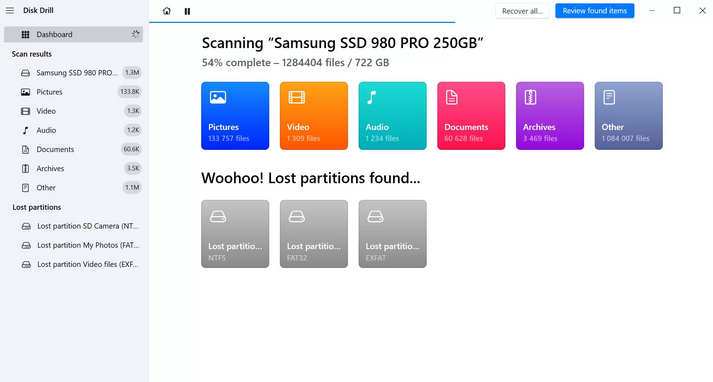
Is Disk Drill safe? Yes, Disk Drill is generally considered safe to use. However, it's always a good practice to download software from trusted sources and to utilize caution when installing any new program on your computer. Additionally, please always ensure your antivirus software is up to date before downloading new software.
You May Also Like:
- The Latest 11 Best Android Data Recovery Software/Tools [Free & Paid]
- 5 Easy Ways to Recover Data from Locked Android Phones with Broken Screens
Part 2: Disk Drill Android Data Recovery: Key Features
Disk Drill for Android phone is a popular data recovery choice, offering powerful features, ease of use, and reliability. It helps users retrieve deleted files from situations like hardware damage, viruses, or human error. Let's now explore its key features in this section:
- Retrieve data from memory cards, digital cameras, portable audio players, and Android devices.
- Resolve various types of data loss situations.
- Scan hidden files and nested folders for recovery.
- Regain lost photos, videos, audio, documents, contacts, messages, archives, and more.
- Compatible with major formats such as jpg, tiff, gif, WEBP, mp3, MIDI, OPUS, WAV, H.263, MP4, mkv, and more.
- Offer both quick and deep scan options.
- Provide filters for precise results.
Part 3: How to Use Disk Drill for Android to Recover Deleted Files
Disk Drill is a robust data recovery tool for retrieving lost, deleted, or inaccessible content from internal or external storage. While the free version has limitations, upgrading to the Pro version unlocks unlimited features for comprehensive Android device data recovery. Learn how to use Disk Drill recovery for Android:
- Download and install Disk Drill on your PC.
- Enable USB debugging mode on your Android device.
- Connect your phone to your PC through USB.
- Launch Disk Drill and select the device you want to recover files from.
- Scan for lost files and documents.
- Once scanning is complete, this tool will display recoverable files.
- Save them to a folder on your PC or transfer them to your Android device via USB.
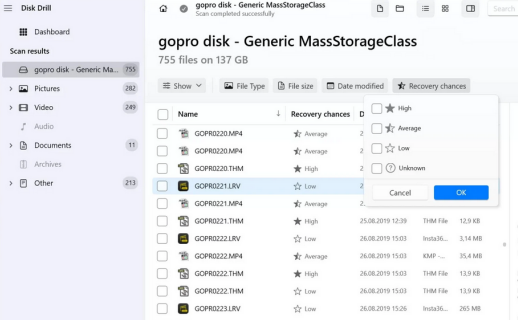
Explore More:
Part 4: Disk Drill: Cost & Reviews
* Is Disk Drill data recovery software free?
The basic version of Disk Drill Android for Windows offers limited functionality, allowing restoration of only up to 500 MB of data. To access additional functions, you can purchase the Pro version for $89 per year or the Enterprise one for $499 per year.
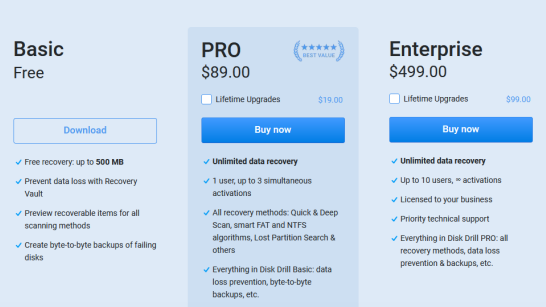
* Positive review about Disk Drill:
I tried to restore deleted files on Windows 11 after a major disk crash; the tool worked better than restore points. -- by Shep Pavlovic from Cleverfiles.com
* Negative review about Disk Drill:
I haven't been able to recover a single piece of data using this software. Analytics is shared with the company (CLEVERFILES INC) by default. It doesn't ask about sharing data on installation. Not only do they enable it by default, but it's under your nose. I only realized they were taking data from me when I was looking through the settings. -- by Krenar S. from Capterra.com
Part 5: Pros and Cons of Disk Drill Data Recovery for Android
Advantages:
- Provides a concise interface that is easy to navigate.
- Offers Preview Options and Filters.
- Applicable to various data loss scenarios, including factory data reset.
- Easy pause/resume process.
- Equips your digital toolkit with a comprehensive solution.
Disadvantages:
- The free trial is limited to rescuing up to 500 MB of data.
- The Pro option comes at a high cost.
- Recovery vault folder names lack meaning.
- Limited features are available for the Mac version.
- Recovery results vary depending on the file.
- Only focus on media files and archives.
When performing Disk Drill file recovery, you may encounter the disk drill stopped working after the update. You can troubleshoot it by following the quick fixes: 1. Restart Disk Drill for Android. 2. Ensure you have the latest updates. 3. Check system requirements. 4. Reinstall the Disk Drill program. 5. Temporarily disable antivirus/firewall. 6. Contact Disk Drill support as needed.
Part 6: Best Alternative to Disk Drill for Android Data Recovery
Disk Drill has a major drawback in that it primarily focuses on recovering media files and does not offer support for retrieving other crucial mobile phone data like contacts. Moreover, its pricing can be a bit restrictive for users. To overcome these limitations, you're recommended to opt for MobiKin Doctor for Android (Win and Mac), a tool that provides support for a wider range of data types and is more affordable. As a top-tier data recovery program, MobiKin delivers consistent and outstanding performance, boasting a remarkably high success rate in data recovery.
Top Features of MobiKin Doctor for Android:
- One of the best Disk Drill alternatives to recover deleted files on Android directly without a backup.
- Support restoring data from Android internal memory and external memory card.
- Let you preview and retrieve your desired files selectively.
- In addition to media files, it also restores such files as contacts, call logs, and SMS.
- Apply to 8000+ Android devices.
- No privacy concerns, easy to use, quick recovery, and free trial.
How to recover deleted data on Android using MobiKin Doctor for Android?
Step 1: Attach - Download and install Doctor for Android on your computer. Launch the program and connect your Android phone to the PC using a USB cord. If prompted, enable USB debugging to allow the program to identify your device.
Step 2: Select - Once the software recognizes your device, you'll see the interface below. Select the type of files you want to scan for, such as photos, and click "Next" to proceed.

Step 3: Scan - This software offers two scanning modes: Quick Scan and Deep Scan. Choose one and click "Continue" to start the scan. If the initial scan doesn't yield satisfactory results, consider rooting your device as directed for a more thorough scan.

Step 4: Recover - After scanning, deleted files will be displayed on the next window. Check "Only Display deleted items" to view deleted files only. Eventually, please select the files you want to recover and click "Recover".

Video Guide:
Final Part
While Disk Drill for Android is undoubtedly a powerful tool, it's essential to consider all factors, including cost and functionality. For those looking for a more affordable replacement without compromising on effectiveness, we would recommend exploring MobiKin Doctor for Android. This clever tool not only restores a wider range of data types on Android devices but also does so at a more budget-friendly price point. So, give it a shot now after the free download and easy installation.
Related Articles:
Top 15 Best iPhone Data Recovery Software - A Detailed Comparison
[5 Methods] How to Restore Calendar Events on Android Phone
[Solved] How to See Deleted WhatsApp Messages without Any App [Android/iPhone]
How to Recover Notes from Android with/without Backup? 4 Tactics 2024



