How to Bulk Delete iPhone Contacts on Windows/Mac?
You know that iPhone or iPad not allows users to mass delete contacts on it due to its security or other considerations. So you have no way but to delete contacts on iPhone or iPad one by one. Obviously, this method is not the ideal solution in your mind, and it is even a time-consuming process when you have a large amount of contacts need to be removed. Thus, lots of iPhone users are looking for the way to bulk delete iPhone contacts, and if you're also one of them, congradulations, you've been the right place.
Can't Miss: How to Manage Groups on iPhone/iPad
When you're performing the contacts deleting order on your iPhone or iPad, you can easily find that there is no option to bulk delete more than one contact on your device. So you shoud to find a external app or software to help you mass delete iPhone contacts. That's why the best iPhone Contacts Manager software here. This program allows you to add, edit, delete, import or export from iDevice to computer. And it also supports some fantastic features on your iPhone, like:
1. Organize or manage iPhone contacts one by one or in a batch. You're allowed to delete mass contacts at one time.
2. Beside contacts, this program also supports various types of files, including messages, notes, bookmarks, music, photos, videos, apps, etc. You can delete, import/export or edit these data without hassle.
3. Supports almost all iOS operating systems and the latest devices, such as iPhone 7/Plus, iPhone 6S/Plus, iPhone 6/Plus, iPad Air Pro, and so on.
All in all, no matter what kinds of iDevice you're working with now, you can use this iPhone contacts manager handle it well. Now, just download and install this powerful tool on your Windows or Mac computer, then follow the below instructions to bulk delete iPhone contacts quickly.
Detailed Steps on Bulk Deleting Contacts on iPhone
First of all, you have to make your iPhone be recognized by the program. To reach it, you only need to connect your iPhone to computer with USB cable, then launch the program. Wait for a little while, then turn to your device and click on "Trust" button when you see a interface like below on your PC:

Now, you can click "Contacts" button in the left panel and follow the instructions to turn off contacts in iCloud. Then, you can view the detailed contacts list in the program. Just tick the contacts you wish to delete and then hit "Delete" button in the top of the panel to remove the selected items from your iPhone soon.
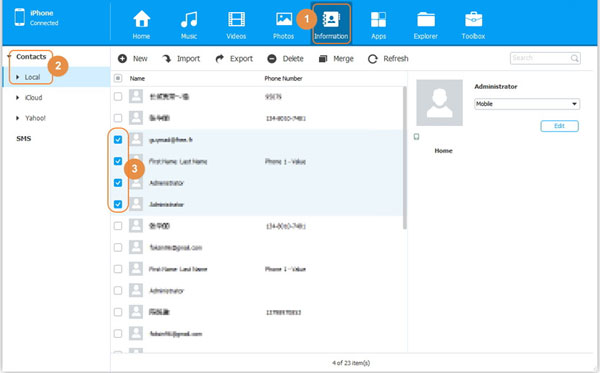
iPhone Contacts Manager is an all-in-one iPhone contact management software. In addition to deleting contacts you don't need, now, you can try to use it to help you create new contacts directly on your computer, backup and restore contacts, and edit the information of existing contacts.
Related Articles:
How to Bulk Remove Apps on iPhone/iPad
How to View iPhone Contacts on PC or Mac
How to Transfer Samsung/Android Data Wirelessly
How to Remove iCloud Account from iPhone/iPad without Password? [Fixed]
How to Transfer iPhone Files to PC without iTunes Easily?
[Easy Guide] How to Transfer Data from iPhone to iPhone without iCloud?



