[2025 Updated] How to Transfer Notes from iPhone to iPhone
"I just got the latest new iPhone 16, but there are a lot of notes on my old iPhone 12. I don't want to re-type the text motes on my new iPhone. So, does anyone know how to transfer notes from iPhone to iPhone easily and quickly?"
- From Apple Support Community
iPhone built-in Note function has helped users record lots of important meetings, tasks, or something important on their mobile phone, so when you upgrade your old iPhone to a new one, you may wish to move these notes to the new device for further use, right? But, how to transfer notes from old iPhone to new iPhone? Well, you can do notes transfer to new iPhone via iTunes backup, iCloud backup, and also via AirDrop, as well as a professional iPhone notes transferring program.
Keep on reading and figure out the most efficient method to copy notes from iPhone to iPhone.
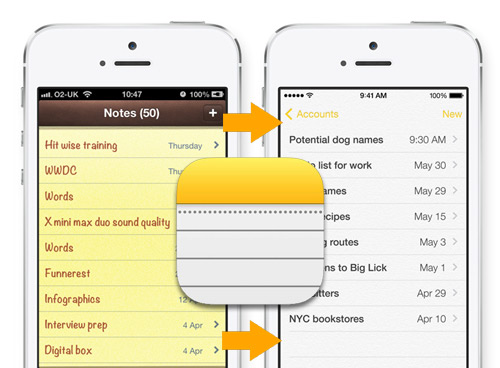
- Way 1: How to Transfer Notes from iPhone to iPhone with iTunes Restore
- Way 2: How to Copy Notes from iPhone to iPhone with iCloud Restore
- Way 3: How to Transfer Notes from Old iPhone to New iPhone Directly [Without Restore!]
- Way 4: How to Airdrop Notes from iPhone to iPhone
- FAQs on Transferring Notes from iPhone to iPhone
Way 1: How to Transfer Notes from iPhone to iPhone with iTunes Restore
Transferring notes from one iPhone to another with iTunes, you must first back up notes on your old iPhone to a computer, and then copy it to your new iPhone. Here is the detailed guide about it.
Step 1: Back up notes on the old iPhone to computer
- Launch iTunes on your computer connect your old iPhone to the computer via a USB cable.
- Once iTunes detects your iPhone, you can tap on Device from the iTunes window and select "Summary" from the left panel.
- Next, tick the "This Computer" option and click on "Backup Now" in the Backups section.
- Click on the "Apply" option to start the backup process of the notes on the old iPhone to this computer.
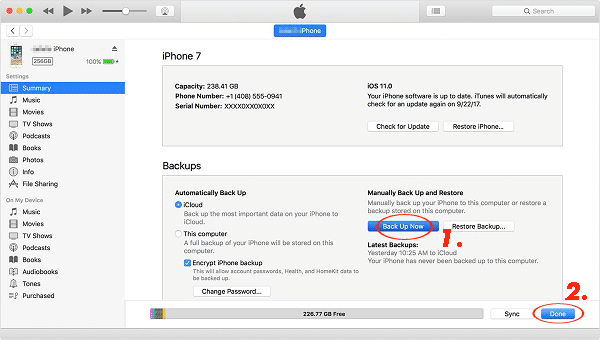
Step 2: Restore notes from iTunes backup to new iPhone
- Once your old iPhone has backed up to iTunes completely, disconnect it. Then, connect the new iPhone to the computer and relaunch iTunes.
- Choose the "Summary" tab from the left panel again and select "Restore Backup" from the right-side panel to transfer the notes you have backed up to the new iPhone.
- Once the restoration process is completed, go to the new iPhone to preview the notes to ensure they all have been transferred to the new iPhone.
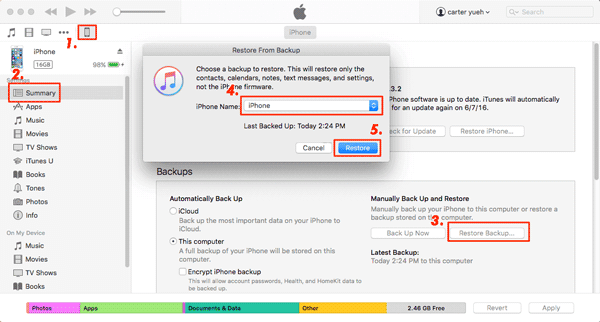
Check If You Need:
Way 2: How to Copy Notes from iPhone to iPhone with iCloud Restore
Using iCloud to do notes transfer to new iPhone relies on having iCloud set up on the original device. If you don't have either iCloud setup or a good WiFi connection, you'd better turn to other solutions.
Step 1: Back up your old iPhone to iCloud
- On your old iPhone, go to "Settings" > "[your name]" > "iCloud".
- Turn on "iCloud Backup" if it is disabled.
- Tap on the "Back Up Now" option.
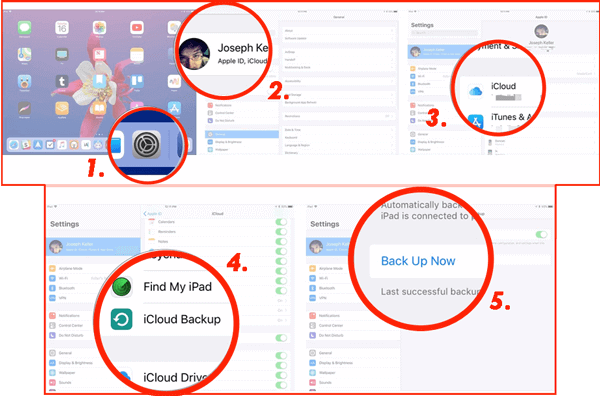
Step 2: Restore iCloud backup data to new iPhone
- Boot your new iPhone and walk through the easy setup.
- Choose "Restore from iCloud Backup" when you access the "Apps & Data" screen.
- Log in to your iCloud account and select the backup file of your old iPhone.
- Click the "Restore" button to restore the backup data to your new iPhone.
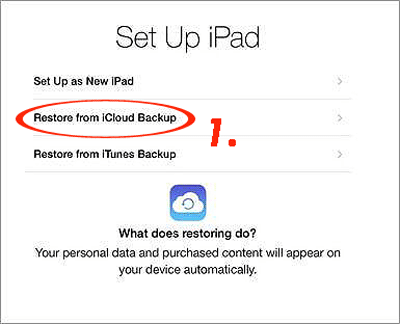
When using iTunes or iCloud restore method to transfer notes, there are several points to note:
1. They cannot back up notes separately, other file types supported on iPhone will be backed up immediately together.
2. When restoring the backup file to the new iPhone, the existing files on the new iPhone will be deleted and replaced by the backup file.
Way 3: How to Transfer Notes from Old iPhone to New iPhone Directly without Restore
Many users reported that they encountered iCloud backup failure, iPhone cannot be detected by iTunes, or other problems when using iCloud or iTunes to backup iPhone. If you face the same difficulty, you definitely want to know how to copy contacts from iPhone to iPhone without using iTunes/iCloud. The third-party MobiKin Transfer for Mobile software can help you with this issue. This software is used for transferring everything between two devices without any hassle.
Here are what MobiKin Transfer for Mobile works for:
- One-click to transfer data from iPhone to iPhone, Android to iPhone, iPhone to Android, and Android to Android.
- Stress-free to transfer all kinds of data between two devices, including contacts, SMS, call logs, photos, videos, music, calendars, notes, bookmarks, books, and more.
- It is highly effective yet easy and straightforward to use.
- Work on nearly all iPhone available, including iPhone 16/15/14/13/12/11/X/8/7/6, etc.
How to transfer notes from one iPhone to another with Transfer for Mobile?
Attention: It should be noted that Transfer for Mobile does not support the transfer of notes on iOS 10 and above.
Step 1. Link both old and new iPhones to computer
Directly launch the program after the installation, then using the USB cables to connect your old and new iPhone to the computer simultaneously. After the detection, you'll see an interface like the picture below.

Step 2. Confirm the source and destination device
Make sure you have the old iPhone as the source device and the new one as the destination. If not, you need to click the "Flip" button to switch their positions.
Step 3. Export notes from iPhone to iPhone
Select "Notes" in the middle of the panel and click on the "Start Copy" button at the bottom right. Then, the notes transferring process will begin at once.
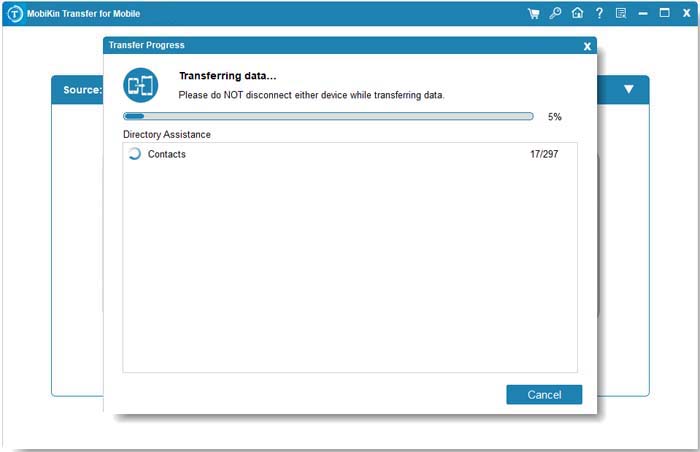
See Also:
Way 4: How to AirDrop Notes from iPhone to iPhone
You can also finish importing notes from iPhone to iPhone via email, AirDrop, Facebook, Twitter, and other instant messaging applications. The following steps will show you how to AirDrop notes from iPhone to iPhone. First, you need to ensure that both the WiFi connection and Bluetooth can work properly on both iPhones.
- Turn on Bluetooth and WiFi on both iPhones. Switch on "Control Center" on both phones and turn on AirDrop.
- Continue to finish the settings to enable your iPhone to be found via "Contacts Only" or "Everyone".
- Open the Notes app on your old iPhone and select the notes you'd like to transfer. Then, tap on the "Share" button and select "AirDrop" for your new iPhone.
- A notification will appear on your new iPhone, which indicates that if you are agree to accept the files sent from your old iPhone. Just click "Accept" to let these notes be transferred to your new iPhone.
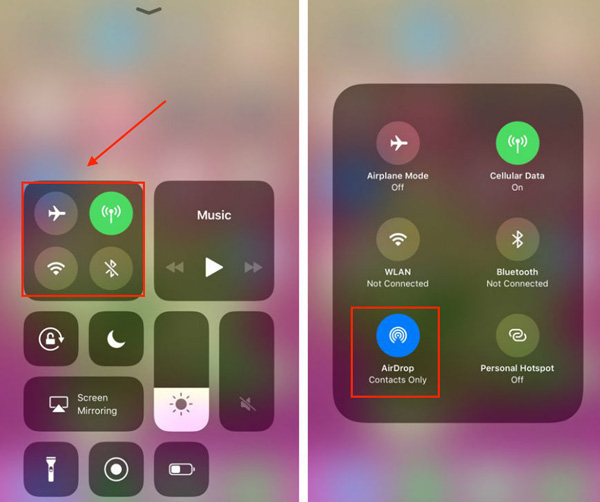
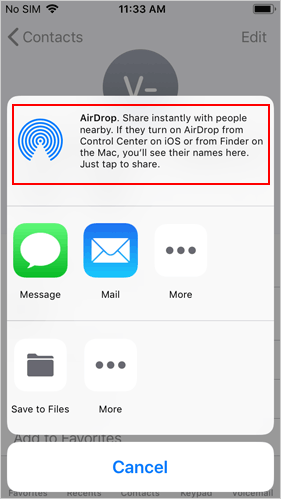
FAQs on Transferring Notes from iPhone to iPhone
Q1: Will my notes be deleted from the old iPhone when transferring?
No, your Notes will not be deleted from the old iPhone when transferring them to the new one. If you're using iCloud to sync your Notes, they stay in iCloud, and both iPhones will have access to the same Notes. If you're using AirDrop or email to transfer them, the Notes will stay on the old iPhone unless you choose to delete them manually.
So, unless you specifically delete them, your Notes will stay on both devices.
Q2: How do I transfer Notes if my iPhones are on different Apple IDs?
The three methods mentioned above, AirDrop, email, and MobiKin Transfer for Mobile, all allow you to transfer Notes even if your iPhones are on different Apple IDs.
Q3: Do I need an internet connection to transfer Notes?
It depends on the method you use. For example, if you use the iCloud and iTunes backup and restore methods, you need an internet connection. If you use AirDrop and MobiKin Transfer for Mobile, you don't need an internet connection.
Conclusion
At the end of this comprehensive article on notes transfer, you can choose the most effective method among these four methods to help you transfer notes to new iPhone. But we still warmly remind you that using iTunes or iCloud restore methods may cause you to lose important data. Therefore, we recommend using MobiKin Transfer for Mobile, which is one of the perfect tools to solve iPhone notes transfer issues. You can transfer all the notes you need at once without taking trouble in ensuring both WiFi and Bluetooth to work together. This is a foolproof tool that is worth a try.
Related Articles:
Tips to Transfer or Copy Contacts from iPhone to Computer
[Easy Guide] How to Transfer Data from iPhone to iPhone without iCloud
How to Transfer Photos from iPhone to iPad Easily
How to Transfer Data from Huawei to iPhone (#1 Is Excellent)



