Full Guide on How to Fix iPhone Frozen Issue
Have the frozen iPhone issue? Usually a frozen iPhone might have some similar situations, for example, iPhone gets stuck on a certain interface; iPhone pauses downloading when you are downloading a file; iPhone does not response to any of your gestures on screen and etc. But don't worry, all electronic products might have the possibility to become frozen for some reason and there are always solutions to fix the iPhone frozen issue. Just keep reading to find out the solution you want.
Part 1. Why Does iPhone Get Frozen?
Part 2. How to Fix iPhone Frozen Issue by Force Reboot
Part 3. How to Fix iPhone Frozen Issue without Data Lost (Must Read)
Part 4. How to Fix iPhone Frozen Issue with DFU Mode
Part 5. Fix iPhone Frozen Issue by Deleting Apps that Cause Frozen iPhone
Part 1. Why Does iPhone Get Frozen?
There are many reasons to explain why iPhone becomes frozen, here are some of the reasons as below.
* iPhone gets not enough storage space for running multiple programs at the same time.
* A certain application might take up too much storage space when launching it on iPhone.
* There might be some virus or other unknown causes to lead to a frozen iPhone.
Part 2. How to Fix iPhone Frozen Issue by Force Reboot
If your iPhone 7/7 Plus/6s/6s Plus/5s/SE gets frozen unluckily, you might be not able to reboot your iPhone device with general way. So there is a way for your to force reboot your iPhone to fix the iPhone gets frozen issue. You can follow the steps as below.
Here is how:
Step 1. You might press and hold both the Power button and the Home button on your iPhone till the screen goes black, then release the two button simultaneously.
Step 2. After that, you might press again the Power button till you can see an Apple logo on the screen, and then release the Power button.
Step 3. Wait for a few second, you might see that your iPhone gets restarted. Then you might check if you have fixed the frozen iPhone issue.

For an iPhone 7 or iPhone 7 Plus user, you might press the Volume Down button instead of the Home button for there is not a real Home button for iPhone 7 series any more. And the other steps are the same.
Part 3. How to Fix iPhone Frozen Issue without Data Lost (Must Read)
If you force restart your iPhone, it might cause some data lost issue while fixing the frozen iPhone issue. So here you are recommended a professional 3rd-party software - iOS System Recovery to fix your frozen iPhone without the risk of losing data. With this powerful program, you can fix all kinds of system problems on iPhone/iPad/iPod device, including the issues like iPhone stuck on Apple logo, iPhone stuck on recovery mode, iPhone blue/red/black/white screen of death, iPhone Error 1/3/6/27 and etc.
Here is the download link that you can download the software on your computer for free now. Why not download it and then follow the guide as below to fix your frozen iPhone?
Here is how to use the software:
1st - Launch the software on your computer and connect your frozen iPhone to PC with a USB cable. Switch to "More tool" > "iOS System Recovery" on the main interface.

2nd - Then the software will detect the connected iPhone and show the problem that your iPhone might have, like iPhone gets frozen, iPhone stuck on Apple logo, Recovery mode, Error 1 and etc. Just click "Start" button to keep going.

3rd - You might check the information of your iPhone. If it is right, just click "Repair" button to start fixing your frozen iPhone. If not, select the right one and then click "Repair" button to begin the process.
To fix your frozen iPhone, the software might download the latest firmware for your iPhone after detecting your current iOS version.

Part 4. How to Fix iPhone Frozen Issue with DFU Mode
DFU Mode, i.e. Default Firmware Update, offers a way to fix iPhone frozen issue by upgrading or downgrading the operating system for iPhone. However, please note that enabling DFU Mode will completely erase all data and settings on your iOS device. So please make sure you have a backup before using the DFU Mode to fix your frozen iPhone. And in case of losing data, it is recommended here to use the MobiKin Doctor for iOS to get back your lost data.
Now let's fix frozen iPhone with DFU Mode first.
1st - Connect your iPhone to computer and launch iTunes.
2nd - Press and hold the Home button and Sleep/Wake button at least 10 seconds.

3rd - Then you might release the Sleep/Wake button and press again the Home button. And you might get a notification from iTunes, saying that "iTunes has detected an iPhone in recovery mode."

4th - Then you might release the Home button, and your iPhone might go black. If not, you might try again to enable DFU Mode. Once you enter the DFU Mode, you might start to restore your frozen iPhone with iTunes, and then your iPhone frozen issue might be fixed after finishing the restoration.

Besides, for an iPhone 7 or iPhone 7 Plus user, please press the Volume Down button instead of the Home button. And the other steps are the same.
Part 5. Fix iPhone Frozen Issue by Deleting Apps that Cause Frozen iPhone
If you have found that there are some apps on your iPhone which is the reason causing the frozen issue, you can totally remove the apps from your iPhone when your iPhone is in normal condition in order to avoid another frozen iPhone situation.
Here is what you can do:
- Simply go to the Home screen on your iPhone.
- Long press any app icon that you want to remove till you can see an "X" symbol on the app.
- Then tap on the "X" symbol to remove the app from your iPhone.
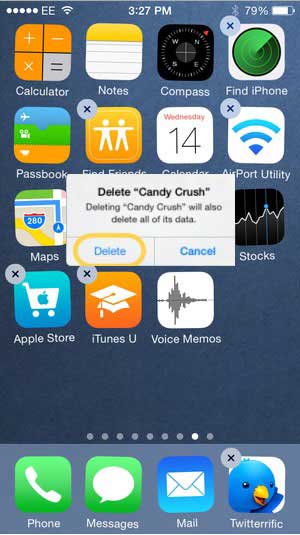
If you don't want to delete the apps that cause frozen iPhone, simply close the apps that you don't use at the moment and only leave the apps that you are using. This is aimed at avoiding too many apps taking too much storage space on your iPhone, which might cause frozen iPhone.
Related Articles:
Glitching iPhone Screen? Why & How to Fix It? [Full Guide]
How to Fix iPhone Gets Bricked After iOS 16 Update



