[100% Works] How to Recover Deleted Videos from iPhone without Backup?
Are you frustrated by accidentally deleting videos and other important files on your iPhone? One of the biggest challenges of using an iPhone is the constant worry of losing important files like videos. Whether it's a sensitive touchscreen, software glitch, or simple mistake, these things happen. But don't worry, recovering permanently deleted videos from iPhone is easier than you think.
If you accidentally deleted a video, we've got you covered. Here's how to recover deleted videos from iPhone without backup.
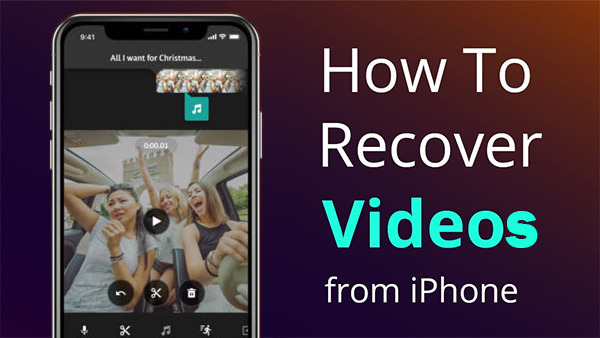
Part 1: Is It Possible to Recover Deleted Videos on iPhone without Backup?
You may be wondering if it is possible to recover permanently deleted videos from your iPhone. The good news is, yes, it can be done! As long as the videos have not been overwritten by new data, they can still be retrieved from your device.
A quick search online will show you many methods that claim to be able to recover deleted videos. However, not all methods work as well as they promise. That's why we've selected the best solutions that are most likely to help you recover your videos, saving you time and energy.
Read Also:
Part 2: Recover Deleted Videos from iPhone without Backup
If you've accidentally deleted videos from your iPhone and don't have a backup, don't worry! It's not the end of the road. Even though the videos aren't visible, they're still stored on your device until they're replaced by new data. That's where professional recovery software comes in. iOS Data Recovery is a reliable tool that can help you get back deleted videos, even without a backup.
Why iOS Data Recovery is the Best Tool for the Job:
- It can recover 18 types of data, such as videos, photos, WhatsApp chats, messages, and more.
- You can recover files directly from your iPhone, or from iCloud/iTunes backups.
- It works with almost all iPhone and iPad models, including the latest iPhone 16 and iOS 18.
- You can recover your data quickly and safely with just three simple steps.
- It won't let out your privacy.
Follow the simple steps below to retrieve deleted videos from iPhone without backup by using iOS Data Recovery?
Step 1. After launching iOS Data Recovery, select "Recover from iOS Device" and connect your iPhone to the computer through a USB cable. Then click "Start Scan" to let the program run a scan on your device.

Step 2. Choose the file types (Videos) from the left panel you wish to recover, and iOS Data Recovery will start a full scan on the device to search for lost videos.
Step 3. After the scan is complete, you can preview and select all the videos you want, then click on the "Recover" button to retrieve deleted/lost videos from the iPhone without backup.
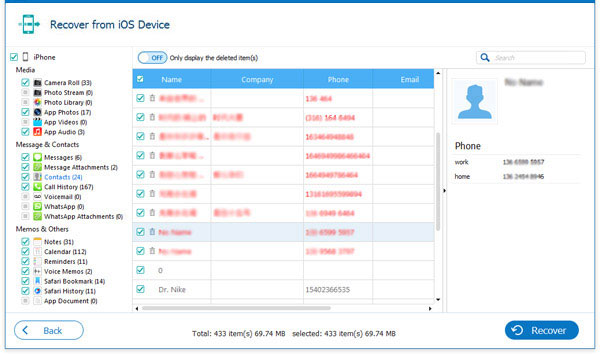
Pick a secure place on your computer to save the recovered files, and all your data will be restored.
Part 3: Recover Permanently Deleted Videos on iPhone from iCloud Backup
If you've permanently deleted videos on your iPhone, one way to recover them is by using an iCloud backup, if you've already backed up your device. However, a major thing to keep in mind is that using this method will restore your entire phone to the backup, which could overwrite newer data on your device. Here's how you can try to recover your videos on iPhone from iCloud backup:
Option 1: Restore from iCloud Backup
- Go to "Settings" > "General" and tap "Transfer or Reset iPhone", then select "Erase All Content and Settings".
- After erasing, your iPhone will guide you through the setup process. Choose "Restore from iCloud Backup" when you reach the "Apps & Data" section.
- Log in with your iCloud credentials to find the backup you want to restore. Wait for the process to finish.


Option 2: Selective Recovery from iCloud.com
If you want to avoid losing your newer data, you can also try recovering videos using your iCloud-synced files. Keep in mind, this only works if the videos were deleted within the last 30 days.
- Go to icloud.com on your browser and log in to your account.
- Click on "Photos" and find the "Recently Deleted" folder.
- Look through the files, choose the videos you want, and click "Recover" to restore them.
This method won't affect your other data, but it can only help with files that were deleted recently.
Part 4: Recover Permanently Deleted Video on iPhone from iTunes Backup
If you've previously backed up your iPhone using iTunes, you can use this backup to try and recover deleted videos. Keep in mind, though, that restoring a backup will overwrite the current data on your phone. So, be sure to back up your current data first before proceeding. (How to Restore iPhone from Backup after Setup?)
Here's how to restore your videos from an iTunes backup:
- Open the latest version of iTunes on your computer.
- Connect your iPhone to your computer. Once it's connected, click on your iPhone in the sidebar.
- In the General section, click on the "Restore Backup" option.
- Choose the backup that you want to restore and click "Restore." Wait for the process to complete before unplugging your phone.
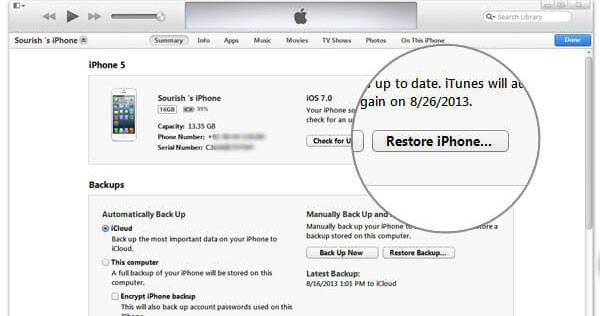
That's it! Once the restoration is done, your deleted videos should be back on your iPhone.
Final Part
If you have backed up the videos on your iPhone, using iCloud or iTunes is a reliable way to recover them. But if you don't have a backup, don't worry! iOS Data Recovery is a great tool that can help you recover deleted videos or any other lost files from your iPhone, even if you don't have any backups. It's easy to use and works reliably. You can try it for free!
Related Articles:
[Quick Fix] How to Transfer Videos from iPhone to Mac?
How to Recover WhatsApp Images/Pictures on iPhone Selectively?
[Definitive Guide] How to Transfer Videos from PC/Mac to iPhone?
[8 Ways] How to Send Video from Android to iPhone - Incredibly Easy



