Top 9 Ways to Fix White Lines on iPhone Screen in 2025
"My mum owns iPhone 13 Pro Max, about 2 weeks ago suddenly a white line appeared on its screen, we are not sure if it has fallen but even if it has it wouldn't have been much serious, because there is no screen damage just the white line. It would be nice of you if you could help me."
- From Apple Support Community
After purchasing your dream iOS device, the last thing you want is for it to malfunction, either physically or internally. However, we are not perfect and sometimes unexpected problems occur, such as white lines on iPhone screen after drop, a cracked screen, or an unresponsive touch screen. But don't worry too much, most problems can be fixed. In this article, we will focus on a common problem that many iPhone users encounter: white lines on iPhone screen.
This problem is usually caused by the LCD cable and the logic board being disconnected, or it can be a software-related error. Next, we will discuss the reasons why this problem occurs and come up with a series of proven solutions to fix this problem.

- Part 1: Why My iPhone Displays White Lines?
- Part 2: How to Fix White Lines on iPhone Screen?
> Fix 1: Force Restart iPhone
> Fix 2: Reset All Settings
> Fix 3: Check iPhone Battery Cycle
> Fix 4: Fix White Lines without Data Loss [HOT!]
> Fix 5: Reboot to Safe Mode
> Fix 6: Restore iPhone in Recovery/DFU Mode
> Fix 7: Restore iPhone with iTunes
> Fix 8: Update iOS
> Fix 9: Repair LCD/OLED Display - FAQs on iPhone Screen White Lines
Part 1: Why My iPhone Displays White Lines?
There may be several reasons why white lines appear on your iPhone screen. The main reasons include:
- Loose or damaged flex cable: Although it is rare, if the flex cable inside your iPhone is not connected properly, it can also cause white lines to appear on the screen.
- Software issues: A common culprit for screen problems is software glitches. Running an outdated iOS version or beta on your iPhone can cause various glitches, including white lines on the display.
- Screen damage: If you accidentally drop your iPhone and the screen is cracked or damaged, white lines may appear due to the impact.
- Installing untrusted apps: Downloading apps from unofficial sources or third-party stores can cause your iPhone to behave unexpectedly, which can lead to problems such as white lines on the screen.s
Read Also:
Part 2: How to Fix White Lines on iPhone Screen?
Fix 1: Force Restart iPhone
One of the easiest ways to fix white lines on your iPhone screen after a fall is to force restart. This simple action basically gives your iPhone a fresh start, fixing any software bugs or conflicts that may be causing the problem. You can do this:
- iPhone 8 and later: Quickly press and release the Volume Up button, then press and release the Volume Down button, and finally press and hold the Side button until the Apple logo appears.
- iPhone 7 and 7 Plus: Press and hold the Volume Down button and the Wake button at the same time until the Apple logo appears.
- iPhone 6 and earlier: Press and hold the Home button and the Power button at the same time until the Apple logo appears on the screen.

Fix 2: Reset All Settings
If your iPhone is still experiencing the white line issue, resetting the device settings may help resolve the issue. This will reset your iPhone settings to default without deleting any personal data.
Here's how to reset your iPhone settings:
- Open the "Settings" app on your iPhone.
- Scroll down and tap "General".
- Select "Transfer or reset iPhone".
- Tap "Reset".
- Finally, select "Reset all settings".
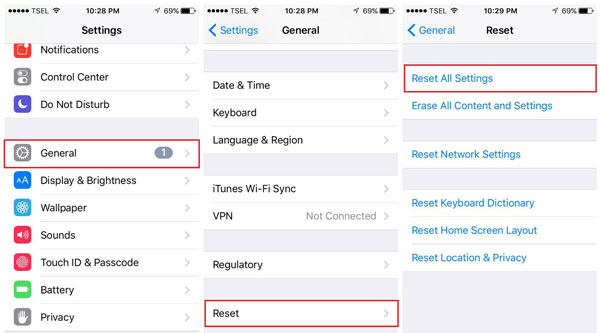
Fix 3: Check iPhone Battery Cycle
This is another effective solution to fix the white lines issue on your iPhone screen. Try charging your device fully to 100% and then use it until the battery is completely drained to 0%. After that, charge it again. This process helps neutralize any static discharge that may be causing the white lines to appear on the screen.
Fix 4: Fix White Lines without Data Loss
If you want to fix white lines on iPhone screen without losing data, using a professional third-party iOS system repair tool is your best choice. One of the best choices is iOS System Recovery.
This all-in-one software is designed to fix system problems and recover data from all iOS devices. Whether your iPhone is stuck in recovery mode, the screen is frozen, or showing white lines, this tool can help you fix these problems. Moreover, it ensures that your data remains intact throughout the process.
In addition to fixing system problems, it also provides features such as bypassing lock screen passcode, Face ID, and screen time limits.
Key Features of iOS System Recovery:
- Fix white lines on iPhone screen with a single click.
- Solve more than 30 iOS system problems, including iOS update failure, white screen problems, etc., without losing data.
- Comprehensive iOS data recovery and system repair tool.
- Bypass lock screen and screen time passcode.
- Compatible with all iPhone models (iPhone 6 to iPhone 16) and iOS versions, including the latest iOS 18.
- Your privacy is fully protected and no data will be shared.
How to fix the white lines in iPhone screen using iOS System Recovery?
Step 1: Select "iOS System Recovery"
First launch iOS System Recovery on your computer and connect your iPhone using a USB data cable. In the main menu, click the "iOS System Recovery" option to begin.

Step 2: Enter Recovery or DFU Mode
iOS System Recovery will automatically detect the problem with your iPhone (such as white lines) and guide you into "Recovery Mode" or "DFU Mode". Follow the on-screen instructions to proceed.

Step 3: Download the Right Firmware
Faulty or outdated firmware may cause white lines to appear on the screen. iOS System Recovery will prompt you to download the appropriate firmware for your device. Simply click the "Repair" button and the software will handle the download process.
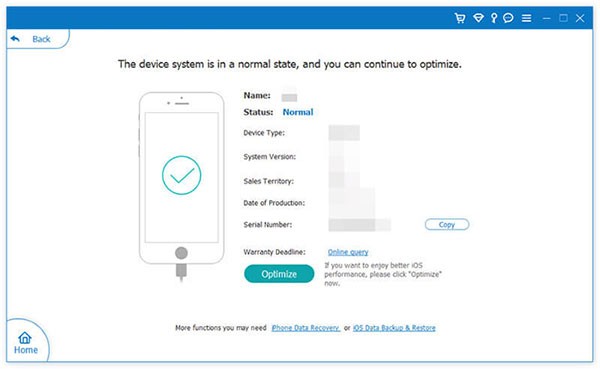
Step 4: Repair and Restore Your iPhone
After downloading the firmware, iOS System Recovery will begin repairing your device. Within 5 to 10 minutes, your iPhone should remove the white lines issue and resume normal operation.

You may also want to know:
Fix 5: Reboot to Safe Mode
If the above doesn't fix the problem, restarting your iPhone to safe mode is a good option. This method can help you determine if a third-party app is causing the white lines on your screen. Here's how:
- Press and hold the Power button on your iPhone.
- The "Power off" slider will appear on the screen.
- Continue holding the Power button for one second.
- Once the option appears, tap "Restart to safe mode" and select "OK" to confirm. Your iPhone will now restart to safe mode.
If the white lines disappear in safe mode, it means that a third-party app on your device may be the cause of the problem. To fix this, systematically uninstall apps one by one until you find the culprit.
Fix 6: Restore iPhone in Recovery/DFU Mode
If your iPhone continues to display white lines after trying the suggested fixes, you may need to perform a "DFU (Device Firmware Update) restore". This method goes deeper than a standard reset and can fix more complex issues.
Here are the steps to restore your iPhone in DFU mode:
- Make sure you have the latest version of iTunes installed on your computer. If not, download and install it first.
- Connect your iPhone to your computer using a USB cable and launch the iTunes app.
- Perform a force restart specific to your iPhone model to enter recovery mode. (See force restart instructions provided in Fix 1.)
- Continue holding the appropriate buttons during the force restart process until your iPhone enters DFU mode. The screen should remain blank and iTunes will detect your device.
- Once iTunes recognizes your device in DFU mode, a prompt will appear. Click "Restore" and iTunes will begin restoring your iPhone. Wait for the process to complete.

This advanced solution can often fix stubborn display issues, including white lines. However, keep in mind that restoring in DFU mode will erase all data on your device, so it's best to back up your data beforehand if possible.
Fix 7: Restore iPhone with iTunes
Restoring your iPhone using iTunes is an effective way to fix the white lines on the screen problem. But remember that restoring a backup will overwrite your current data, so make sure you save all your important files beforehand! Here is a simple guide to walk you through the process:
- Make sure you have the latest version of iTunes installed on your computer. Launch the application and connect your iPhone using a USB data cable.
- In iTunes, click on the iPhone icon located in the upper-left corner of the screen. This will open the management page for your device.
- Select "Summary" from the left sidebar. On the right, look for the "Restore Backup" option and click it to start the process.

Fix 8: Update iOS
Updating your iPhone to the latest version of iOS can help resolve issues like white lines on the screen. Running an outdated software version can cause glitches that can lead to issues like this. Before you begin, make sure you have a stable and fast internet connection.
Here's how to update your iPhone:
- Open the "Settings" app on your iPhone.
- Scroll down and tap "General".
- Select "Software Update".
- Tap "Download and Install" to start the update.

Fix 9: Repair LCD/OLED Display
If none of the above solutions fix the problem, it's possible that your screen is damaged and needs to be replaced.
If your iPhone is still under warranty, your best option is to go to an Apple Store to have the screen replaced. However, if your warranty has expired, you can purchase a genuine Apple replacement screen from a site like Amazon and then take it to a certified repair professional to install it.
FAQs on iPhone Screen White Lines
Q1. Can the lines on my iPhone screen go away?
Yes, the lines on the iPhone screen can be eliminated, but only if the problem is with the LCD cable connection. In this case, you need to go to an Apple Authorized Service Provider for repair. This problem usually occurs when the phone is dropped or exposed to water.
Q2. What happens if there are lines on my iPhone screen?
If your iPhone screen has lines, it can make the display difficult to see. In some cases, the middle of the screen may turn black with a white line. This can make apps and other content invisible.
Q3. Can vertical lines on an iPhone be fixed?
Yes, vertical lines on an iPhone screen can usually be fixed. If it's caused by a glitch or software issue, restarting or booting to safe mode may fix the problem. However, if the lines are due to physical damage, you need to go to an Apple Authorized Service Provider for a screen repair.
Q4. How much does it cost to fix white lines on an iPhone screen?
If the white lines are caused by a damaged display, the screen must be replaced to fix it. An iPhone display replacement typically costs $329, unless you have AppleCare+, which reduces the cost to $29.
Quick Summary
Now, you have 9 effective solutions to fix the "white lines on iPhone screen" problem. These solutions cover both software and hardware fixes. You can check them out one by one to find the solution that works for you.
Among them, we strongly recommend that you use iOS System Recovery directly. This tool is the most effective repair tool for iOS-related issues, and it can quickly repair your system software without causing any data loss. One of its biggest advantages is that you don't need to back up your data beforehand, saving a lot of time. The program is easy to use, so anyone can use it. Just download, install, and follow the guide to quickly and safely fix your iPhone's iOS system without losing any data.
Related Articles:
iPad White Screen Troubleshooting: How to Fix iPad White Screen of Death?
What if iPhone Won't Restore? Here Are the Full List of Fixes
[Easy Guide] How to Transfer Data from iPhone to iPhone without iCloud?



