FaceTime Camera Not Working on iPhone/iPad? Top 8 Solutions
FaceTime is one of the most popular apps among iPhone users, especially for video calls, and it works well even on slower connections. However, some users have encountered the FaceTime camera not working on iPhone issue while using FaceTime.
Some have reported that the selfie camera shows a black screen, while others say it's blurry or out of focus. If you're experiencing any of these issues, follow the steps we've listed below. Hopefully, these solutions will help you resolve your issue!
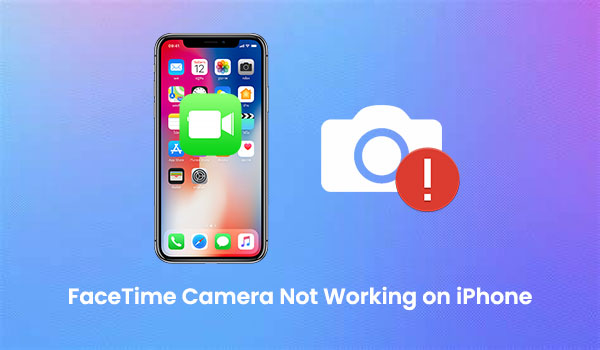
- Part 1: Why Is FaceTime Camera Not Working on iPhone & iPad?
- Part 2: Basic Fixes for iPhone FaceTime Camera Not Working
> Fix 1: Restart Your iPhone
> Fix 2: Check Your Cellular or Wi-Fi Signal
> Fix 3: Check the FaceTime Camera
> Fix 4: Check Content & Privacy Restrictions
> Fix 5: Reinstall FaceTime
> Fix 6: Update iOS
> Fix 7: Reset All Settings - Part 3: Ultimate Solution to Fix FaceTime Not Working on iPhone [HOT!]
- FAQs about FaceTime Camera Not Working
Part 1: Why Is FaceTime Camera Not Working on iPhone & iPad?
If FaceTime video isn't working, you can't see the other person, or the other person can't see you, there are some simple things you can try first.
- Check your network: FaceTime requires a good internet connection. Make sure you're connected to a stable Wi-Fi or cellular network. (FaceTime Fails to Connect?)
- Check your FaceTime account: Make sure you're signed in to the right Apple ID for FaceTime. You can check this by going to "Settings" > "FaceTime".
- Update your device: Make sure your iPhone or iPad is running the latest iOS or iPadOS. After updating, restart your device to refresh everything.
If these steps don't fix the problem, there are some other fixes you can try.
You may also want to know:
Part 2: 5 Fixes for iPhone FaceTime Camera Not Working
Fix 1: Restart Your iPhone
If the FaceTime camera on your iPhone isn't working properly, a simple restart may help fix the problem.
Here's how to restart your iPhone:
- Press and hold the "Power" button until the power off slider appears.
- Slide the slider from left to right to turn off your iPhone.
- Wait a few seconds, then press and hold the "Power" button again until you see the Apple logo.
Fix 2: Check Your Cellular or Wi-Fi Signal
To make FaceTime video or audio calls, you need a stable internet connection, either through Wi-Fi or cellular data. If your camera or microphone isn't working properly during a FaceTime call, it could be due to a poor network connection.
To fix this, check your network connection. Go to the "Settings" app on your iPhone and tap "Wi-Fi" or "Cellular Data". Disconnect from the network, wait a few seconds, and then reconnect to make sure the connection is stable. After that, try using FaceTime again to see if the problem is resolved. (How to Fix iPhone Won't Connect to WiFi?)

Fix 3: Check the FaceTime Camera
If you're wondering "Why can't I see the other person on FaceTime?", it could be because they have their camera turned off, or something is blocking it. If the problem is on your end and the other person can't see you, make sure your camera is on and nothing is blocking it. Here's how you both can check:
- During a FaceTime call, tap the screen to bring up the menu. Look for the camera icon - if it has a white background, your camera is on.
- If the camera icon doesn't have a white background and you only see your initials or photo in the bottom right corner, tap the camera icon to turn it on. This should resolve the issue and ensure both cameras are working properly.
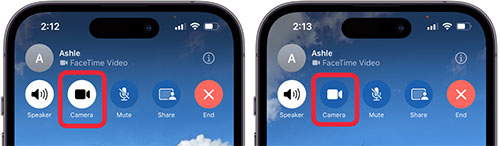
Fix 4: Check Content & Privacy Restrictions
If you haven't set up "Content & Privacy Restrictions" under "Screen Time", you can skip this step. However, if you use this feature to restrict access (for example, to prevent your child from using FaceTime), you'll need to make sure FaceTime is allowed or turn off restrictions entirely.
To do this, go to "Settings" > "Screen Time" > "Content & Privacy Restrictions" and either disable restrictions or allow FaceTime. Then, try using FaceTime again.
Fix 5: Reinstall FaceTime
If FaceTime or any app starts having issues, an easy solution is to uninstall and reinstall it. Here's how you can do that:
- Tap and hold the FaceTime app icon on the Home screen, tap "Delete App" and confirm when prompted.
- Open the "App Store" and search for "FaceTime". Tap "Install" to download it again.
- Open FaceTime and grant any necessary permissions when prompted.
You may also want to know:
Fix 6: Update iOS
This is especially important in certain regions. To ensure FaceTime works properly, your iPhone or iPad must be running the latest version of iOS. System updates often include bug fixes for apps like FaceTime, so it's important to keep your device updated.
Here's how to manually check for updates:
- Open the "Settings" app.
- Tap "General".
- Tap "Software Update".
- If an update is available, download and install it.
Once the update is complete, check to see if FaceTime is working properly.

Fix 7: Reset All Settings
If your FaceTime camera isn't working properly, resetting your network and settings may help improve the connection. Here's how to reset all settings on your iPhone:
- Unlock your iPhone and open the "Settings" app.
- Tap "General", then scroll down and select "Reset".
- In the Reset menu, select "Reset All Settings". You'll be asked to enter your Apple password to confirm. Once you've entered it, tap "Reset All Settings" to complete the process.
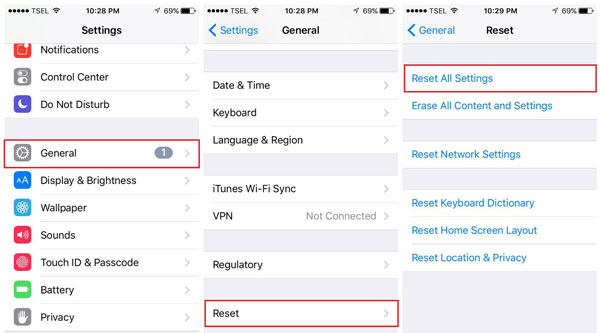
This will reset your settings but won't delete any data. Afterwards, check if your FaceTime camera is working properly.
You may also want to know:
Part 3: Ultimate Solution to Fix FaceTime Not Working on iPhone
If FaceTime camera still not working after trying the above fixes, you can turn to iOS System Recovery, a professional iOS repair tool. It is designed to fix various iPhone problems, including FaceTime camera not working, iPhone frozen, recovery mode, etc., without any data loss.
iOS System Recovery's features are as follows:
- Fix multiple iOS issues, including FaceTime camera issues.
- Use advanced technology to diagnose why the camera or microphone is not working.
- Fix iPhone problems in recovery or DFU mode without any data loss.
- Compatible with iPhone 16, 15, 14, 13, 12, 11, X, 8, 7, 6, 5, iPad models, iPod, etc.
Steps to troubleshooting FaceTime on iPhone using iOS System Recovery:
Step 1: First, download and install iOS System Recovery on your computer. Then connect your iPhone to the computer using a Lightning USB cable. On your iPhone, tap ""Trust This Computer"" when prompted.

Step 2: To fix this, you need to put your iPhone into "Recovery" or "DFU" mode. The software provides step-by-step instructions to help you do this.

Step 3: The tool will automatically detect your iPhone model and other details. Double-check that everything is correct and click the "Repair" button to start the repair process.

Once the repair is complete, your iPhone will automatically restart. Once it boots up, try making a FaceTime call to see if the camera is working properly again.
FAQs about FaceTime Camera Not Working
Q1: What if my FaceTime camera still doesn't work?
If your FaceTime camera still doesn't work, there may be a hardware problem with your iPhone or iPad. In this case, it's best to contact Apple Support for further help.
Q2: Why does my iPhone camera show a black screen?
There are two main reasons why your iPhone camera may show a black screen:
- Software problem: The camera app may be malfunctioning.
- Hardware problem: The lens may be covered, or there may be interference affecting the camera.
Q3: Why can't I see the other person on FaceTime?
If you can't see the other person on FaceTime, it's likely because the network connection is unstable. You can go to "Settings" to check your Wi-Fi or cellular connection, or try restarting your iPhone to fix the problem.
Q4: How do I allow FaceTime to use my iPhone camera?
To enable FaceTime to access your camera:
- Open the "Settings" app on your iPhone.
- Go to "Privacy".
- Tap "Camera", then find "FaceTime" in the list and switch the permission to "On".
Quick Summary
After trying all of these methods, your FaceTime camera problem should be resolved. iOS System Recovery is a reliable tool that can fix iOS system problems with a high success rate. However, if the problem persists, it may be a hardware issue with your camera. In this case, we recommend that you visit an Apple Store or an authorized service provider for inspection and repair.
Related Articles:
iPhone Camera Not Working? 6 Common Issues & Fixes
10 Solutions to Fix iPhone Live Photos Not Working



