How to Enable or Turn off Safe Mode on iPhone (iOS 18 Supported)
As an iPhone user, you've probably heard of DFU Mode, Recovery Mode, and Safe Mode. While Recovery Mode and DFU Mode are well-known, many users may not be as familiar with Safe Mode, which is mostly linked to jailbroken iPhones. In simple terms, Safe Mode temporarily disables custom tweaks, themes, and extensions, making it easier to remove anything that might be causing your device to crash.
So, how do you turn Safe Mode on or off on iPhone? This guide will take you through the steps to enable or disable it effortlessly.
Part 1: What Is Safe Mode on iPhone?
You may be familiar with iPhone Recovery Mode and DFU Mode, but have you heard of Safe Mode on iPhone?
Safe Mode is a special state of jailbroken iPhones, similar to Safe Mode on computers. It helps prevent system failures by disabling faulty extensions, themes, or tweaks that can cause crashes.
If you have jailbroken your iPhone, then you may have come across Safe Mode before. It allows you to troubleshoot problems and remove problematic modifications that affect the performance of your device. In short, whenever a jailbreak extension causes system instability, the iPhone automatically boots into Safe Mode to protect iOS from further problems.
You May Want to Know:
Part 2: How to Put iPhone in Safe Mode Manually
When your iPhone is in safe mode, it will only load essential apps and system processes. This makes it easier to troubleshoot software conflicts or problematic tweaks that may be causing problems.
Here's how to boot your iPhone into safe mode:
- Press and hold the Side button or Power button until the "Slide to power off" option appears.
- Slide to completely shut down your iPhone.
- Once your iPhone is completely off, press and hold the Power button again until the Apple logo appears.
- Once you see the Apple logo, immediately press and hold the Volume Down button.
- When your iPhone reaches the Lock screen, release the Volume Down button — this means your iPhone has successfully entered safe mode.
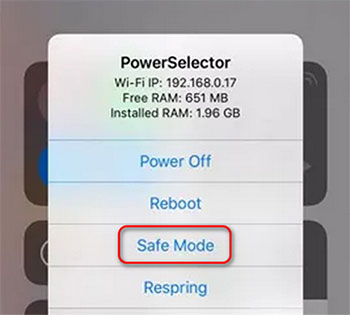
Part 3: How to Turn off Safe Mode on iPhone
If you have booted your iPhone into safe mode using the steps above, you might still be wondering how to exit it. Sometimes, your iPhone may get stuck in safe mode. Here are a few ways to get your device back to normal: (How to Exit iPhone Recovery Mode?)
1. Restart Your iPhone
The easiest way to exit safe mode is to restart your iPhone. When you see the safe mode pop-up, just tap the "Restart" button. This should get your iPhone back to normal.
2. Force Restart to Exit Safe Mode
If a regular restart doesn't work, you can force restart your iPhone, similar to when you put it into recovery mode.
- For iPhones with a Home button, press and hold the Power and Home buttons at the same time until the Apple logo appears.
- For iPhones without a Home button, quickly press and release the Volume Up button, then press the Volume Down button. After that, press and hold the Power button until you see the Apple logo. (iPhone Stuck on Apple Logo?)

3. Remove the Last Installed Package from Cydia
If the problem started after installing something from Cydia, it could have caused your iPhone to be stuck in safe mode. To fix this, you need to uninstall the problematic package:
- Open Cydia, go to the "Installed" tab and find the latest package you installed.
- Press and hold the package and tap "Delete" to uninstall it.
These methods should help you exit Safe Mode and get your iPhone back to normal.
4. Professional Solution to Fix iPhone Stuck in Safe Mode
If the above methods don't work and your iPhone is still stuck in safe mode, it may be due to a deeper system problem. In this case, you can use the professional tool iOS System Recovery to fix it. This tool is designed to easily repair your iPhone's iOS system, no matter which mode your device is stuck in. Whether your iPhone is stuck in safe mode, recovery mode, DFU mode or other problems, it can help your device get back to normal.
Main features of iOS System Recovery:
- Fix iPhone stuck in safe mode, recovery mode, DFU mode, headphone mode and other abnormal states.
- Restore a disabled iPhone in safe mode, recovery mode or DFU mode.
- Repair your iPhone/iPad/iPod without data loss.
- Fix iOS system problems on Mac and PC without data loss.
- Upgrade and downgrade iOS to supported versions.
- Repair iOS devices with all iOS systems, including the latest iOS 18 and 17.
How to use iOS System Recovery to get off safe mode on iPhone:
Step 1: Download and install iOS System Recovery tool on your computer. Open the program and choose "iOS System Recovery" to proceed.

Step 2: Connect your iPhone to the computer via a USB cable. Click "Start" on the home screen to proceed to the next step.

Step 3: Choose the "Standard Mode" and click "Confirm". This mode will make sure no data loss during the repair process.
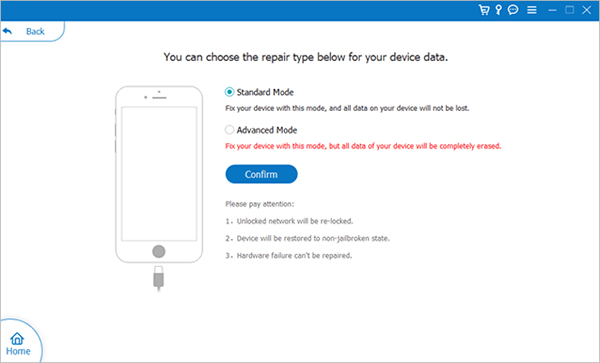
Step 4: Make sure your iPhone details (device model, category, iOS version) are correct. Once confirmed, click "Repair" to download the necessary firmware and start the repair process.

Part 4: FAQs about iPhone Safe Mode
Q1. Why is my phone still in safe mode?
If your phone is still in safe mode, it is usually due to the installation of an app that is incompatible with your system. You can easily identify and remove these problematic apps through the application management settings to solve the problem.
Q2. What is the difference between safe mode and recovery mode on iPhone?
Recovery mode is often used to fix serious problems on iPhone. However, it will erase all data on the device and restore it to factory settings, so you need to back up your data first. On the other hand, safe mode is designed to help fix problems caused by corrupted or malfunctioning apps or processes. It helps protect your device if the jailbreak causes a system crash.
Q3. Can I activate safe mode without jailbreaking my iPhone?
No, you cannot activate "safe mode" on a non-jailbroken iPhone. If you want to access safe mode, you need to jailbreak your device. You can go to the webpage how to jailbreak your iPhone to learn more.
Q4: If I enable safe mode on my iPhone, will someone hack it?
While safe mode can make it harder for malware to run and reduce the likelihood of your device being hacked, it is not foolproof. Hackers with advanced tools can still break into your phone. Also, if your device is jailbroken, it is more vulnerable to hacking.
Ending Words
This guide explains what Safe Mode is on iPhone and provides several ways to enable or disable it. If you are unable to turn off Safe Mode using conventional methods and your device is stuck in Safe Mode, you can use iOS System Recovery to fix the problem and restore your iPhone to normal condition. If you have further questions, feel free to contact us and leave a message.
Related Articles:
iPhone Stuck in DFU Mode? 6 Ways to Get iPhone/iPad out of DFU Mode
How to Back up iPhone/iPad in DFU Mode?
iPhone/iPad Stuck on Preparing Update to iOS 16? 9 Methods for You
[Easy Guide] How to Transfer Data from iPhone to iPhone without iCloud?



