How to Transfer Music from iTunes to HTC
Some people would like to have two smart phones, for example, iPhone and HTC phone. These two different smart phones with different operating systems make their life more efficient and colorful in some way. To save time, they would share some data between these two devices such as music. How? As we all know, when you have an iPhone, you will download or purchase the songs on iTunes which is quite convenient. So you just have to transfer music from iTunes to HTC. But it is not so easy as it seems. Fortunately, we'll show you how to transfer music from iTunes to HTC step by step in this article, in which we divide this into two parts for better understanding. The first part is to teach you transfer music from iTunes to computer and the second part is to sync music from computer to HTC phone. After reading this guidance, you'll share your iPhone music with HTC smart phone perfectly. Now let's get started.
Part 1. Transfer iTunes Music to Computer
Part 2. Sync Songs from Computer to HTC Device
How to Export iTunes Music to Computer ?
The iTunes is a tool as well as a media player, media library, online radio broadcaster, and mobile device management application. Here are the steps that you can transfer music from iTunes to your computer.
1) Launch the iTunes on your computer, and click "Edit > Reference ... > Advanced" on top of the window.
2) On the main interface, select the option of "Copy files to iTunes Media folder when adding to library". After that, everytime you sync your iOS devices to iTunes or add files to the iTunes library, the media files will be saved in the Media folder by default.
The iTunes Media Folder location on your Windows computer is as follows:
- Windows 7: C:\Users\username\My Music\iTunes\
- Windows 8: C:\Users\username\My Music\iTunes\
- Windows XP: C:\Documents and Settings\username\My Documents\My Music\iTunes\
- Windows Vista: C:\Users\username\Music\iTunes\
- Mac OS X: /Users/username/Music/iTunes/
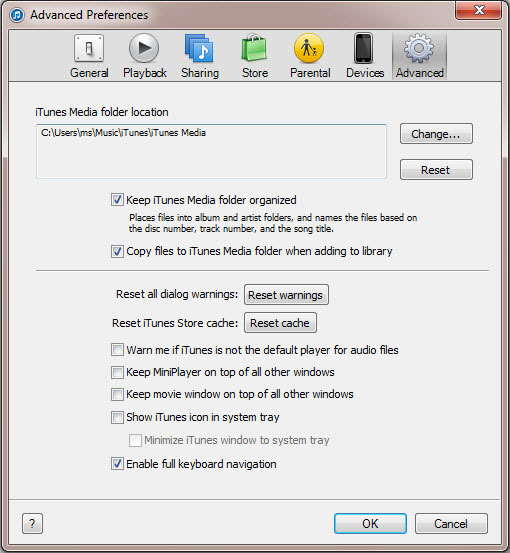
Transfer Music from PC to HTC Smart Phone with A Third-party Program
After that, you can use the MobiKin HTC Music Transfer (Windows or Mac) to sync songs to your HTC smart phone. This is a program that can allow you to transfer music and other data like videos, photos, apps and contacts and so on. Now you can download the free trial version to import the songs to your HTC smart phone.
You can connect your HTC smart phone to your computer via its USB cable and then launch the program. Then you can start to transfer music to your HTC device. For more details, you can go to the User Guide of MobiKin HTC Music Transfer.

Here is the screenshot of the interface.
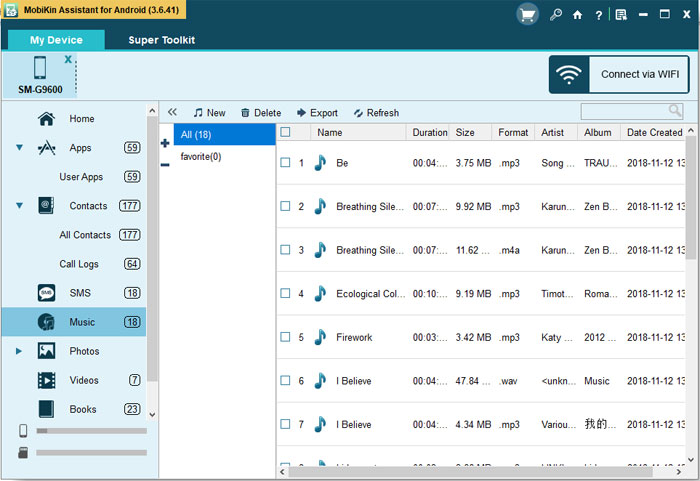
Conclusion: It's really useful for you to transfer music from computer to HTC. Besides, other Android phone like Samsung, Sony, Motorola, LG, Nexus,HUAWEI and ZTE can be supported by this software.
Tips: You may want to know how to transfer music from iPhone to computer. Check this out - Transfer Music from iPhone to Computer Free.



