Easy Steps to Transfer Music from Samsung to Samsung Galaxy S23/S22/S21
- "How do I transfer music from Samsung phone to Samsung phone?"
- "How do I Bluetooth music from my Samsung to my Samsung?"
- "How do I transfer files from Samsung to Samsung?"
Do you, like many Samsung users, also want to know how to transfer music from Samsung to Samsung? As you may be reluctant to waste any time on seeking and downloading tons of songs again to your new Samsung gadget, if you have already saved them in the old Samsung.
Hence, you need find a service like Smart Switch or NFC for music transfer, but these two functions only support some Samsung Galaxy S and Galaxy Note series. Well, don't fret, this review will provide you with practical and efficient solutions. Just go straight ahead please!

- Solution 1: How to Transfer Music from Samsung to Samsung with One Click
- Solution 2: How Do I Transfer Music from My Old Samsung to My New Samsung via Assistant for Android
- Solution 3: How Do I Transfer Music from Samsung to Samsung Using Samsung Smart Switch
- Solution 4: How to Transfer Music from Samsung to Samsung via Bluetooth
- Solution 5: How to Transfer Songs from One Samsung to Another Samsung with NFC
Solution 1: How to Transfer Music from Samsung to Samsung with One Click
You don't have to worry about incompatibility issues anymore with MobiKin Transfer for Mobile (Windows or Mac version), and it is not time-consuming at all. This phone transfer program allows you to transfer music from Samsung to Samsung within 3 easy steps. Aside from music, data like contacts, SMS, call logs, pictures, videos and apps can be synced between two Samsung cell phones too. Want to know more about it?
Here are what make it appealing to countless users:
- Transfer all types of music files between two Samsung devices without losing data quality.
- Copy multiple data types between two devices, such as music, contacts, SMS, call logs, videos, photos, documents, notes, bookmarks, apps, etc.
- Supports cross-platform data transfer, including Android to Android transfer, Android to iOS transfer, iOS to Android transfer, as well as iOS to iOS transfer.
- Remove the saved files on your target device before transferring the data.
- Easy to use, fast and secure transfer and without data loss.
- Run slickly on Samsung Galaxy S20/S10/S10+/S9/S9+/S8/S8+/S7/S6/S5/S4, Galaxy Note 20/Note 10/Note 9/Note 8/Note 7/Note 6/Note 5/Note 4, Galaxy M20/A51/A71, etc.
Download this software to perform music transfer between two Samsung devices now. (Mac users can download the Mac version instead and take the same steps.)
The mannul on how to transfer music/songs from Samsung to Samsung S20/S10/S10+ with MobiKin Transfer for Mobile:
Step 1. Run this slick tool on computer
Install MobiKin Transfer for Mobile on your computer first, and open it. Then you'll see the initial interface of this program.

Step 2. Link Samsung devices to PC
Pick up suitable USB cables to link the two Samsung smart phones to the computer. Then after the detection, you'll see them on two sides of the window. Right their positions by clicking "Flip" if the recipient isn't your destination Samsung.

Step 3. Transfer Music from Samsung to Samsung
Mark the "Music" option and then click the "Start Copy" button to start the transfer process. After a while, you'll find the transferred music on your new Samsung. That's all.

Note: During the detection and transfer process, ensure that the two Samsung devices are connected to the computer all the time.
Solution 2: How Do I Transfer Music from My Old Samsung to My New Samsung via Assistant for Android
As a smart and utility manager for Android, MobiKin Assistant for Android (for both Windows and Mac) can definitely help you transfer your music from old Samsung to new Samsung easily and quickly. With it, besides music, you can also switch the other data between Samsung phones with only 1 click, such as contacts, SMS, photos, videos, apps and more. Furthermore, it enables you to back up and restore Android files without a hitch, manage contacts, SMS and apps on Android freely. Learn more by clicking the download buttons as below:
How do I transfer music from my old Samsung to my new Samsung Note 10/Note 9 with MobiKin Assistant for Android?
Step 1. Download, install and start the program. Then, connect your source Samsung to computer via a USB cable and enable USB debugging on it if you haven't done it before. Then follow the prompts to get your phone recognized by the software. After that, you'll see the main interface as below.

Step 2. Go to "Super Toolkit" > "Backup" to tick on "Music" option and tap "Browse" to locate a folder on your computer for the songs. Then tap "Back Up" to transfer all your songs from source Samsung to computer. Once done, disconnect this phone.

Step 3. Link your destination Samsung to computer, and also go to "Super Toolkit" page. Then tap "Restore" to mark "Music" option, and click "Restore" again to get your desired songs you've just backed-up on your computer to your new Samsung. Done!

The above method relies on the one-click backup and restore function of the Assistant for Android. Suppose you want to be able to preview all music files and transfer specified songs from Samsung to Samsung, then you can follow the steps below:
1. Launch Assistant for Android and connect the source Samsung to computer.
2. Choose "Music" tab from the left side bar.
3. Preview and select the music files you want to transfer.
4. Click "Export" option from the top menu to transfer selected music files to computer.
5. Connect the destination Samsung to computer.
6. Choose "Music" tab from the left side bar.
7. Click "New" option from the top menu.
8. Choose the exported music from your source Samsung and import them to your destination Samsung.
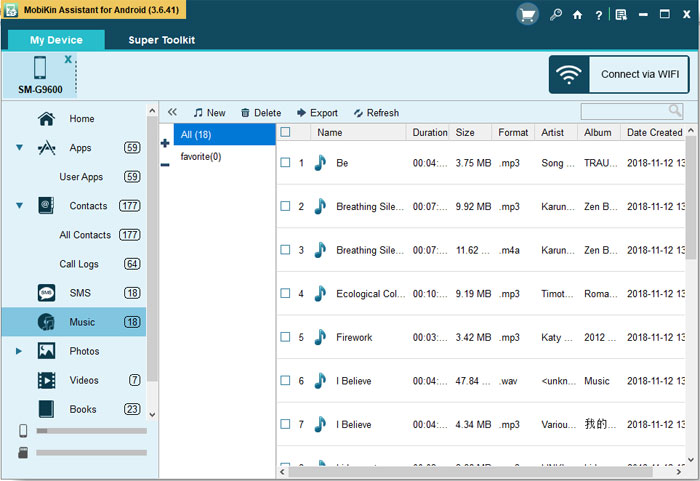
You May Need:
- How to Transfer Huawei Data to Samsung Galaxy with Clicks?
- Tricks to Transfer Contacts from PC/Mac to Samsung
Solution 3: How Do I Transfer Music from Samsung to Samsung Using Samsung Smart Switch
Being able to move music, contacts, photos, videos, SMS, calendars and others from old phone to Samsung phone or MP3 player, Samsung Smart Switch can be connected via USB cables or WiFi. This feature is not supported on some Samsung Galaxy and Note models, though they may run on Android 6.0 or above. While your phone is on Android 5.0 or below, then make sure it has "NFC" feature and "Tap & Go" configuration. Otherwise, suggest you jumping to solutions 1.
How do I transfer music from Samsung to Samsung S8/S9/S10/S20 using Smart Switch:
Step 1. Download and install Samsung Smart Switch app on both your Samsung phones. Keep your two devices close to each other, and open the app on the phones. (If you have a Samsung Galaxy S4, please enable the "NFC" feature in the connections section within the "Settings".)
Step 2. Set your targeted Samsung as "Samsung Device" from the window of your source device, and connect two Samsung phones by clicking "CONNECT" on source Samsung.
Step 3. After the connection, you'll see the transferable data types on the interface. Just select "Music" and click on "Transfer".
Step 4. Go to your destination Samsung to accept the transfer and the music transfer will start right away.
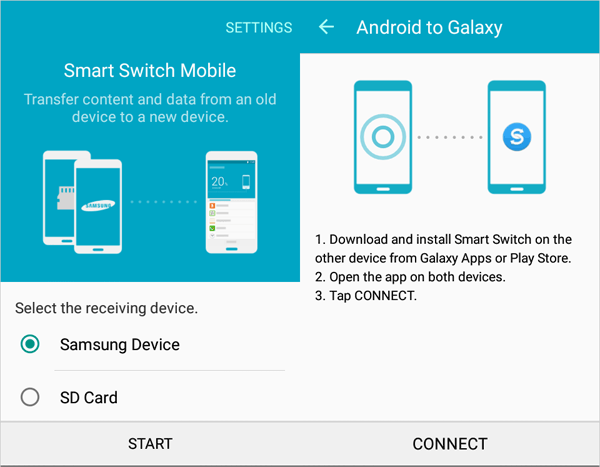
Solution 4: How to Transfer Music from Samsung to Samsung via Bluetooth
It has been a long time since Bluetooth was a vogue tool for moving stuff like music, photos, contacts, etc., between two mobiles (here is a guide about how to bluetooth photos from Samsung to Samsung). To use it, first you need to turn on the Bluetooth function of two phones respectively, and then mark one as the sender and the other as the receiver to pair them. After this task is done, you should be good to go.
Below is how to transfer music from Samsung to Samsung M20/A51/A71 via Bluetooth:
Step 1. Go to "Settings" or slide down from the phone screen to find the Bluetooth. Then enable "Bluetooth" on both Samsung phones.
Step 2. Pair the two Samsung by Bluetooth. Sometimes this process requires a passcode that has to be accepted on the receiver. Then, wait till the devices are paired.
Step 3. After that, go to your source Samsung phone and select the music files that you'd like to transfer to the target Samsung. Next, choose "Bluetooth" option as the way to transfer the files and press "OK". This will complete the process in full.
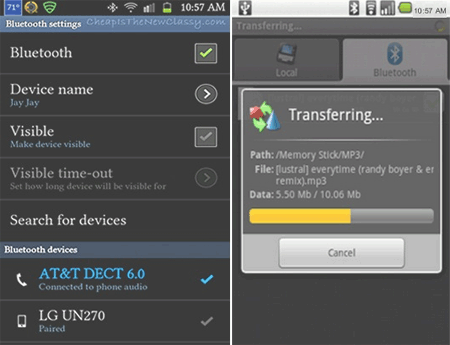
You May Also Like:
- 3 Ways to Recover Deleted Contacts from Android (#1 is Awesome)
- How to Restore WhatsApp Chat History from A Broken Samsung?
Solution 5: How to Transfer Songs from One Samsung to Another Samsung with NFC
NFC, standing for "Near Field Communication" and recurring to electromagnetic induction, is one of the commonly used wireless means for migrating data from Samsung to Samsung. It is capable of sending videos, phone numbers, apps, and so on. NFC requires one-off physical connection between the two handsets, and Galaxy S20/S10/S9/S8/S7, Note 9/Note 8/Note 7, etc., come with this function. Prior to the music transfer, you'd better enable WiFi feature on both Samsung in advance.
This is how to transfer songs from Samsung to Samsung Note 8/Note 7 with NFC:
Step 1. First, you should ensure that both Samsung phones have built-in NFC. Then go to "Settings" > "Wireless and Networking" > "More..." on your source Samsung and switch on the NFC button and touch "Android Beam" to turn it on.
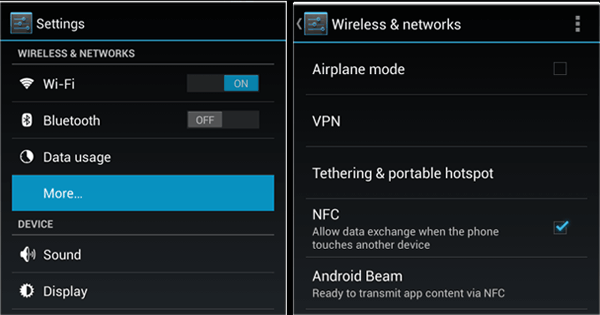
Step 2. The same operation needs be applied for the destination Samsung as well. Then, to create the connection between the two phones, you have to touch them back to back until you feel a slight vibration or hear a notification sound.
Step 3. After that, you will be prompted to share Samsung files. Just choose the data type - "Music" and click on "Transfer" > "OK" to transfer music/songs from Samsung to Samsung.
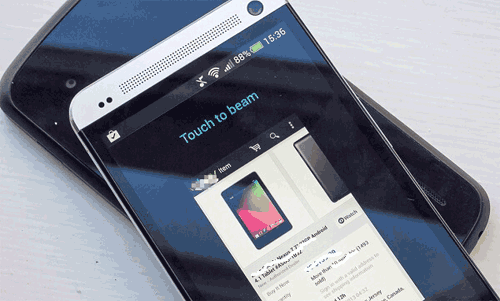
Conclusion
Among the above 5 solutions, MobiKin Transfer for Mobile is the most captivating one. First of all, you don't need to consider the compatibility of Samsung phones. In addition, it can dispel your concerns about the security and efficiency of music transfer. Besides, MobiKin Assistant for Android can be its alternative, which is also highly compatible and secure. And it is a way to do more with one stroke. In addition to data transfer, backup and restoration, it can also manage contacts, SMS, etc.
Finally, the next time you bag yourself a shiny new Samsung S20, bear in mind that a pleasant music transfer experience is a reward for your leisure time.
Related Articles:
How to Transfer Photos from iPhone to Samsung? [9 Ways in 2023]
Effective Ways to Transfer iCloud Backup to Samsung S23/S22/S21/S20
Samsung Contacts Backup - How to Backup Contacts on Samsung?
Step-by-step Tutorial to Permanently Erase Contacts from Samsung
How to Transfer Photos from Samsung to Computer? 5 Proven Ways
How to Transfer Music from iPhone to Computer for Free in 2023?



