How to Switch from iPhone to Samsung Galaxy
Why People Switch Device from iPhone to Samsung Galaxy?
Android smart phone have gained a great improvement in recent years, and more and more iPhone users may get tired of Apple and iOS operating system after owning four or more generations of the iPhone. Thus, they may wish to take an Android phone for experiencing the new popular operating system.
No one will deny that Android phone's UI design and user experience also attractive and its price always more reasonable than Apple's iPhone, then Samsung as the top 1 seller in the Android phone market, always become the first choice when people wish to select an Android phone for business or personal use.
Then, the problem is coming - how to switch contents from iPhone 5/5S/6 to Samsung Galaxy S2/3/4/5 or Note 2/3/4 without losing?
Recommended Tool to Transfer Data between iPhone and Samsung:
Some people say it is impossible to transfer the whole contents on iPhone to Samsung Galaxy at one time, because the file type is different and some data seems to be inaccessible on your iPhone. But actually, you can do it by using some reliable yet professional phone transfer program like Mobile Phone Data Transfer.
With it, you're only need to connect both iPhone and Samsung Galaxy devices to the computer at the same time, and make it recognized by the program, then data on your iPhone like contacts, SMS, call log, photos, music, movies, etc. can be transferred to Samsung devices with zero losing. What's more, as the best iPhone to Samsung Transfer program, this tool supports all models of iPhone and Samsung devices, and you're allowed to transfer data from iPhone to Samsung or from Samsung Galaxy to iPhone directly.
Now, click the below icon to take a free trial!
One-click to Sync or Move iPhone Data to Samsung Galaxy
1st - To begin with, download and install the program on your computer, then launch it. Here, you'll see an interface that show you four different modes. Don't hesitate to select "Phone to Phone Transfer" here.

2nd - Now, it is time to connect both iPhone and Samsung Galaxy to the computer via their USB cable at the same time. Then, your device will be detected by the program automatically, and you can see an interface like below:

3rd - Be sure both iPhone and Samsung Galaxy S2/3/5 have been displayed in the right place, and then you can tick the data you wish to move to the Samsung phone, and click "Start Transfer" button to begin the whole transferring process. You can check it as follow:
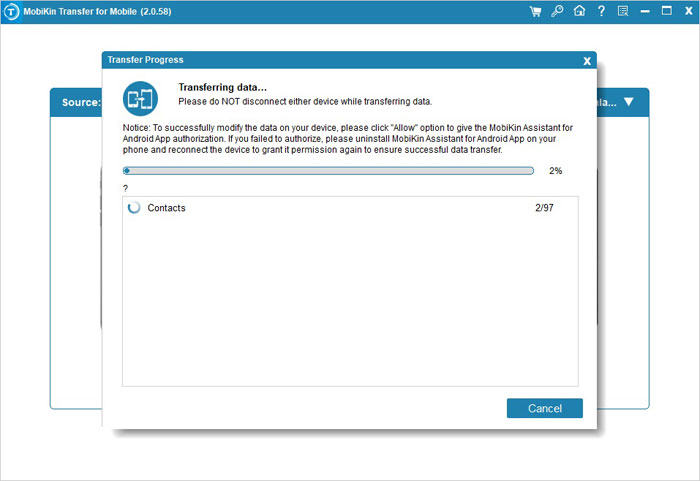
Related Articles:
How to Transfer Contacts from BlackBerry to iPhone 6
Tips to Transfer or Copy Data between BlackBerry and Android



