5 Tested Ways to Unlock Google Locked Android Phone [Stress-free]
Google can lock your phone for various reasons, such as forgetting your account details or buying a second-hand phone with FRP enabled. FRP locks can only be bypassed with your Google account. This article covers how to unlock a Google-locked Android phone with 5 most outstanding methods. Let's get started.
- Part 1. What Is a Google Locked Phone? Can It Be Unlocked?
- Part 2. How to Unlock Google Account on Android with Google Keyboard
- Part 3. How to Unlock Google Lock on Android Phone Using FRP Bypass APK
- Part 4. How to Unlock Google Lock on Android by Google Account Recovery
- Part 5: How to Unlock Google Account on Android via Odin (Samsung)
- Part 6: How to Unlock Google Locked Android Phone Professionally [Ultimate]
- FAQs about Google Lock on Android
Part 1. What Is a Google Locked Phone? Can It be Unlocked?
A Google-locked phone refers to a device with Factory Reset Protection (FRP) activated, requiring the original Google account credentials (username and password) after a factory reset. This security feature ensures your phone and data are protected.
If you buy a second-hand phone, it may still have a Google lock if the previous owner didn't remove their account. In this case, you'll need the original Google account login to unlock the phone.
* Google locks can be unlocked if you have the correct Google account credentials. If you've forgotten them, you can:
- Use Google Account Recovery to regain access.
- Use professional unlocking tools or services.
- Contact the manufacturer or service provider for assistance.
- More...
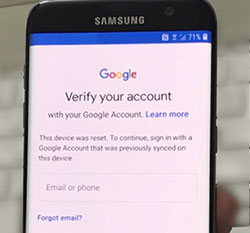
Part 2. How to Unlock Google Account on Android with Google Keyboard
You can use the Google keyboard whenever you experience a Google lock, even after resetting. Here, you only need to know a few tricks to sail through Google account verification and manage to access your phone. So, how do you use a Google keyboard to unlock your Google-locked phone?
- First, select a language and then connect to the internet after the factory reset and once your mobile phone restarts.
- You then get the prompt for your Google Account login details.
- Immediately, the virtual keyboard pops up, tap on the text box, and then click and hold the key "@" key to gain access to the "Settings" menu.
- On the top right corner, tap on the three dots and select 'Help & Feedback.'
- Click and hold any text on the page and then tap on the 'web search' button.
- A search bar appears where you should type in 'Settings' to locate and open it.
- Next, reset your phone once again by finding 'Factory data reset' followed by 'Delete all.'
- Here, the Google-locked phone now gets unlocked practically.
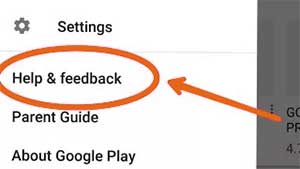
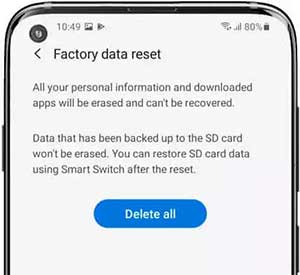
Part 3. How to Unlock Google Lock on Android Phone Using FRP Bypass APK
You can use an FRP Bypass program or APK to unlock a Google-locked phone, but it requires technical skill. If you're not comfortable with APK downloads and usage, it's best to avoid this method. However, it's quick and easy for tech-savvy users.
To download the FRP Bypass APK and use it to unlock a Google-locked phone, follow these steps.
- Link your Android device to the Wi-Fi.
- Click on the arrow adjacent to the Wi-Fi network and then click on 'Manage Network Settings.'
- Switch on the toggle for 'Static IP' and then click on the 'IP Address alternative'.
- Under the IP address, type in any number or alphabet and long-press it until the 'Web Search' alternative appears.
- Download 'Google Account Manager' and 'Quick Shortcut Maker.'
- Launch the 'Quick Shortcut Maker' and use it to locate Google Account Manager.
- Log into Google. You can use any other Gmail account.
- Restart your mobile device and set it up as you always do.
- Once you get where you should enter the Google account, you'll see the option 'Account Added.' This shows that your Google-locked phone is now successfully unlocked.
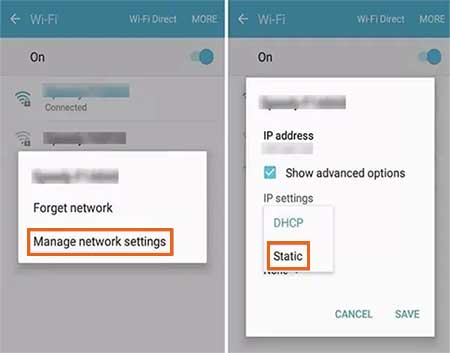
Part 4. How to Unlock Google Lock on Android by Google Account Recovery
If you don't have your original Google password, try resetting it by receiving a text message or calling the device linked to the account for identity verification. If that's not an option, you can explore other methods to resolve the issue. This includes resetting your Google account password via recovery email or answering secret questions.
Note: You must be able to access the verification address or other detailed information that relates to the account. Otherwise, this won't work out for you.
If you can access the recovery email linked to the account, follow these steps to prove the ownership:
- Visit Google's Account Recovery page.
- Enter your Gmail and click "Next".
- Select Try another way to recover your account.
- A sign-in link will be sent to your Gmail in 6 hours or to your recovery email with a one-time code.
- Click the link and follow the instructions to create a new password.
- Confirm the new password and save it.
- On your Android phone, enter the new password on the "Verify your account" screen to bypass the Google FRP lock.
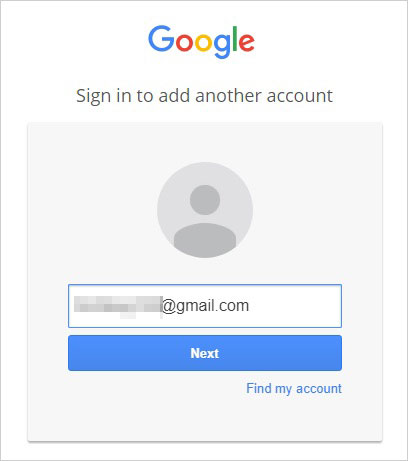
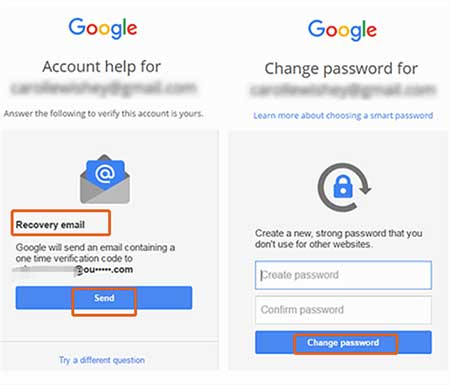
Tips: To find your Google lock credentials by answering secret questions:
- Go to the Google Account Recovery page on a browser.
- Enter your Google email address and click "Next".
- Select "Forgot password?".
- Choose the option to answer secret questions.
- Answer the questions you set up when creating the account.
- If successful, you'll be able to reset your password and unlock your Google-locked phone.
Part 5: How to Unlock Google Account on Android via Odin (Samsung)
Odin is a tool mainly used for flashing firmware on Samsung devices. It can also help bypass Google FRP by reinstalling firmware, which can unlock a Google-locked Android phone. While it's effective on Samsung devices, other Android brands may require different methods.
How-to Guide:
- Download and install the Odin Flash tool, the Samsung USB driver, and the FRP reset firmware file.
- Enter your phone into Download mode. (Power off your device, then press and hold both the Power button and the "Volume down" button until the phone vibrates.)
- Launch the Odin tool and connect your device using a USB cable.
- Afterward, select the AP/CP/CSC option, navigate through the window, and select the firmware file you previously downloaded.
- Once you have imported the files, ensure the download file boxes are checked.
- Then, click the "Start" button to proceed.
- Upon successful completion, a green pass notification will appear at the top of the screen.
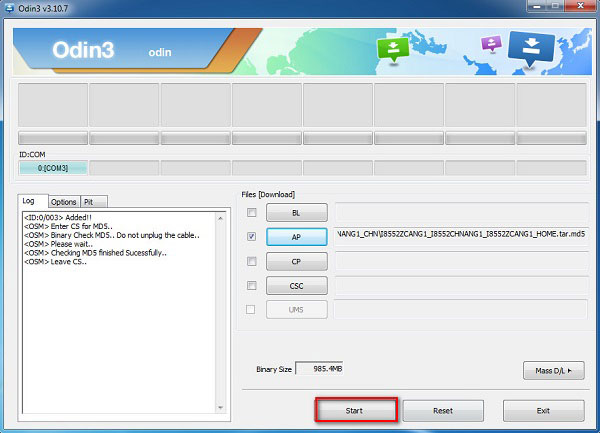
Part 6: How to Unlock Google Locked Android Phone Professionally [Ultimate]
Android Lock Wiper is a third-party tool for unlocking FRP Google accounts on Android devices. It offers a quick, easy, and reliable solution, compatible with various Android models. Whether you forgot your Google account details or bought a second-hand phone, it efficiently resolves the Google lock issue without any difficulty.
What can Android Lock Wiper do for you?
- Unlock various Google-locked Android phones.
- Circumvent various lock screens, including PINs, fingerprints, patterns, passwords, and facial recognition.
- Bypass Samsung devices with zero data loss.
- Perform tasks on a wide range of Android phones and tablets.
- Pretty simple and safe to use.
How-to Guide:
Step 1 - Install: Begin by downloading and installing the software on your computer. After the installation is finished, select the option titled "Remove Google Lock (FRP)" and opt for "Advanced Mode."
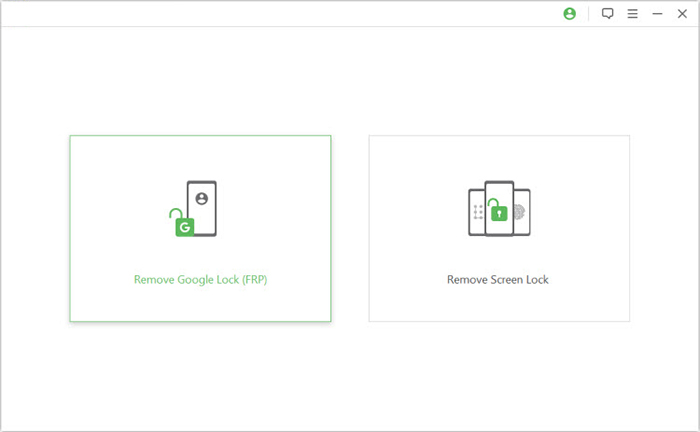
Step 2 - Connect: Use a USB cable to connect your Android smartphone to the computer, then click the "Start" button to initiate the process of removing the Google lock.
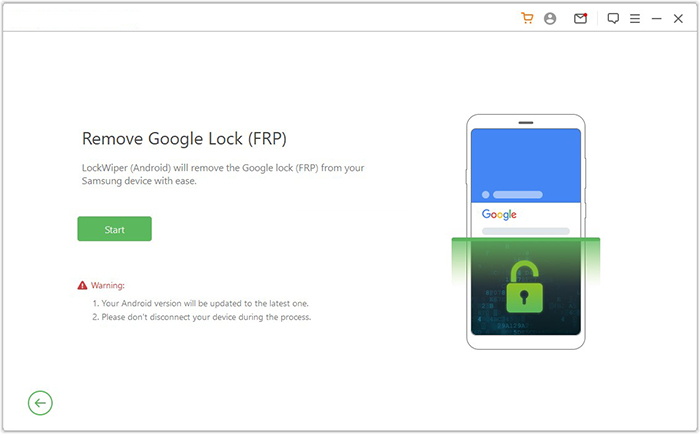
Step 3 - Enter info: Follow the instructions to input your device's information and click "Next." Adhere to the on-screen guidance to enter recovery mode on your device.
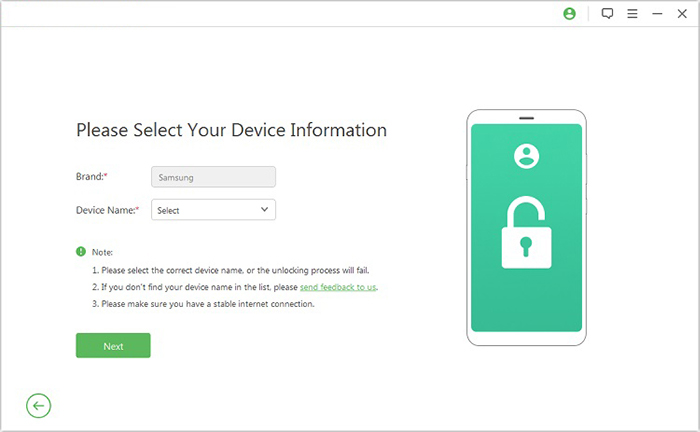
Step 4 - Download data package: On the next screen, choose the correct PDA, country, and carrier, then click "Download" to retrieve the necessary data package.
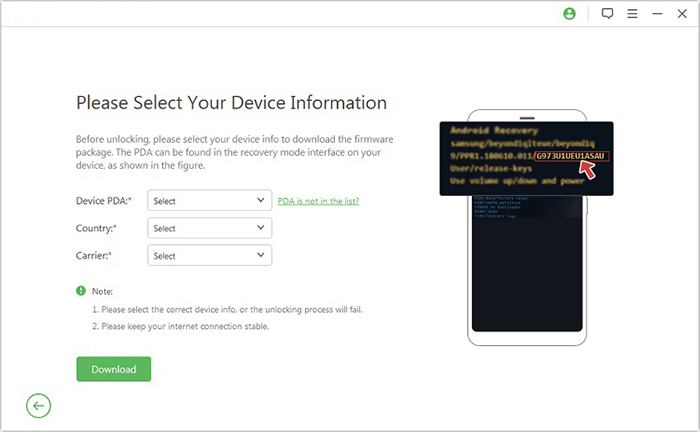
Step 5 - Enter download mode: Click "Start to Extract," and follow the on-screen instructions to switch your device into Download Mode, enable USB debugging, activate OEM unlock, and extract the firmware, among other essential steps.
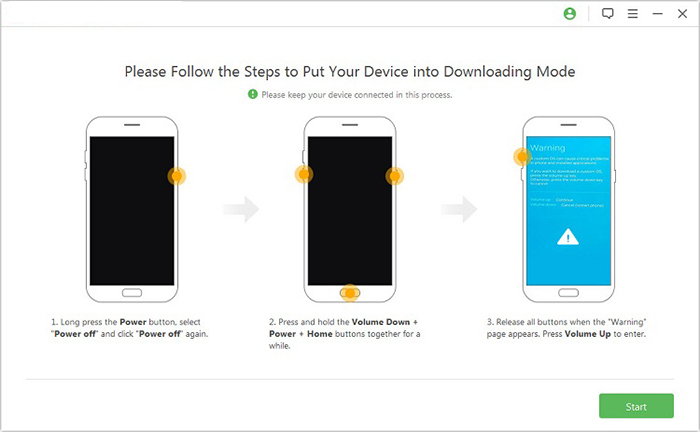
Step 6 Unlock Google lock: Finally, the software will begin the unlocking for your device. After a notification, you will be able to access your device without Google locks.
FAQs about Google Lock on Android
Q1: How can I remove my Google account from my phone directly?
- Go to Settings > Accounts (or Users & Accounts).
- Select "Google" and choose the account you want to remove.
- Tap "Remove Account" and confirm.
Q2: Does factory reset bypass Google lock on Android?
No, a factory reset won't bypass Google lock (FRP). You'll need the original Google account credentials or an FRP bypass tool to unlock the device.
Q3: How can I remove the Google Smart Lock on my phone?
- Go to Settings > Google > Security > Smart Lock.
- Enter your PIN, pattern, or password.
- Disable On-body detection, Trusted places, and Trusted devices as needed.
Final Words
On balance, Google can lock your phone if you forget your account details or buy a second-hand device. Factory Reset Protection (FRP) prevents unauthorized access and data loss, but it requires your Google account to unlock. Our guide offers effective techniques to unlock a Google-locked Android phone as above. You can directly access the comprehensive solution - Android Lock Wiper - which is sure to meet your expectations.
Related Articles:
How to Reset Android Phone When Locked in 2025? Top 5 Methods
8 Best iCloud Bypass Tools: 100% Working iCloud Unlocker Software
SIM Unlock: 4 Hot Tips to Unlock SIM Cards on Android Mobile Phones
5 Tactics to Recover Formatted Data from Android Phone with/without Backup


