How to Factory Reset A Locked iPad without Passcode? 5 Ways to Try!
"I haven't used my iPad in a year and forgot my password. After some attempts, it said wait 8 hrs, then it said security lockout, now it says unavailable. Please just tell me how to reset a locked iPad to factory settings and begin again."
- From Apple Support Community
iPad passcodes are designed to protect your device, ensuring that no one can access it without the correct passcode. However, many users forget their passcodes, which makes resetting their device difficult or even impossible. If you are one of those people who searched online for solutions to reset a locked iPad, don't worry! There are actually several ways to unlock your device.
In this article, we will guide you through the safe way to reset factory settings iPad without password. After resetting, you can set up your iPad again and create a new passcode. Let's get started!
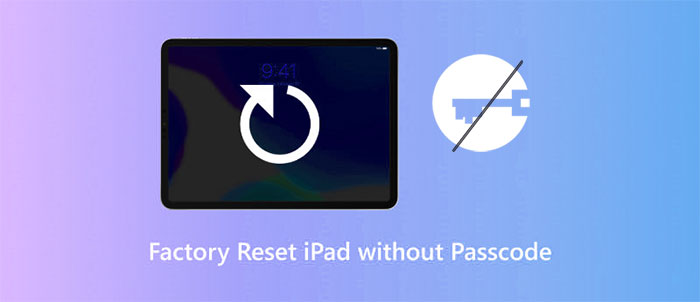
Part 1: How to Reset a Locked iPad Using iOS Unlocker
If you find yourself unable to use your iPad and need a quick and reliable way to reset it, iOS Unlocker is a great solution. This powerful tool can easily unlock any iOS device, including iPad, without a password. It is the first unlocking software that can remove both the screen passcode and iCloud account at the same time, even without a password or Apple ID. Once you use it, you will understand why it is so popular.
Key Features of iOS Unlocker:
- Unlock any screen passcode, including 4-digit, 6-digit, Touch ID, or Face ID.
- Works even if you have forgotten your passcode, your screen is damaged, or your device is stuck in an on/off cycle.
- Permanently remove iCloud account/Apple ID from iPad in just a few minutes, without a password.
- Skip Mobile Device Management (MDM) restrictions without entering any credentials.
- Remove Screen Time and Restricted Mode passcodes, Apple ID password without losing any data.
- Supports all iOS devices, including the latest iPhone 16 series and iOS 18.
How to reset iPad to factory settings when locked out with iOS Unlocker:
Step 1: Download iOS Unlocker to your computer. Once installed, open the software and select the "Unlock Screen Passcode" option. Connect your iPad to your computer using a USB data cable.
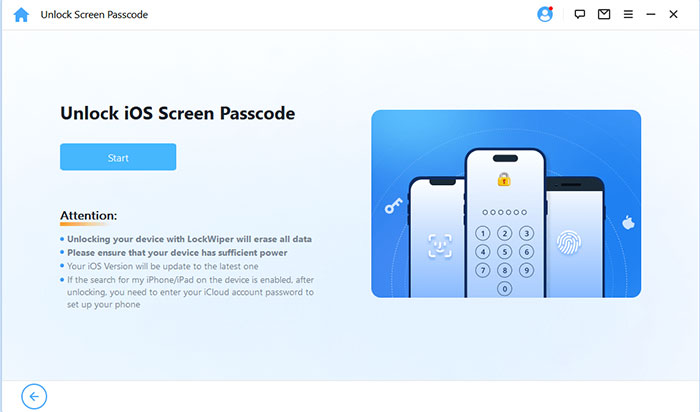
Step 2: The software will detect your device and display the latest firmware version. Click "Download" to get the firmware on your iPad.
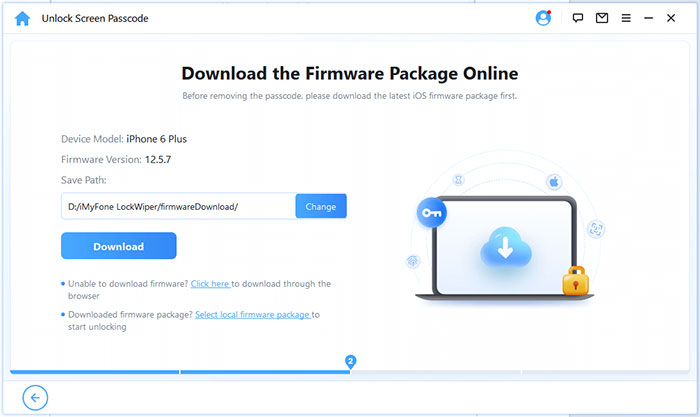
Step 3: Once the download is complete, click "Unlock". You will be asked to enter a six-digit code to confirm that you agree to delete the data on your iPad. Click "Unlock" to continue.
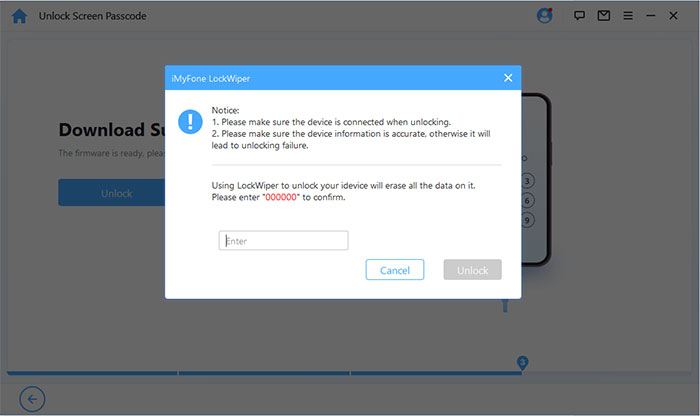
Step 4: The software will begin removing the passcode from your iPad. Once completed, you will see a success message on the screen. Click "Finish" to complete the process.
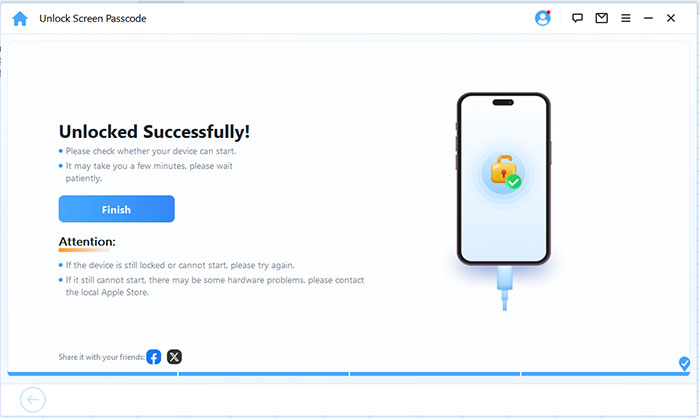
Part 2: How to Factory Reset a iPad that is Locked through iTunes
One of the most reliable ways to factory reset your iPad is to use iTunes. This method will erase everything on your device, including any forgotten passcodes, and restore it to its original settings.
Although it sounds a bit technical, it is very simple to perform this task using iTunes. Let's take a look at the steps to reset your iPad using iTunes, hassle-free.
Note: If this is the first time you have connected your iPad to iTunes, this method will not work immediately. You will need to click the Trust button on your iPad to allow iTunes to continue.
How to reset an iPad locked using iTunes:
- Plug your iPad into your computer and open iTunes.
- Once iTunes detects your iPad, go to the "Summary" tab. On the right side of the screen, click the "Restore iPad" button.
- Follow the prompts to allow iTunes to restore your iPad to default factory settings. This will erase all data on your iPad, including the passcode.

Part 3: How to Factory Reset iPad When Locked out from iCloud
Some users have experienced the problem that iTunes can't reset their iPad. If you're facing the same problem, don't worry - there are other solutions using iCloud.
However, to use iCloud, you need to know the Apple ID and password associated with your locked iPad. So if you bought a second-hand iPad, make sure you get these details from the previous owner before proceeding.
Also, this method will only work if "Find My iPad" is enabled on the device. If these conditions are met, follow these steps:
Steps to reset iPad using iCloud:
- Open your web browser and visit the official iCloud website. Sign in using the Apple ID and password associated with your locked iPad.
- Once signed in, click "All Devices" at the top of the page. From the list that appears, select your locked iPad.
- You will see three options. Tap "Erase This Device". Read the instructions provided and then tap "Erase" to confirm.
- For added security, iCloud will ask you to enter your Apple ID and password again. Once confirmed, your iPad will be completely erased.
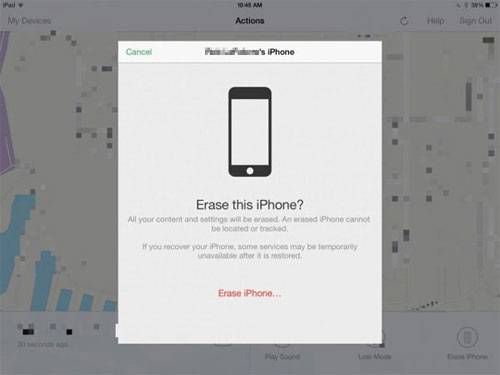
Further Reading:
Part 4: How to Restart a Locked iPad with Recovery Mode
If you didn't sync your iPad with iTunes before it got locked, you can still reset it by putting it into "Recovery Mode". Here's how:
Steps to reset a locked iPad using Recovery Mode:
- Plug your iPad into your computer and open the latest version of iTunes.
- Press and hold the Side button and the Home button at the same time. Keep holding them until the iTunes logo appears on the iPad screen.
- Once your iPad is in Recovery Mode, iTunes will recognize it and give you two options: "Update" or "Restore". Select "Restore".
- Let the process run, and after a few minutes, your iPad will be restored to factory settings. You can now set it up as a new device. (iPad Stuck in Recovery Mode?)

Part 5: How to Restore Locked iPad through Find My App
If you have enabled the "Find My iPad" feature on your device, you can easily reset it to factory settings without a password. However, you need to prepare a few things:
- Another iPhone or iPad with the Find My iPad app installed.
- Your locked iPad must be connected to the Internet.
- The Find My iPad feature needs to be turned on in the locked iPad's settings.
Steps to reset iPad using Find My iPad:
- On another iOS or iPadOS device, open the Find My iPad app and sign in with the Apple ID and password associated with your locked iPad.
- Scroll down and select the Erase This Device option. Follow the on-screen instructions to continue.
- You will be prompted to enter your Apple ID and password again to confirm the reset. After that, your iPad will be remotely wiped and reset to factory settings.

Closing Remarks
That's all you need to know about resetting a locked or disabled iPad. If you've forgotten your iPad passcode and need to reset it, don't worry! You can use any of the five methods above to factory reset your locked iPad without a passcode. If iTunes or iCloud are giving you trouble, try iOS Unlocker. This tool can quickly reset your iPad without a passcode, iTunes, or iCloud.
Related Articles:
[Updated] iPad Won't Restore? 7 Easy Ways to Fix It
3 Ways to Restore iPad without iTunes [Easy and Quick]



