How to Unlock Android Pattern Lock without Internet? Ways, Cons, & Risks
"How do I unlock my mobile pattern without internet access? I remember the pattern very well, but the lower 6 dots are not working. What can I do?" -- from Quora
Have you forgotten your Android device's pattern lock? Whether you can't remember your Google account credentials, are in an area with poor or no internet connectivity, or wish to minimize the risk of sensitive information being transmitted over the internet, you may want to know how to unlock Android pattern lock without internet access.
This guide offers 5 effective methods to unlock your Android device's pattern lock offline. These solutions cater to a variety of scenarios. By following the steps outlined, you'll regain access to your device without compromising your privacy.
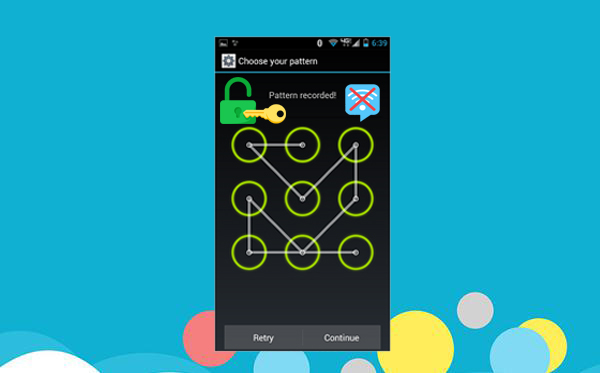
Part 1: How to Unlock Android Pattern Lock without Internet via Professional Product
Can you remove pattern lock on Android without any effort? Yes. The standard unlocking methods may prove inadequate for performing a comprehensive pattern unlock and might be hard to handle.
To swiftly resolve this issue, you are advised to utilize professional third-party products, such as Android Lock Wiper. This software is designed to address a range of screen lock unlocking requirements for users. It enables the seamless unlocking of various Android devices with a high success rate while ensuring the privacy of its users is maintained.
Android Lock Wiper - Best Unlock Tool for Android Devices:
- Unlock Android pattern lock without Internet and other requirements.
- Boast a high success rate for phone unlocking.
- Do a thorough reset on your phone.
- Unlock Samsung Galaxy without the risk of data loss.
- Operates across 8000+ Android phones and tablets.
How to bypass Android pattern lock without Internet using Android Lock Wiper?
Step 1: Installation - Begin the process by downloading and installing Android Lock Wiper on your computer. If you are using a Samsung device, select the "Remove without Data Loss" option and follow the on-screen prompts to continue. For other mobile devices, choose "Remove Screen Lock" and click "Start."
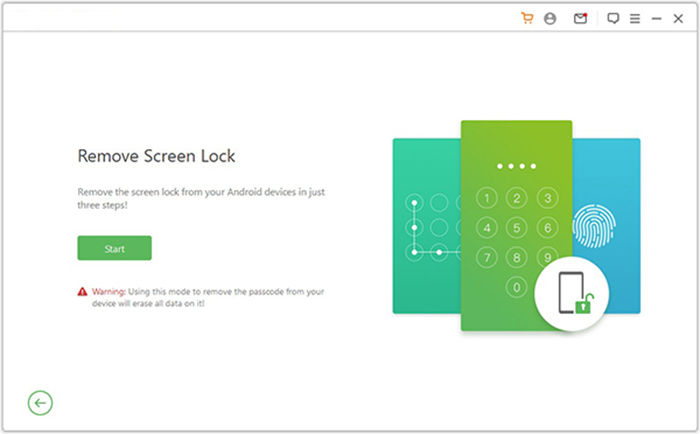
Step 2: Connection - Connect your device to the computer using a USB cable. The software will automatically detect your phone. Verify that the displayed information is correct. If there are any discrepancies, manually adjust the details and click "Start to Unlock."
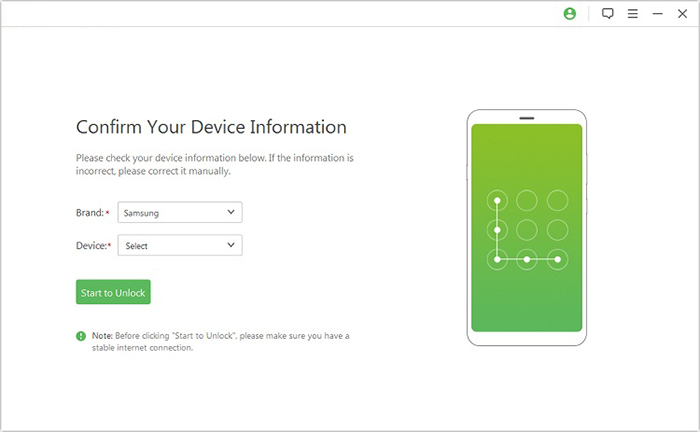
Step 3: Data Package Download - The software will download the necessary data package to your device. After this, please adhere to the on-screen instructions to reset your device.
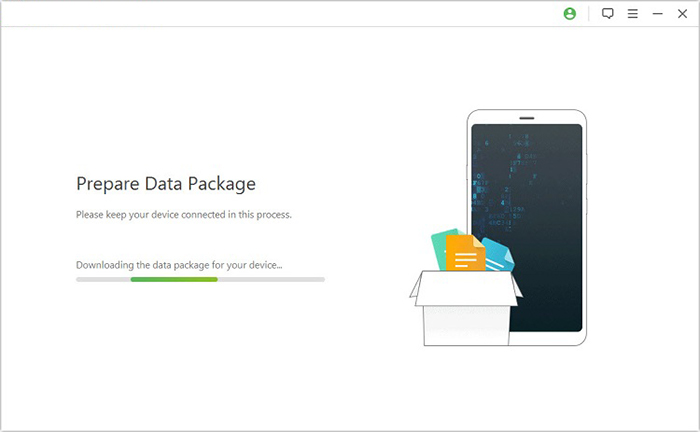
Step 4: Unlocking Process - The unlocking process will begin. Ensure that your phone remains connected throughout this operation. Once the process is complete, you will have successfully removed the pattern lock without requiring internet access.
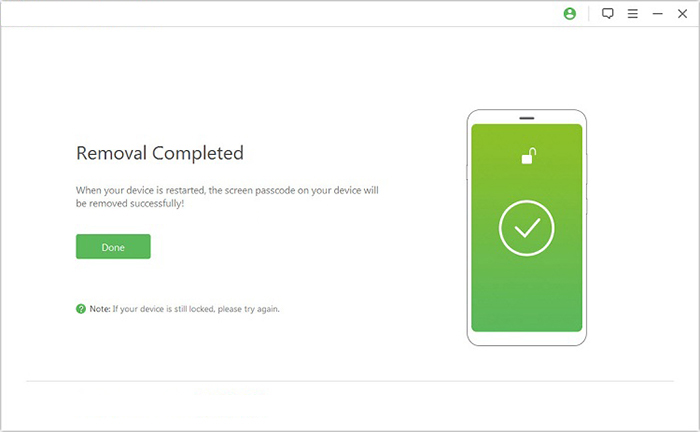
Cons:
- The free version is limited.
- A computer is required.
Risks:
- Potential data loss on non-Samsung devices. (How can you take a full backup of your phone?)
Part 2: How to Unlock Android Pattern Lock without Internet in Other Ways
> 2.1 via Forgot Pattern Feature
For Android devices running version 4.4 or earlier, the built-in "Forgot Pattern" or "Forgot Password" feature provides a simple way to unlock your device without needing third-party tools. By entering your Google ID and password, you can regain access without losing data.
Step-by-step Guide:
- After entering an incorrect passcode five times, the "forgot pattern" option will become visible on the screen. Please select this option.
- Upon clicking it, you will be directed to a new screen where you can decide to unlock the device using either the security question or your Google account.
- Opt for the Google account option and provide the necessary details. You will then be prompted to reset the pattern.
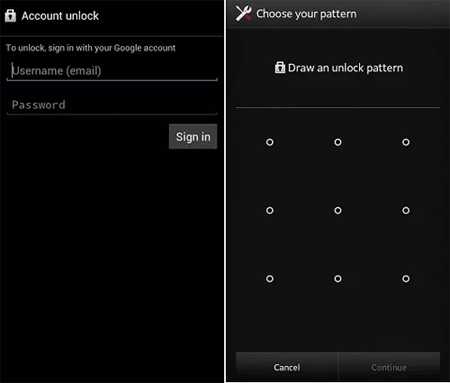
Cons:
- Available only on devices running Android 4.4 or earlier.
- Limited effectiveness as it doesn't work on devices without a connected Google account.
Risks:
- May lead to account lockout if incorrect credentials are entered multiple times.
> 2.2 via Safe Mode
Is it possible to break pattern lock in Android without losing data? Yes, Safe Mode disables third-party apps, making it an effective offline method to unlock Android pattern locks caused by such apps. It’s ideal for users without internet access or those avoiding online recovery.
Step-by-step Guide:
- To enter Safe Mode, press and hold the Volume Down and Power buttons for three seconds.
- When the power menu appears, long-press Power Off until the Safe Mode option appears.
- Select it to reboot into Safe Mode.
- Go to Settings > Apps, find the app causing the lock, and either uninstall or disable it.
- Finally, restart your device to exit Safe Mode.
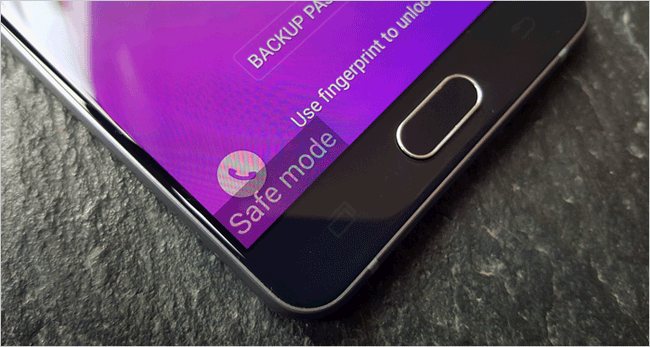
Cons:
- Only works for third-party lock apps, not for system-level pattern locks.
- Limited to devices where Safe Mode can be easily accessed, which varies by manufacturer.
Risks:
- Disabling third-party apps could cause unexpected issues with app functionality.
- Risk of device bricking if the process is mishandled.
> 2.3 via ADB
ADB (Android Debug Bridge) lets you unlock your device without an internet connection by modifying system settings via a PC. Some requirements include a Windows PC, Android SDK tools installed, a USB cable, and USB debugging enabled.
Step-by-step Guide:
- Set Up ADB: Download and extract Android SDK Platform Tools on your Windows computer and install the ADB drivers.
- Enable USB Debugging: Boot your locked phone into recovery mode and enable USB debugging.
- Connect to PC: Use a USB cable to connect the phone to your computer. Open Command Prompt and type adb devices to verify the connection.
- Access System UI Process: Type adb shell, then ps | grep com.android.systemui to get the System UI process ID.
- Disable the lock screen by typing kill -STOP [processID] (replace processID with the actual number).
- Disable 3rd-party Lock Screen: Enter the following commands:
settings delete secure lock_pattern_autolock
settings delete secure lockscreen.lockedoutpermanently
settings delete secure lock_pattern_visible
settings delete secure lock_pattern_tactile_feedback_enabled - Reboot Device: Type reboot to restart your phone.
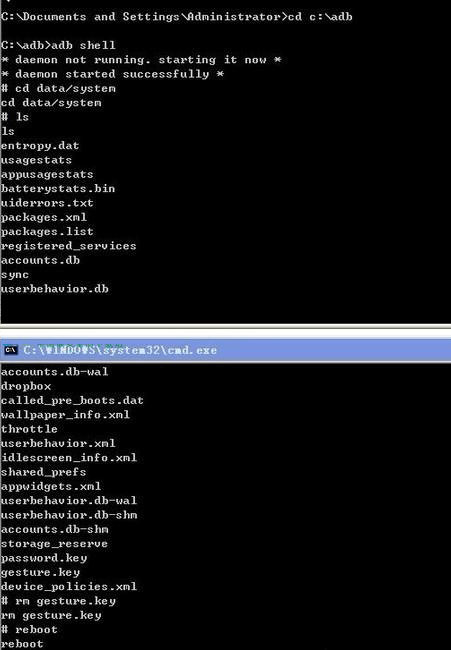
Cons:
- Requires advanced technical knowledge and proper setup of ADB tools on a computer.
- USB debugging must be pre-enabled, which is not possible on locked devices.
Risks:
- High risk of data loss or corruption if commands are executed incorrectly.
- Unauthorized use of ADB may violate device security policies.
> 2.4 via Recovery Mode
A factory reset in recovery mode can unlock your Android device but will erase all data and settings, restoring it to factory defaults. While drastic, it's a solution if you can't break the pattern lock or use third-party tools.
Step-by-step Guide:
- Begin by entering Recovery Mode on your device. This can be achieved by simultaneously pressing the Home, Power, and Volume Up buttons.
- Note that the specific key combination may vary between different models of Android devices.
- Utilize the Volume Up and Down buttons to navigate through the options, and use the Power or Home button to make a selection.
- Choose the option to wipe data/factory reset to unlock the pattern.
- Confirm your selection to initiate the factory reset process on your device.
- Subsequently, you may opt to reboot your phone.

Cons:
- Lead to complete data loss (A previous backup is necessary).
- Complex navigation in recovery mode may be difficult for non-technical users.
Risks:
- Incorrect use of recovery mode could brick the device or cause boot loops.
In Closing
Unlocking an Android pattern lock without internet can be challenging, but with the right method, it is achievable. Among the five approaches discussed, each has its disadvantages and risks. For a guaranteed solution with the highest success rate, utilize the professional product - Android Lock Wiper. This reliable software simplifies the unlocking process, ensuring quick and satisfactory results after all.
Related Articles:
How to Reset Android Phone When Locked in 2025? Top 5 Methods
6 Ways to Unlock iPhone 16/15/14/13/12/11/X/8 without Passcode or Face ID
How to Recover Data after Factory Reset Android with/without Backup? [Fixed]
[Top 11 Lists] Want the Best Android Data Recovery Software? See Here!


