Top 4 Methods to Root Vivo Phone Like a Pro [Easy & Quick]
"How can I root a Vivo Y36 smartphone? What is a working tool, if available? I'm doing it for the first time." -- from Quora
Many Vivo users are looking for ways to enhance their devices' capabilities. Rooting offers a wealth of benefits, including removing bloatware that often comes pre-installed, granting you access to root-only apps that can significantly improve your user experience, and allowing for extensive customization of your device.
Is it possible to root Vivo phone? Absolutely! In this post, we shall let you know how to root your Vivo phone with the best rooting tools, empowering you to take control of your device and maximize its capabilities.

Part 1: Preparation - Back Up Vivo Phone
Premium software solutions are available for computers that provide an excellent user experience for backing up data from Vivo devices. One reliable option is MobiKin Backup Manager for Android, compatible with both Windows and Mac, also referred to as Android Backup & Restore.
This application enables users to create local backups of their data on Vivo or other Android smartphones and facilitates Vivo restoration following the rooting process. The tool supports both WiFi and USB connections, allowing users to manage various file types, including contacts, messages, call logs, photos, music, videos, documents, and applications.
How to back up your Android device with Android Backup & Restore?
- Launch the software once it has been downloaded and installed on your computer.
- Subsequently, connect your Vivo device to the computer using a USB cable.
- At this point, you may need to activate USB debugging on your device to ensure it is recognized.
- Once this is done, a screen will appear with options for "Backup" and "Restore." Please select the "Backup" option.
- Choose the types of data you wish to back up and designate a location on your computer for storage.
- Finally, click on "Back Up" to transfer the Vivo data to your computer.

Video Instructions: For more references, please check out the video below.
Part 2: How to Root Vivo Using KingoRoot
KingoRoot, available as both a PC and APK version, provides one of the easiest Vivo V27/V25/V23/V21/X100/X90 rooting methods for all devices and versions, boasting a high success rate. If Chrome warns you about KingoRoot.apk during download, proceed with confidence.
How to use KingoRoot to root your Vivo phone?
- Ensure 50% battery and back up your device data.
- Enable USB Debugging via "Settings > Developer Options".
- Download the KingoRoot APK from the official site.
- Allow "Unknown Sources" in "Settings > Security".
- Install the APK and open KingoRoot.
- Press "OK" when you're prompted to grant the app full access.
- Tap "One Click Root" to begin and wait for the process to complete. (NOTE: The rooting process can take anywhere from a few minutes to an hour, depending on the method used and the complexity of the steps involved.)
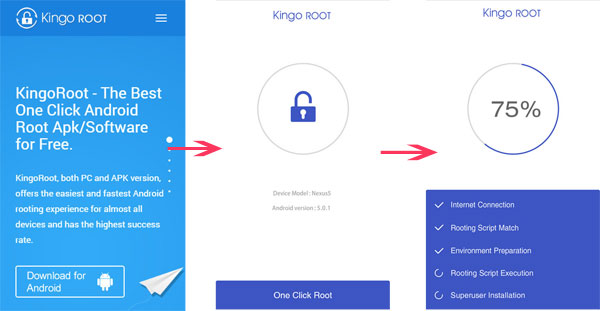
* Where is the root directory in Vivo? The root directory is the top-most file system directory containing essential system files. Accessing it requires root permissions, meaning your device must be rooted. After rooting, you can use file explorer apps like Solid Explorer or ES File Explorer to manage files in the root directory.
Wonder if your Vivo phone is rooted? Install a root checker app from the Google Play Store and tap to verify root access. For more solutions, get in to this page into learn how to check the root status of your phone.
Part 3: How to Root Vivo Phone via Root Master
Root Master APK is a simple and user-centered rooting tool designed for quick performance. Initially available only in certain countries, it now offers an English version for public use. Vivo users can download the latest English RootMaster 3.0 version for Vivo rooting.
How to use Root Master to root your Vivo phone?
- Acquire the Root Master APK on your mobile device.
- Navigate to the "Android Security" settings and enable "Unknown Sources" to facilitate a seamless installation.
- Select "Start" to initiate the application, which will verify compatibility.
- If granted permission, click on "ROOTING" to allow Root Master to perform the rooting process on your device.
- After a brief period, a "Successfully" screen will be displayed.
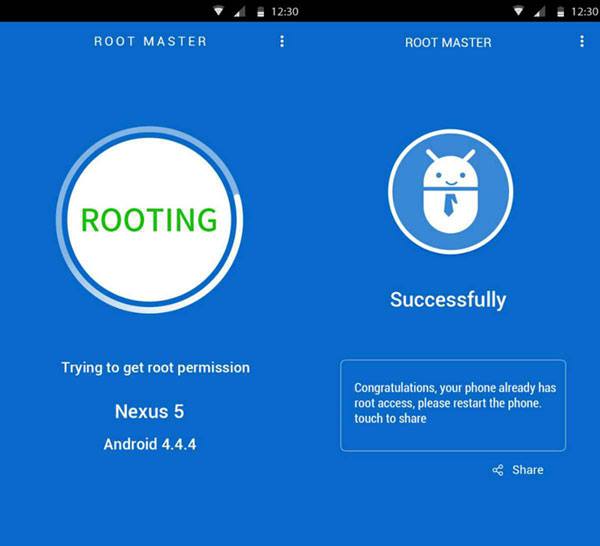
Note: Rooting carries risks, including voiding your warranty and potentially bricking your device if not done correctly. It's essential to follow trusted guides and take necessary precautions, such as knowing how to unbrick a phone and maintain a backup.
Part 4: How to Root Vivo Device Using TWRP & Magisk
Magisk is a systemless rooting tool recommended by developers for Vivo/Android phones. It allows easy rooting if a custom recovery like TWRP is installed. With TWRP being available, Flashing custom ROM for Vivo is possible. However, you can also root your phone without TWRP with many requirements.
How to use TWRP & Magisk to root your Vivo phone?
- Transfer the Magisk Zip and APK files to your Vivo device.
- Turn off your device completely.
- Simultaneously press and hold the "Volume Up and Power" buttons.
- Once the TWRP logo is displayed, release both buttons.
- In the "TWRP Recovery" menu, navigate to the "Install" option.
- Find and select the Magisk Zip file, then proceed to flash it to gain root access on your Vivo.
- After the flashing process is complete, reboot your device into the system.
- Finally, install the Magisk APK to control root permissions on your Vivo.

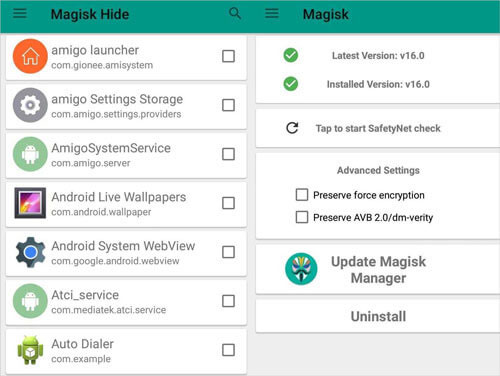
Part 5: How to Root a Vivo Phone with Towelroot
Towelroot is a tiny tool that roots your Vivo device in seconds by installing the APK and pressing a button. Developed by Geohot, it offers a simple, computer-free rooting process. It's great for devices with Android devices with older system versions.
How to use Towel Root to root your Vivo phone?
- Obtain the TowelRoot APK from its official website or a reliable source.
- Activate the "Unknown Sources" option in your device settings.
- Proceed to install the TowelRoot APK on your Android device.
- Launch the TowelRoot application and select the "make it ra1n" button.
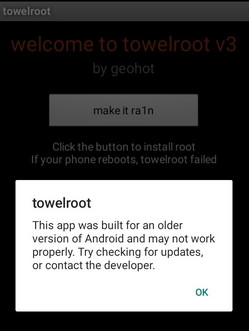
Round Off
Rooting your Vivo phone can open up a world of possibilities, from enhanced customization options to better performance and the removal of unwanted apps. However, it's crucial to proceed with caution. Before diving into the rooting process, always remember to back up your Vivo phone.
What's more, for more tips, please find trustworthy rooting guides on forums like XDA Developers, as well as technology blogs and websites that specialize in Android modifications.
Related Articles:
What Can You Do with a Rooted Phone? 21 Things That Deserve Your Attention
How to Recover Deleted Text Messages on Android without Root [Best Practices]
What Does Rooting a Phone Do? Explanation, Pros, Cons, User Guide, & FAQs



