How to Root Android Phone without PC/Computer? 7 Clever Ways Offered
"Hi, I was curious if it was possible to root my phone without my PC. I have a OnePlus Nord 2 Android 13.0. Thanks!" -- From Reddit
Rooting, akin to jailbreaking iOS devices, grants unlimited access to your Android device's operating system, allowing bypassing of manufacturer restrictions. Formerly a task reserved for experts, rooting has become accessible thanks to reliable apps. Well, this article introduces how to root Android without PC in 7 creative ways, ensuring a user-friendly experience with peace of mind. Overall, each features a simple user manual and a high success rate.
- Part 1: Why Root Android 14/13/12/11 without PC
- Part 2: Preparations before Rooting Android without PC
- Part 3: How to Root Android without PC Using KingRoot
- Part 4: How to Root Android Phone without PC via KingoRoot
- Part 5: How to Root for Android without PC via iRoot
- Part 6: How to Root an Android Device without PC via Universal AndRoot
- Part 7: How to Root Android Device without PC Using Framaroot
- Part 8: How to Root Android without a PC via One Click Root
- Part 9: How to Root Android Mobile without PC via Towelroot
Part 1: Why Root Android 14/13/12/11 without PC
Rooting an Android phone allows for extensive customization, advanced app access, performance enhancement, greater control, battery optimization, ad blocking, and backup/recovery options.
Rooting Android without a PC using reputable one-click rooting apps is generally safe. However, it's important to research thoroughly, understand the risks, and back up your data. Ensure you use trusted sources for rooting apps to avoid security threats. If unsure, seek guidance from experienced users or professionals.
Click to Explore:
Part 2: Preparations before Rooting Android without PC
Rooting your Android device is legal but can void your warranty and bypass security checks, potentially allowing illegal apps to run. Before rooting without a PC, check out the following prerequisites for that:
- Make sure your phone model is compatible with the rooting application.
- Ensure your device is nearly fully charged to prevent interruptions during rooting.
- Verify that the bootloader is unlocked to prevent damage to your device.
- Familiarize yourself with your phone's specifications before rooting.
- An active Internet connection is required.
- Enable USB debugging and OEM unlocking options in your device settings.
- Download a rooting application for rooting purposes.
Apart from the mentioned precautions, the paramount concern is potential data loss when rooting your phone. Therefore, selecting a reliable backup tool is essential. MobiKin Backup Manager for Android (Windows and Mac), a prominent figure in the mobile phone industry, offers backup and restore solutions highly esteemed by users.
You can go for its free trial to run a secure backup of your phone before rooting your phone. Subsequently, you can effortlessly restore backups from your computer to any of your devices.

Part 3: How to Root Android without PC Using KingRoot
KingRoot is one of the best Android rooting apps without PC for rooting Android devices without a PC. It streamlines the process by managing tasks via cloud-based servers, eliminating the need for additional tools. With just the KingRoot apk and an active Internet connection, users can quickly gain root access on compatible Android devices. Here's how it works:
- Obtain the KingRoot app on your phone and proceed with installation by adhering to the on-screen prompts.
- Open the app and pick the "One Click Root' button to initiate the rooting process.
- Allow time for the rooting to advance on your phone.
- Upon the rooting process's successful completion, you will receive a notification stating "Rooted Successfully".

KingRoot may fail to root your phone due to security measures, incompatible software updates, or root detection mechanisms. To address this, try alternative rooting apps or manual rooting methods specific to your device; ensure KingRoot is updated; consider factory resetting your device after backing up data; and finally, seek help from experienced users or professionals if needed.
Part 4: How to Root Android Phone without PC via KingoRoot
KingoRoot is a standalone rooting software separate from KingRoot. It provides one-click root access for various Android devices without a PC. It includes Kingo SuperUser for app root access management and Kingo SuperBattery for optimizing battery life and device performance.
How to root an Android phone without PC using KingoRoot?
- Download and install KingoRoot.apk on your phone for free.
- If "Unknown Sources" isn't enabled in "Settings > Security", you may encounter a prompt during installation stating "Install blocked" due to security settings.
- Open the "Kingo ROOT" app and initiate rooting with "One Click Root".
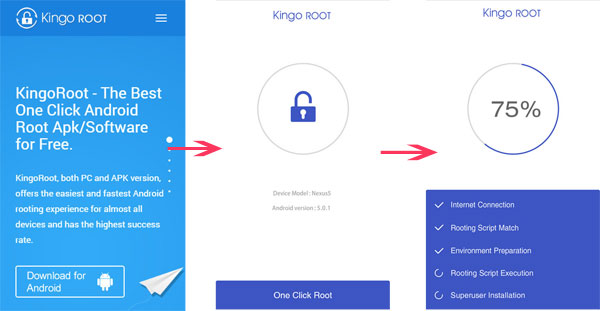
To check if your Android phone is rooted by this tool, open the "Settings" app and navigate to the "About Phone" section; look for the "Status Information" or similar option; check the "Phone Status"; a custom label indicates rooted status, while an Official label indicates the phone is not rooted.
Part 5: How to Root for Android without PC via iRoot
iRoot is a trusted APK for rooting Android devices, offering a one-click method with high success and low risk. It supports over 8000 Android devices, available in partially translated English. With iRoot, you can root devices without a PC, needing only an internet connection.
How to perform Android root without requiring a computer via iRoot?
- Download the iRoot apk and install it on your Android device.
- Launch the app, where the startup page displays your device model number and a message indicating "No Root permission".
- Tap the "Get Root Access" button to initiate the rooting process.
- If successful, iRoot will root your Android device within minutes and display a "Root succeeded" message.
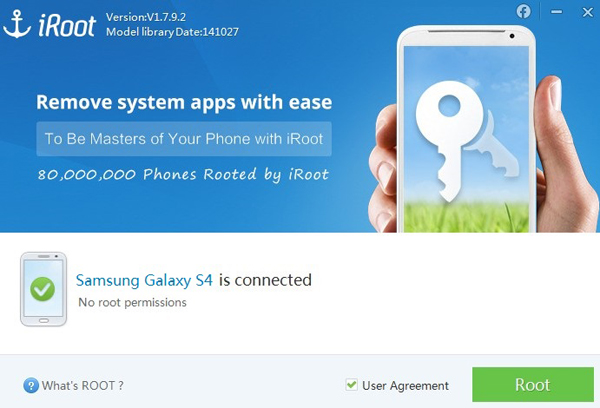
You Might Also Like:
Part 6: How to Root an Android Device without PC via Universal AndRoot
Universal AndRoot, while slightly older, remains a reliable rooting app, particularly for older Android smartphones. If newer apps aren't compatible with your device, Universal Androot is a viable option. This app is designed to grant root access to various devices.
How to root Android device without computer via Universal AndRoot?
- Download the Universal Androot APK file.
- Open your File Manager and locate the downloaded APK file in the "Downloads" section.
- Enable the "Unknown sources" setting to install the app using the APK file.
- Install the app and launch it.
- From the dropdown menu, go for "Superuser for Android" corresponding to your device's Android version.
- Tap the "Root" button to initiate the rooting process, which completes in seconds.
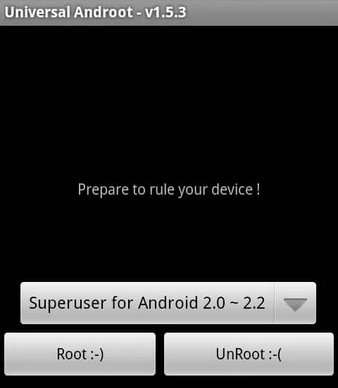
Note: Rooting with Universal Androot is quick, typically taking just a few seconds. After that, you can even unroot your Android device. Else, tools like Framaroot can also help you with this task if the rooting brings you a bad experience.
Part 7: How to Root Android Device without PC Using Framaroot
Framaroot, developed by Alephzain from XDA, is a top one-click Android root app. It effortlessly roots and unroots smartphones and tablets. With various essential exploits, including for MTK chipset devices, it's known for its speed and high success rate, ensuring reliable rooting.
How to root Android phone without using a PC via Framaroot?
- Download the Framaroot APK from the forum.
- Install the APK and follow the prompts to enable access from unknown sources in the settings.
- Launch the Framaroot app.
- Choose "Install SuperSU" from the home screen under "Select an action to execute after root".
- Select the appropriate exploit for your device; execute the exploit and reboot your Android phone.
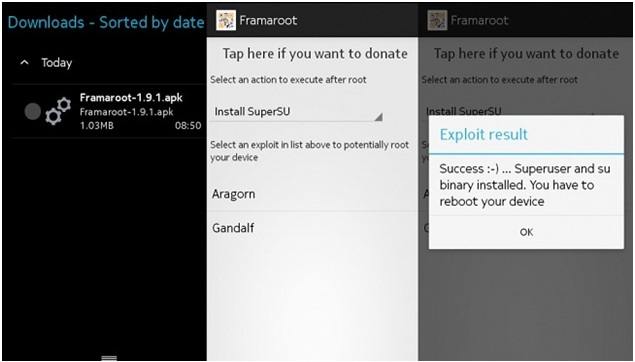
Part 8: How to Root Android without a PC via One Click Root
One Click Root is an easy-to-use app for rooting Android devices online, enhancing performance and battery life and allowing ad-free app usage. It offers quick root access and instant unrooting, making it ideal for users wanting to optimize their devices. However, it may not support some latest Android phones.
How to root Android in one click without PC using One Click Root?
- Download the One Click Root APK on your Android device from here.
- Install the APK on your Android device.
- Open the app and tap the "Root Device" button.
- Ignore the recommendation to download and install NordVPN and tap "Skip".
- Tap the "Scan Now" button on the next screen.
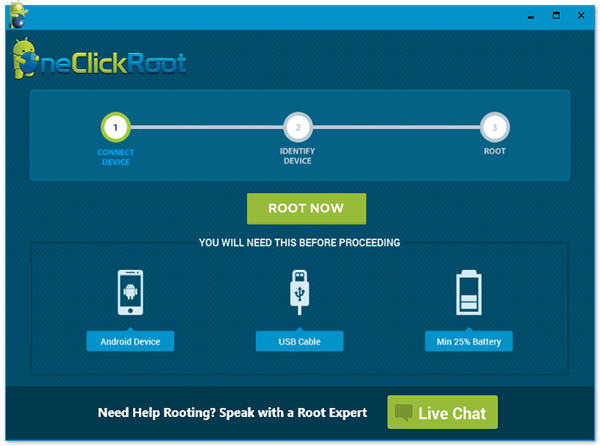
Part 9: How to Root Android Mobile without PC via Towelroot
Towel Root, developed by renowned hacker and developer Geohot, is a fast one-click root app. It quickly provides root access in just a few seconds. Recommended for new devices like Samsung Galaxy and Nexus, but not compatible with HTC devices.
- Download the TowelRoot APK from its official website or a trusted source.
- Enable "Unknown Sources" in your device settings.
- Install the TowelRoot APK on your Android device.
- Open the TowelRoot app and tap the "make it ra1n" button.
- Once the process is over, restart your device to complete the rooting process.
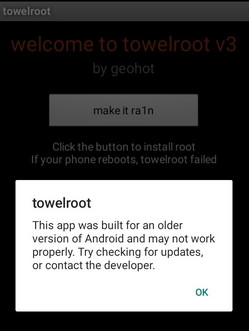
Wrap It Up
In brief, this page provides users with multiple convenient methods to root devices and unlock their potential. Options like KingoRoot, TowelRoot, One Click Root, and Universal Androot offer easy customization and performance enhancements. However, users should be mindful of risks like voiding warranties. Finally, here are some concise tips to secure a rooted phone:
- Keep your device and apps updated regularly.
- Download apps and modifications only from trusted sources.
- Install a reputable antivirus app.
- Use root management apps like SuperSU or Magisk Manager.
- Encrypt your device for added security.
- Avoid connecting to unsecured Wi-Fi networks.
Related Articles:
Best Root File Manager to Help You Manage Rooted Android Devices
Want to Fake GPS with No Root? 6 Programs You'd Better Know
What Does Rooting a Phone Do? Explanation, Pros, Cons, User Guide, & FAQs
What Can You Do with a Rooted Phone? 21 Things That Deserve Your Attention
How to Reduce the Risk of Flashing ROM on Android? [Easy Solutions]
How to Retrieve Deleted Text Messages on Android without Computer Freely?



