What Can You Do with a Rooted Phone? 21 Things That Deserve Your Attention
"I've rooted my phone. Now what? What do I gain from rooting?" -- from Android Enthusiasts
Rooting unlocks a realm of possibilities that are otherwise inaccessible. It grants users elevated privileges, enabling them to modify the operating system, customize their device to their heart's content, and access advanced features. But what can you do with a rooted phone exactly? This question often intrigues Android enthusiasts seeking to push the boundaries of their devices.
Well, this article dwells on the myriad of possibilities that arise with a rooted Android device. We will explore 21 methods to maximize the potential of your rooted phone or tablet.
Part 1: What Is Rooting? Is It Legal to Root Android?
Rooting refers to the process of obtaining access to commands, system files, and folder locations that are typically restricted on Android devices. By rooting your device, you essentially gain administrative privileges, allowing you to customize and control aspects of the operating system that are usually off-limits. This can involve installing custom ROMs, removing pre-installed bloatware, and tweaking system settings to your preference.
The legality of rooting Android devices varies by jurisdiction. In many places, it's legal as it involves modifying your own software. However, there may be restrictions from manufacturers or carriers, and bypassing DRM protections could have legal consequences. Always research the laws in your area before rooting your device.

Root access might be necessary for professionals like businesses, journalists, activists, or individuals who require customizing device functionality or installing specialized software. However, rooting introduces significant risks and inconveniences, outweighing its benefits in most scenarios.
You Might Also Need:
- What Does Rooting a Phone Do? Explanation, Pros, Cons, User Guide, & FAQs
- 5 Awesome Ways To Recover Deleted Photos/Videos from Android without Root
Part 2: What Are the Pros & Cons of a Rooted Device?
Advantages:
- Performance Boost: Unlock enhanced performance by optimizing settings and removing device-slowing bloatware.
- Battery Optimization: Fine-tune power-saving settings and remove resource-intensive background processes for extended battery life.
- Processor Control: Adjust processor speed for power saving or enhanced performance, although it may affect battery life and device temperature.
- App Management: Easily remove pre-installed apps, hide unwanted ones, and access unauthorized apps not available in official stores.
- Customization: Fully customize themes, graphics, and interface elements for a personalized user experience.
- Functional Modifications: Escape manufacturer presets by using custom firmware to modify device functionality.
- Ad Blocking: Block ads across browsers and apps to enhance browsing speed and experience.
- Operating System Tweaks: Make changes, such as installing custom ROMs to improve functionality and tailor the device to specific preferences.
Disadvantages:
- Security risks: Disabling built-in security features exposes the device to malware, with no automatic security updates.
- Instability: Mistakes during rooting can render the device unusable or damage its software irreversibly.
- Data loss: Rooting may result in the loss of stored data from the device.
- App Disabling: Payment and banking apps may cease working due to tampering detection.
- Bricking: One mistake can render the device inoperable, turning it into a "brick."
- Lost Functionality: Core features like the camera or fingerprint scanner may stop working, and apps may malfunction.
- Warranty Voidance: Rooting can void warranties, with US manufacturers typically doing so automatically. In the EU, proof of root-induced defects is required for avoidance.
- Service restrictions: Many apps and sites block access from rooted devices, limiting functionality.
Part 3: What Can You Do with a Rooted Android Phone/Tablet?
1. Check the Root Status
How can you confirm if the rooting process is successful? Reviewing your actions is crucial. Ensuring flawless rooting from the start is paramount for optimal performance. Utilizing a root checker app can expedite and streamline this process.
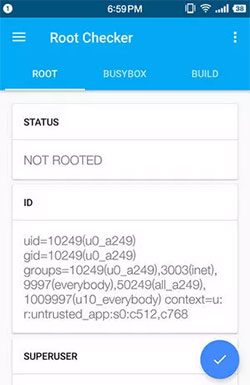
2. Back Up Your Android Phone
Next up - What to do once you root your phone? Rooting your Android device allows you to create comprehensive backups of your system, including apps, settings, and contacts. Applications like MobiKin Backup Manager for Android make this process easy.

3. Remove Built-in Apps & Bloatware
What to do after you root your phone and make the backup? Rooting an Android device allows users to delete built-in applications, improving device speed. Using the Debloater module in Magisk Manager simplifies the process, providing a straightforward interface for removing system apps, private-apps, and vendor apps with ease.
4. Save a Duplicate of the Stock Boot Image
Modern root methods, such as Magisk, are systemless, altering only the boot partition. To root with Magisk, patch your phone's stock boot image in Magisk Manager before flashing it. Save the stock boot image before patching to facilitate unrooting, storing it on Google Drive for easy access.
5. Remotely Power Off Android with SMS
- Download the Remote Power Off zip file on your computer, extract it, and navigate to "System > App > Remoteturnoff.apk".
- Transfer the .apk file to your cell phone.
- Install the app on your device.
- Input null for the current password, then set and confirm the new password, and click "Change secret code".
- Grant superuser permissions when prompted to proceed.
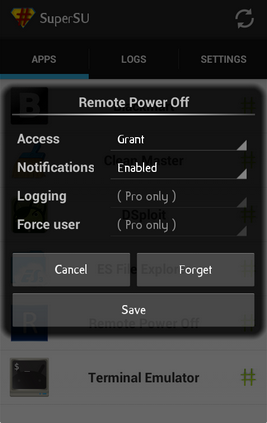
6. Clear SafetyNet
Rooting can trigger SafetyNet, which detects compromised Android devices. Use the SafetyNet Test app to check your status. Additionally, newer phones may have hardware-backed SafetyNet, acting like a tamper fuse that detects rooting and reports it. However, you can bypass this by making your phone identify as an older model, thus circumventing the hardware check.
See More:
7. Lock Superuser Access
Apps can request root access, potentially granting superuser rights to unauthorized ones if your phone is unlocked. Magisk offers a feature requiring fingerprint authentication before granting root access, ensuring added security without hassle.
8. Change Fonts on Android
- Launch the "Settings" application on your mobile device.
- Navigate to "Wallpapers & Style".
- Within "Wallpapers & Style", select "Font".
- Choose your preferred font, customize its size, weight, and adaptive font-weight, then click "Apply".
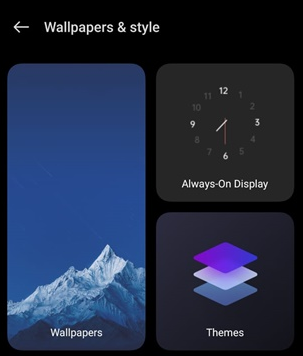
9. Improve Ad Blocking Capabilities
Root-based ad blockers in Magisk offer advantages over non-root methods. Enable "Systemless hosts" in Magisk settings to avoid conflicts with VPN services. Then, use apps like AdAway for ad blocking.
10. Add Personalized Gesture Controls
- Install and open Nova Launcher Prime on your Android phone.
- Slide up on the app drawer icon to open the Nova settings page.
- Tap on "Gestures & inputs" to access available gestures.
- Choose a gesture and practice triggering it to customize it according to your preference.
11. Flash ROM
Rooting Android devices allows users to flash custom ROMs, upgrade interfaces and enhance performance. Custom ROMs personalize the device's software, stored in its Read Only Memory (ROM). Various online sources offer a wide selection of custom ROMs for users to explore.
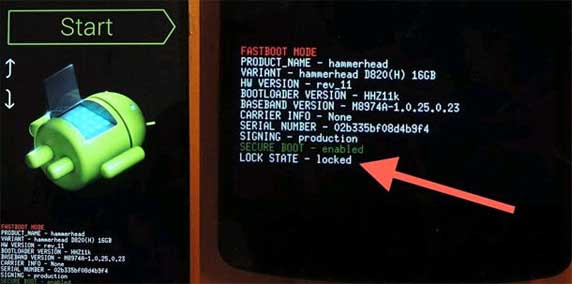
12. Increase RAM
- Download and install RAM Manager Pro.
- Grant permissions, including superuser, if your device is rooted.
- Open the app and navigate to the main interface.
- Access RAM settings and tap on "Tune RAM" to adjust as desired.
- Set RAM usage priority for different app categories.
- For rooted devices, swap SD card memory by tapping "Swap files."
- Set the new SD card and RAM limit.
13. Enhance Game Experience
Use game booster apps like Game Tuner or Game Booster to optimize system resources, reduce lag, and improve frame rates during gameplay.
14. Expand Battery Life
Use Greenify to hibernate background apps and prevent them from draining battery when not in use. Alternatively, identify and prevent apps that keep your device awake unnecessarily using apps like Wakelock Detector or BetterBatteryStats.

15. Load Themes
Rooting your device grants full control, enabling theme customization for a more appealing and productive experience. Pick from a variety of free and paid themes to personalize your device effortlessly. Customize icons individually or create your own themes to completely transform their appearance and feel.
16. Manipulate CPU Settings
You can customize your Android phone's CPU settings, including frequency and voltage, using SetCPU. Adjust the CPU frequency in the main interface and settings like high temperature in profiles.
17. Install Essential Apps
After rooting your Android device, prioritize installing essential apps. Be cautious and choose trusted software to maintain device security. If your phone has enough memory, you can add numerous superior programs.

18. Recover WiFi Passwords
- Download and install the Wifi Key Recovery app on your Android.
- Grant superuser access permissions when prompted.
- Launch the app to view all previously connected WiFi networks and their passwords.
- Copy the password and log in to the desired WiFi network.
19. Adjust Your Kernel
You can improve performance without custom ROMs by using a kernel manager app like Franco Kernel Manager. This app optimize CPU performance through overclocking, undervolting, and adjusting CPU governors, and they work with any kernel, not just specific ones.
20. Fake GPS
The Virtual Location Tool enables simple GPS location spoofing, enhancing social privacy. It's popular for its user-friendly interface and features, making it ideal for privacy, gaming, or testing location-based apps.
Part 4: How to Recover Deleted/Lost Files from a Rooted Phone?
After rooting your phone, things you can do with a rooted Android are far more than those mentioned above, with data recovery being one of the most crucial. It's common for users to experience data loss after rooting their phones. If you encounter this issue, consider using MobiKin Doctor for Android (Win and Mac), a pro data recovery software, to recover your lost data and mitigate any potential damage.
Top Features of MobiKin Doctor for Android:
* With easy steps, you can recover data from a rooted or non-rooted Android phone.
* Restore data from your phone's internal memory selectively without a backup.
* Retrieve content from an SD card directly without rooting.
* Supported file types: Contacts, music, images, audio, videos, phone calls, SMS, documents, and more.
* Save retrieved files to your computer.
* Risk-free and high success rate.
* Compatible with overall Android devices.
How can you recover data from a rooted Android phone via MobiKin Doctor for Android?
Step One: Start by launching the utility on your computer once you've completed the download and installation process. Connect your device to the computer, and the software will quickly identify your device. Ensure USB debugging is enabled to facilitate smooth detection.

Step Two: Select the types of data you wish to rescue and click the "Next" button at the bottom-right corner. The software will then begin scanning your smartphone. After the scan, please preview and select the files you want to recover.

Step Three: Once you have selected the desired files, click on the "Recover" option to save them to any folder on your computer for convenient use.
Vivid Video Guide:
In Closing
By examining the aforementioned 21 significant issues, it becomes apparent that the feasibility of rooting phones is undeniable, and the resulting features are highly functional. When confronted with a phone that has been rooted, it is crucial to prioritize data backup and the recovery of lost content. As such, if you come across any missing information, simply give MobiKin Doctor for Android a go.
Lastly, join us on this journey of discovery as we unlock the full potential of rooted Android phones or tablets and enable you to truly make your devices your own.
Related Articles:
Reasons: Why I Fail to Root Android Phone? [Solved]
10 Best Android Backup Apps without Root [Most People Don't Know]
How to Root Android Devices: All You Want to Know About Rooting
Want to Fake GPS with No Root? 6 Programs You'd Better Know
4 Clever Tactics to Wipe Android Phone Data Remotely [Absolutely Helpful]
How to Jailbreak iPhone to Unlock Carrier [Latest Expertise 2024]




