6 Fluent Ways to Play Free Fire on PC with/without an Emulator
Free Fire has taken the mobile gaming world by storm, offering fast-paced battle royale action. But what if you could take your gameplay to the next level? Playing Free Fire on PC provides better visibility and a more immersive experience, allowing you to obtain more precise aiming and movement with a keyboard and mouse.
This informative guide covers six productive ways on how to play Free Fire on PC, from emulators to screen-mirroring tools. Whether you're looking for enhanced controls or improved performance, we've got you covered.

- Way 1: How to Play Free Fire on PC with Screen Mirror [Hassle-free]
- Way 2: How to Set Free Fire Controls in PC via BlueStacks
- Way 3: How to Install FF on My Computer for Playing via Google Play Games
- Way 4: How to Play Free Fire on Computer Using ARC Welder
- Way 5: How to Play Free Fire in PC with GameLoop
- Way 6: How to Play Free Fire in PC Using Free Fire Max
Way 1: How to Play Free Fire on PC with Screen Mirror [Hassle-free]
Are you still searching for a reliable and high-quality simulator? Many free simulators may fall short regarding technical enhancements and user experience. Therefore, it may be beneficial to consider reputable third-party software that specializes in this field as your primary option. Screen Mirror, a tool with years of industry presence and consistent upgrades, has garnered increasing popularity among users.
Main Features of Screen Mirror:
> Let you play Free Fire on PC without any lag.
> Stream content from a phone to mainstream platforms fluently.
> Allow you to enjoy the flexibility of customizable keyboard configurations.
> Capture high-definition screen recordings.
> Offter screenshots at 1080P resolution.
> Apply to virtually all Android and iOS devices.
> Deliver both Windows and Mac versions with a high level of security.
User Guide:
Step 1. Installation - Begin by downloading and installing the screen mirroring software on your computer. Once the installation is complete, connect your mobile device to the computer using a USB cable. When prompted, choose your smartphone and select the "Transfer files" option.
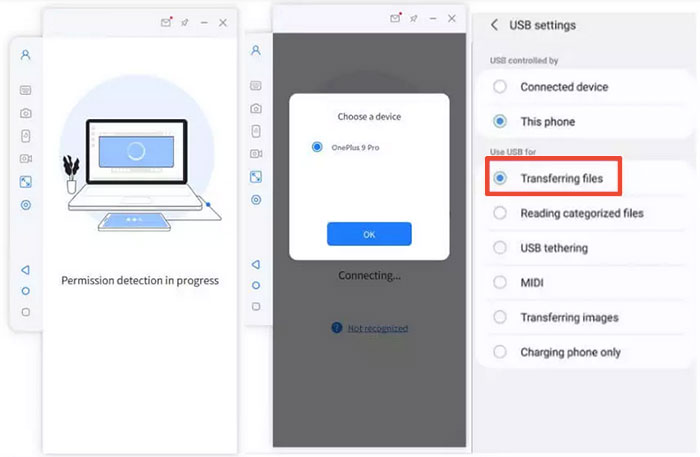
Step 2. Activation - Open your phone's "Settings," then go to "About phone" and tap on "Software information." To activate "Developer options," press "Build number" seven times. After this, return to "Settings" to enable USB debugging while your device is still connected via USB.
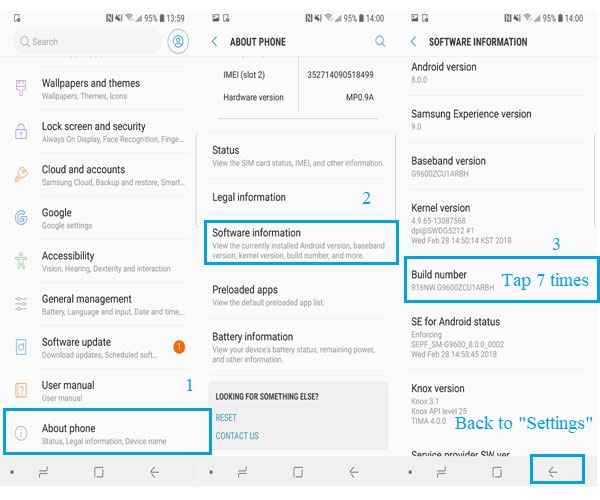
Step 3. Mirroring - Allow the application to access your device, which will enable it to display content on its main interface. Next, click on "Turn on" to install the Screen Mirror .apk on your phone or tablet. Once the screen is successfully mirrored to your PC, you will be able to play Free Fire without any issues.
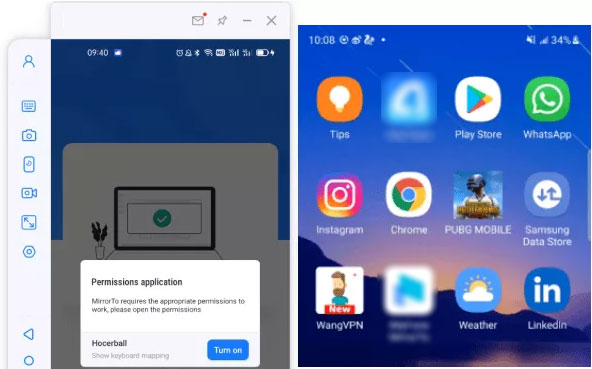
Way 2: How to Set Free Fire Controls in PC via BlueStacks
BlueStacks is a popular Android emulator that lets you play mobile games like Free Fire on your PC. It enhances gameplay with smooth performance and a customizable control editor, allowing you to easily set Free Fire controls using your keyboard and mouse for better precision and faster reactions.
User Guide:
- Access the official BlueStacks website to download the installer and adhere to the installation instructions provided.
- After the emulator is successfully installed, launch it and log in using your Google account. This will grant you access to the Google Play Store, enabling you to download applications.
- Within the emulator, open the Google Play Store and search for "Garena Free Fire," which should appear among the top results.
- Select the "Install" button to download Free Fire onto your emulator.
- Once the installation is complete, click on the Free Fire icon to launch the game. You may be prompted to log in with your Free Fire account and play the game instantly.
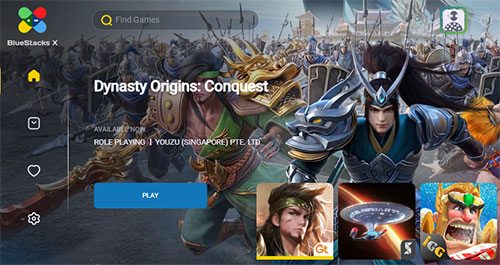
To improve Free Fire gameplay performance in BlueStacks: 1. Enable High Performance Mode in BlueStacks settings. 2. Allocate more CPU cores and RAM in Engine Settings. 3. Close background apps to reduce lag.
Way 3: How to Install FF on My Computer for Playing via Google Play Games
Google Play Games for PC lets you play Android games on Windows with smooth performance and cloud sync. While Free Fire isn't yet supported, it may be added as the game library grows.
User Guide:
- Launch your preferred web browser and navigate to the Google Play Games website.
- Click on the "Download Beta" button to initiate the file download.
- Allow the download to complete, which may take several minutes depending on your internet connection speed.
- Locate the downloaded file on your computer, right-click on it, and select "Run as administrator" to begin the installation process.
- Allow the installation to proceed, including the download and installation of any additional files.
- After the setup is complete, open the Google Play Games app and sign in using your Google account.
- Provide the necessary information to finalize the setup.
- Use the app's search function to look for "Free Fire".
- Download Free Fire and wait for the installation to finish on your PC.
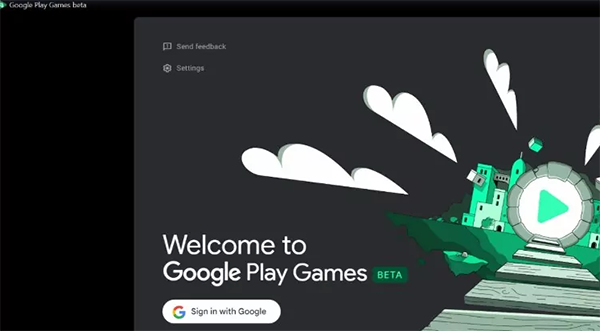
Way 4: How to Play Free Fire on Computer Using ARC Welder
ARC Welder is a Chrome extension that lets you run Android apps in your browser. However, it's not ideal for games like Free Fire due to performance and compatibility issues. For smoother gameplay, emulators like BlueStacks or Google Play Games for PC are better options.
User Guide:
- Begin by opening Google Chrome and searching for ARC Welder in the Chrome Web Store.
- Proceed to download and install the application.
- Select the 'Add to Chrome' button to initiate the download of the extension, which will serve as the emulator for your games.
- After installation, restart Chrome and activate ARC Welder from the list of extensions.
- When prompted, designate the D drive on your computer as the location for temporary file storage.
- Next, download the Garena Free Fire APK to your computer and add it to ARC Welder when requested.
- Finally, click the 'Test' button to launch Garena Free Fire through ARC Welder.
- Adjust the settings in ARC Welder according to your preferences to enhance your gaming experience.

Way 5: How to Play Free Fire in PC with GameLoop
GameLoop is a gaming-focused Android emulator by Tencent. It lets you play Free Fire on PC with smooth performance, enhanced graphics, and pre-set keyboard and mouse controls for a better gameplay experience.
User Guide:
- Go to the official GameLoop website and download the installer.
- Run the installer and follow the on-screen instructions to set it up.
- Open GameLoop, go to the Game Center, and type "Free Fire" in the search bar.
- Click Download or Install next to Free Fire to start downloading the game.
- Once installed, click Play to launch Free Fire.
- GameLoop will automatically map keyboard and mouse controls for smoother gameplay.
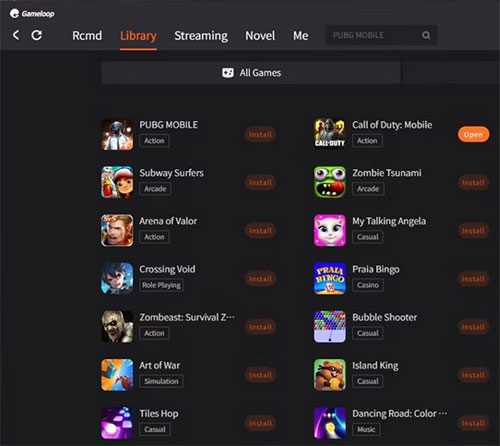
Way 6: How to Play Free Fire in PC Using Free Fire Max
Free Fire MAX is an upgraded version of the popular battle royale game Free Fire by Garena. It offers better graphics, smoother animations, and enhanced sound while keeping the core gameplay the same.
User Guide:
- Download and Install an Emulator: Choose an emulator like LDPlayer and install it on your PC.
- Install Free Fire MAX: Open the emulator, sign in to Google Play, search for "Free Fire MAX," and install the game.
- Launch and Play: Start the game from the emulator's home screen and use keyboard and mouse controls for better gameplay.

Words in the End
After exploring various methods to play Free Fire on PC, one solution stands out for its seamless performance and user-friendly features: Screen Mirror. This powerful screen-mirroring tool not only delivers better visibility and a more immersive experience but also ensures precise aiming and movement with keyboard and mouse support. Unlike emulators that may lag or require complex setups, this one offers a smooth, low-latency connection.
Related Articles:
[2025 Latest] Top 6 Android Emulators for iOS Devices like iPhone/iPad
How to Play Pokemon Go without Moving/Walking? [iOS & Android]
How to Restore Deleted Apps on Android? 4 Simple Ways Here
How to Transfer Apps from Android to Android? 8 Ways with Their Defects



