5 Means to Share Location on Android Devices with Friends/Family
Knowing how to share location on Android devices has become an essential skill for many reasons. Whether it's for location-based services where the point is of the essence or providing real-time tracking to help others know your whereabouts, the ability to share your location is invaluable.
This article curates 5 easy techniques for sharing your Android location. On top of that, we also provide a comprehensive comprarison of these methods, outlining their pros and cons to help you with more informative knowledge.
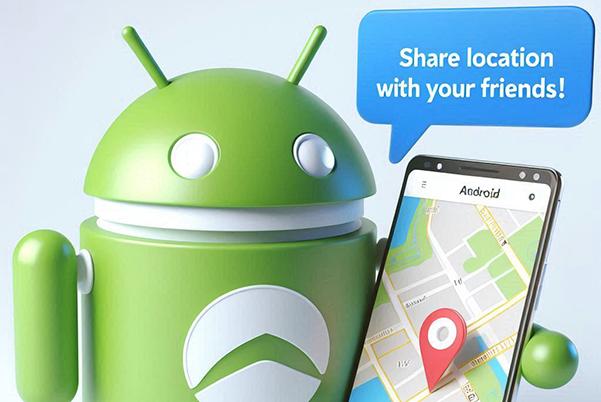
- #1: How to Share Location on Android with Google Maps
- #2: How to Share My Location on Android with Google Messages
- #3: How to Share Your Location on Android Using WhatsApp
- #4: How to Share Location with Android via Facebook Messenger
- #5: How to Share Location Indefinitely on Android with Life360
- Which Is the Best Way to Share Location on Android? [Unbiased Assessment]
- Extra: How to Spoof Location before Sharing It on Android
#1: How to Share Location on Android with Google Maps
Google Maps is a quick and easy way to share your location with contacts, though the process varies if the contact does not have a Google account. With this service, you can even spoof location on your device without difficulty.
How do I share my location on Android when the contact has a Google account?
- Launch the Google Maps on your device. If you have not yet done so, please sign in to your Google account.
- Select the icon that appears as three vertical lines in the upper-left corner of the display.
- Choose the option labeled "Location sharing" and click on "Get started."
- Determine the duration for which you wish to share your location.
- You can specify a precise number of hours by using the "+" and "-" buttons.
- Select the contact(s) with whom you wish to share your location, and then press "Share."
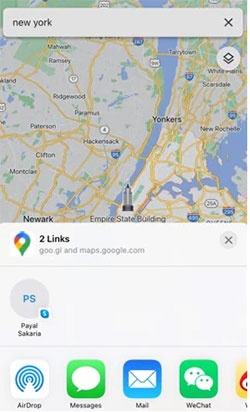
What if the recipient doesn't have a Google account? Adhere to the steps:
- Navigate through your contacts until you find the icon marked "More."
- Select "More" by tapping on it. Choose the option to "Copy to clipboard."
- Click on the paperclip icon situated next to your profile picture.
- Select the link that appears in the center of the screen.
- Distribute the link to your contact using your preferred messaging application or via email.
- When the recipient clicks on the link, they will be directed to Google Maps, where your location will be displayed.
When you want to stop sharing your location on Google Maps, follow the quick look: Open the app and tap your profile picture. Select "Location sharing." Choose the contact you want to stop sharing with. Tap "Stop."
#2: How to Share My Location on Android with Google Messages
Google Messages allows you to easily share your current location in a single text message without needing additional apps. Your location is sent as a one-time update without real-time tracking and can be shared with any interlocutor. Here's the user guide:
- Launch Google Messages and initiate a chat with the individual with whom you wish to share your location.
- Click "+" in the lower-left corner and choose the "Location" option.
- Send your current location or select from a list of nearby points of interest.
- Select the desired location and transmit it by clicking the arrow on the right.
- The recipient will receive a Google Maps link containing your current coordinates.
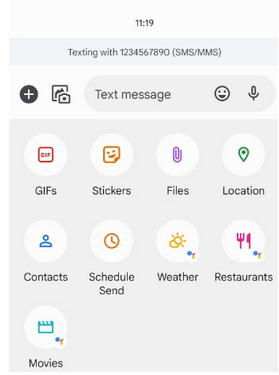
Note: Estimated Time of Arrival (ETA) is the projected time when a person is expected to reach a specific destination. When traveling alone, you can share ETA with your family by following the steps: Begin navigation to your chosen destination. Tap "More" (if needed), then select "Share trip." Pick the contact you want to share your ETA with. Tap "Share."
Further Exploration: Some may also want to share Android location with iPhone. Here are the 5 clever techniques.
#3: How to Share Your Location on Android Using WhatsApp
You can share your current or live location on WhatsApp easily across platforms, keeping friends and family updated. This app even lets you share fake live locations for sharing. Note that live location sharing isn't supported on WhatsApp Desktop and must be viewed on an Android or iPhone device. Next, how do you share location on Android with WhatsApp?
- Launch WhatsApp and initiate a chat with the individual with whom you wish to share your location.
- Click on the paperclip icon in the bottom-left corner and choose the Location option.
- You may either send your current location or your live location or select from a list of nearby points of interest.
- When opting for the former, specify the duration for which the recipient will be able to track you.
- You can tap the red button to cease sharing before the timer concludes.
- Allow some time for WhatsApp to refresh the live location.
- To view the other person's live location, click on their location in the conversation thread.
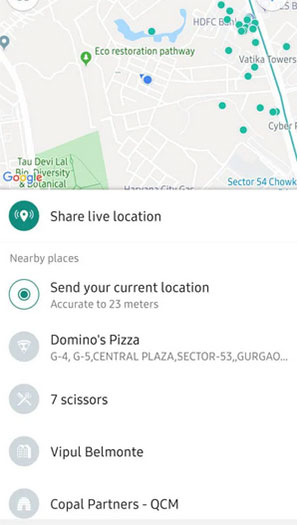
#4: How to Share Location with Android via Facebook Messenger
Facebook Messenger is a popular messaging platform that has transformed the way people communicate and connect with each other. The location-sharing feature in this platform on Android is particularly useful for a variety of scenarios, allowing you to quickly and easily share your current location or the location of a specific place with your contacts. Here's how:
- To begin, launch the FB Messenger and select the specific conversation with the individual with whom you wish to share your location.
- Next, tap on either the "Location" icon or the four dots icon to navigate to the Location feature.
- At this point, you may be required to provide Messenger with permission to access your location.
- Lastly, click "Share Live Location" on the map. (To share a static location, search for a place to indicate your desired point.)
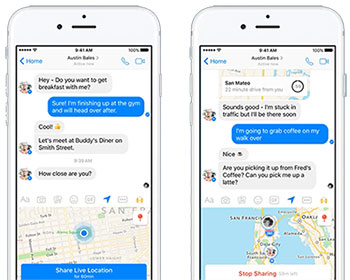
#5: How to Share Location Indefinitely on Android with Life360
Life360 is an app that lets you share your location with trusted users on Android. This tool enables you to create "Circles" of people to stay connected and ensure safety. It offers safety features like crash detection and driving alerts. This app also empowers you to disable location sharing directly. Can you share location on Android using Life360? Here's the manual:
- Launch the Life360 app on your device.
- If you are a new user, tap on "Get Started" to create an account. If you already have an account, simply tap "Login" to sign in.
- Once you're logged in, ensure the app has permission to access your location at all times by setting the
- Location to 'Always' in your device's settings for the Life360 app.
- Next, decide whether you want to create a new "Circle" or join an existing one.
- Keep in mind that the app relies on location sharing for its functionality, so ensure that this feature is enabled.
- Tap "Create a Circle" and give it a name that reflects its purpose or the people in it.
- Finally, invite new members to join your Circle.
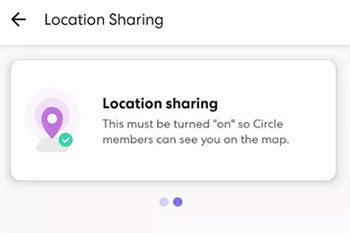
Which Is the Best Way to Share Location on Android? [Unbiased Assessment]
Judging from the below, when you possess a Google account, utilizing Google Maps is arguably the most sensible option available. It offers a distinct advantage in terms of safety and reliability. Furthermore, there are alternative methods that can be employed, for many of these options also merit consideration for their user-friendliness.
|
Share Location on Android via
|
Comprehensive Assessment
|
|
Google Maps |
1. Highly accurate and reliable GPS data. 2. Real-time updates with live tracking. 3. Allows sharing duration control. 4. Integrates with Google's ecosystem. 5. Battery-intensive due to GPS and data usage. 6. For seamless sharing, both users are required to have a Google account. |
|
Google Messages |
1. Easy integration with native apps. 2. Allows quick sharing with contacts via SMS/MMS. 3. Uses Google's rich communication services for enhanced features. 4. Requires both users to have RCS enabled for the best experience. 5. Location accuracy may depend on network conditions. |
|
|
1. End-to-end encryption ensures location data is secure. 2. Widely used globally, making it easy to share with contacts. 3. Allows both real-time and static location sharing. 4. Can set the duration for real-time location sharing. 5. Battery drain due to continuous GPS tracking for live location. |
|
|
1. Widely used platform, especially in social circles. 2. Allows real-time location sharing with duration control. 3. Cross-platform compatibility (Android, iOS, web). 4. Might have privacy concerns due to Facebook's history with data handling. 5. May lead to unintended sharing if privacy settings are not managed properly. |
|
Life360 |
1. Offers location history and driving behavior reports. 2. Real-time alerts for location changes. 3. Geo-fencing capabilities for custom alerts. 4. Requires users to have Life360 installed. 5. Can feel invasive due to continuous tracking. 6. Subscription fees for premium features. |
Extra: How to Spoof Location before Sharing It on Android
It is clear that the aforementioned methods are applicable for sharing locations on Android devices. However, what to do when you wish to alter your location prior to sharing it? An advanced and discreet solution that can modify your location easily is the Virtual Location Tool.
This application enables the simulation of GPS movement seamlessly while engaging in mobile gaming. Additionally, it supports the import and export of GPX files, allowing users to save routes for future reference. Furthermore, it is compatible with nearly all iOS devices and prioritizes user privacy.
How to utilize the Virtual Location Tool to change locations for subsequent sharing?
- Begin by downloading the Virtual Location Tool onto your computer.
- Once the installation is complete, open the application and select the "Get Started" option.
- Connect your mobile device to the computer using a USB cable, ensuring that a successful connection is established.
- Subsequently, a map will appear, displaying your current location.
- Select "Teleport Mode", which is represented by the third button located in the upper right corner of the map.
- You may either input the desired address to which you wish to relocate or navigate the map to select a location by zooming in or out.
- Click on the "Move" tab to update your current location to the newly selected destination.

Related Articles:
App Share via Bluetooth: 4 Ways to Transfer Apps from Android to Android via Bluetooth
How to Switch Android Phones without Trouble? 6 Ways & Some Helpful Tips
11 Best Location Changers for Android and iOS [2024 Updated]
How to Change Location on Bumble? 5 Ways to Make You Stress-free



