[100% Success] How to Stop Sharing Location Without Them Knowing
Enabling location sharing on your iPhone helps family and friends locate you or your device. It's useful in various situations. If your iPhone is lost, you can track it using a family member's device. Share your location if a friend can't find you during a hangout. You can also track your children's safety with Find My's location sharing. However, this compromises your privacy. Wondering if you can stop sharing location without them knowing? Find answers in the article below!
- Part 1. Can You Stop Sharing Location without Them Knowing?
- Part 2. How to Stop Sharing Location without Them Knowing in 7 Ways
Method 1. Turn Off Find My iPhone
Method 2. Turn Off "Share My Location"
Method 3. Turn on Airplane Mode
Method 4. Use Another iOS Device As Your Location
Method 5. Use a Software to Fake GPS Location
Method 6. Hide Your Location on the Messages App
Method 7. Turn off Location Services
Part 1. Can You Stop Sharing Location without Them Knowing?
So, do you want to know how to stop sharing location without notifying? The answer is yes! Either it is temporary or permanently, everybody deserves to have privacy whenever they please. Nonetheless, it may be difficult for you to stop sharing your location on your iPhone with your parents or other loved ones because we are living in a very sensitive day and age in which most people become easily offended about almost everything. So, your best bet is to unshare location without someone knowing. There are seven methods that can help you temporarily stop sharing location! Do not feel bad. It is more than likely that some of your loved ones are already spoofing their location.
Click to Know:
- 6 Methods to Remotely Control iPhone 14/13/12/11/X/8/7 from Computer
- Top 10 Pokemon GO Coordinates & How to Spoof Them without Being Banned
Part 2. How to Stop Sharing Location without Them Knowing in 7 Ways
Method 1. Turn Off Find My iPhone
This is one of the most popular methods for individuals who want to turn off location on iPhone without them knowing by implementing a quick and simple method that takes seconds to undertake. With this solution, you can rest assured that nobody will keep track of your location. Nonetheless, it is vital that you keep in mind that with this method, tracking your device at any time will not be possible.
- On your iPhone, go to Settings and then click on your name, followed by "Find My" and then "Find My iPhone."
- Click on the green bar to turn it off. (how to turn off Find my iPhone remotely?)
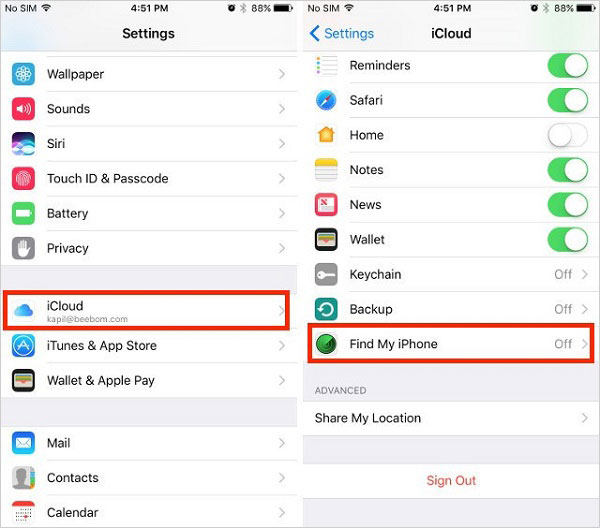
Method 2. Turn Off "Share My Location"
This method helps those who are seeking how to turn off location without the other person knowing. With this solution, you can select the individual(s) you do not want to share your location with. It is very easy. Just as it is with other methods, a lot of people are often skeptical about implementing a location spoofing method because they believe that there is a possibility of the individual being 'blocked,' per se, to receive a notification. Do not worry; the person(s) that you select will not receive a notification of your action.
- On your iPhone click on "Find My" app.
- On the "People" section, click on the person(s).
- Click on "Stop Sharing My Location" and then confirm by clicking on "Stop Sharing Location."
Method 3. Turn on Airplane Mode
Are you aware that in order to share your location, a network connection is required? Do not feel any kind of way if you do not. Not a lot of people are aware of this fact. If you turn on airplane mode, your loved ones would not know your current location. For this particular solution, there is just one simple step to follow: Go to Control Center or Settings to enable airplane mode. How to silently stop sharing location? All it takes is one click!
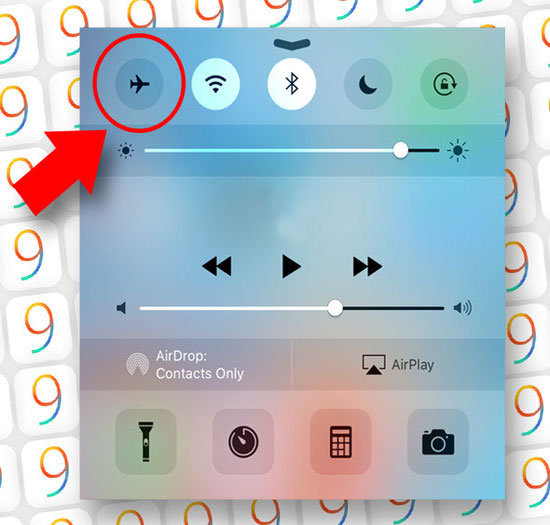
Method 4. Use Another iOS Device As Your Location
Do you have more than one Apple device? If you do, then this method will come in handy. You can stop sharing location without notifying imessage. One of your Apple devices can be your location-sharing device. Contrary to popular belief, this method is not time-consuming. It is definitely one of the easiest and fastest.
- Go to settings and then click on your name.
- Go to "Find My" and then click on "Use This iPad as My Location." (Of course, you can choose another Apple device. It is totally up to you!)
Method 5. Use a Software to Fake GPS Location
You can turn off location on iPhone without notifying, with the very popular Virtual Location Tool. This is considered one of the best programs on the market to spoof your iPhone location. People are raving about it left and right because it does not leave any tracks, protecting your privacy at all times. The best thing of all is that it works on Android devices, as well. So, it is a type of program that can always be of great help.
Noteworthy Features of the Virtual Location Tool:
- It allows you to spoof your location on iPhone, iPad, and Android devices.
- It allows you to plan map route and determine the speed.
- It supports many location-based apps.
- It does not disclose users' privacy.
- It can be used on almost every Android and iOS device, including iPhone 14/14 Plus/14 Pro (Max), iPhone 13/13 Pro (Max)/13 mini/12/12 Pro (Max)/12 mini, iPhone 11/11 Pro/11 Pro Max, iPhone X/XR/Xs/Xs Max, iPhone 8/8 Plus, iPhone 7/7 Plus, iPhone 6/6S/6 Plus, iPod touch, iPad, Samsung, Xiaomi, Huawei, Motorola, HTC, Google, LG, Sony, etc.
How to stop sharing location without notification with the Virtual Location Tool?
Step 1. Download and install the Virtual Location Tool on your computer. Launch the program and then click on "Get Started."

Step 2. Using a USB cable, connect iPhone to your computer and then click on "Trust." On the loaded map, at the upper right corner, click on "Teleport Mode."

Step 3. Enter desired place or drag and pinpoint location on the map. Click on "Move" to change your location.

You Might Be Interested in:
- How to Stop Your Employer from Tracking Your Phone (Android & iPhone)
- How to Fake Location on Find My iPhone? 6 Methods Most People Don't Know
Method 6. Hide Your Location on the Messages App
With this solution, you can easily and quickly learn how to pause find my iPhone without anyone knowing, as it is pretty simple to implement. This is a solution that it is not often taken into account. Perhaps this is due to the steps, which can be a hassle to follow for some individuals. Nevertheless, if it tickles your pickle, put it to the test.
- On your iPhone, click on the "Messages" app.
- Select a thread of a contact you no longer want to share your location with.
- Click on contact's name and then click on "Info" tab.
- At the bottom of the screen, click on "Stop Sharing My Location."
- Confirm the action by clicking on "Stop Sharing My Location" again.
Method 7. Turn off Location Services
If you opt to implement this method, your location would no longer be updated, so nobody would know your location. If you stop to think about it, it is more than likely that a lot of your loved ones are already using this method. They more than likely want some privacy from time to time, just like you do. I guess you could say that this is a need that everyone has at times.
- Go to Settings. Scroll down. Find and click on "Privacy" and then "Location Services."
- Turn off "Location Services."
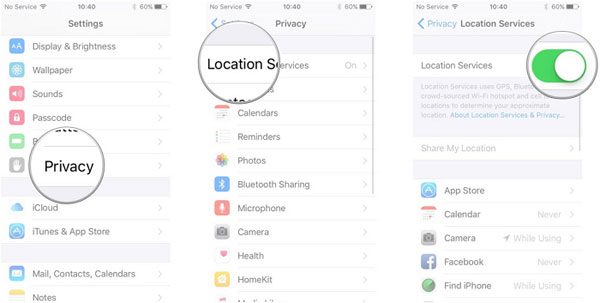
Stop Sharing Your Location without Hurting Anyone's Feelings
How can I stop sharing my location without someone knowing? Everybody needs some privacy from time to time. If you stop and think about it. There are times in which it is not necessary for a loved one to know your location, and vice versa. Any of the above methods does the trick. By choosing one of them, you never have to worry about hurting anyone's feelings, as they will not receive a notification of your action. If you are having trouble deciding which method is the most adequate one to hide your location without turning it off, the Virtual Location Tool is highly suggested because it can work on both Android and iPhone and considers your privacy a top priority.
Related Articles:
6 Tricks to Get Regional Pokémon without Traveling [2023 Updated]
How to Fix Unable to Activate iPhone 14/13/12/11/X/8/7 [13 Hot Tips]
5 Effective Tactics to Change Location on Tinder [iPhone/Android]
5 Proven Ways to Fix iPhone Passcode Expired [2022 Latest]
[2023] No Location Found on iPhone? Here's What to Do
iPhone Storage Full? How to Free up Space on your iPhone in 11 Tips



