How to Fix WhatsApp Issues on Android Phone? 10 Smart Strategies
It must be big headache that some issues occur when you are using WhatsApp, right? However, according to most WhatsApp users, this kind of trouble is not rare - they always meet some problems while using the application to chat with someone important or conversant.
Hence, this article is going to talk about how to fix WhatsApp issues on Android to help users get rid of the troubles.
Part 1: Preparations for Fixing WhatsApp Issues
Before fixing WhatsApp problems, you are recommended to make some preparations - back up your WhatsApp data. The reason is that some files on WhatsApp, like messages, contacts, photos, etc. would be erased during the fixing process. So, it is a wise choice to make a backup in advance. You can complete this process using professional software - Android Data Recovery.
This program lets you easily sync any type of file on your Android device, and it also works as a powerful recovery tool that can extract data even from a broken phone. If you're ready to give it a try, follow the steps below to start the process.
Step 1. Run the software and link your Android phone to a computer with a USB cable. When the main interface appears, you can select the Android Data Recovery mode.

Step 2. Once the connected device is detected, choose the WhatsApp folder and click on the Next option to begin scanning. Here you will need to root your phone.

Step 3. When the scanning process ends, you can click on WhatsApp in the left panel to locate and preview its detailed information. Then you can check all the files that you want to back up and hit Recover to save them on your computer.

Click to Discover: WhatsApp Downloaded Failed? Here Are 20 Solutions to Fix It!
Part 2: 10 Common WhatsApp Problems and Their Solutions
Now we can start to discuss WhatsApp errors and their solutions. In this part, we will show you several common problems of WhatsApp and give you our suggested advice.
Case 1. WhatsApp crashes
Sometimes, WhatsApp would be closed automatically and unable to run smoothly. This is what we call WhatsApp crashes. It often happens after the latest versions are updated or when you are installing WhatsApp. To solve this problem, you have 4 options:
- Uninstall WhatsApp and then reinstall it on your phone;
- Upgrade to the latest Android version on your phone;
- Restart Android phone and WhatsApp;
- Free up the storage space in your phone.
Case 2. WhatsApp fails to work
When WhatsApp stops working, you will be unable to load or send pictures, messages or videos. In other words, you cannot use it to do anything. Then what can you do while facing this problem? Here are 3 methods for your reference.
- Use a stable Wi-fi or cellular data;
- Turn on the Airplane mode and then deactivate it to have a secure connection;
- Remain active and do not restrict and retrict WhatsApp background data on your device.
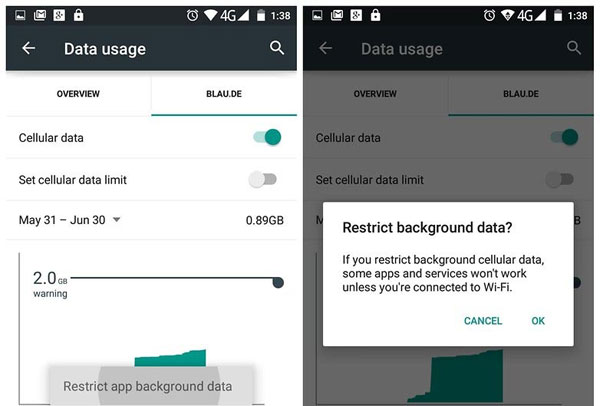
Case 3. WhatsApp crashed due to Facebook App
Many users reflect that the WhatsApp application on their device is broken after downloading and installing the latest Facebook. This would probably happen when you sync your contacts from Address Book to the Facebook application. (How can you sync contacts from FB to your phone?) In order to settle this problem, you can select to:
- Disable Facebook on your device and turn off the Facebook Photos Sync option.
- Locate the upload contacts option and turn off the green button.
Case 4. WhatsApp won't work due to an old version
Some users would tend to use the old version of WhatsApp since they are familiar with the old version or do not like the new version for unknown reasons. There is no doubt that you can decide whether to update your WhatsApp version or not, but using an old version would stop you from using WhatsApp sometimes. Thus, you'd better always upgrade your WhatsApp and use the newest version.
Upgrading WhatsApp would be easy. You just need to go to Google Play Store and click on the horizontal bars in the left corner. Next, tap on Manage apps & device and check for the WhatsApp update.
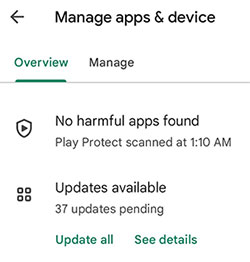
Case 5. WhatsApp cannot be connected
Another common problem is that WhatsApp fails to connect to Wi-fi or data network which makes the users unable to send or receive messages, images and so on. Then, in this case, what can you do to solve the problem? The followings are our suggestions:
- Check whether you are using the latest version and ensure the internet connection is well;
- Make sure that the task killer app is not affecting WhatsApp;
- Clear the caches and data of WhatsApp: Go to Settings> Apps> WhatsApp> Clear cache/Clear data;
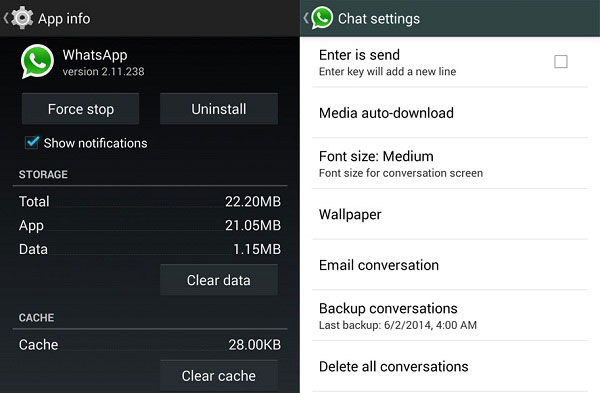
- Remove the application and then install it on your mobile phone.
Case 6. The App cannot recognize the contacts
It would be embarrassing if you cannot find the contact when you want to chat with him/her. Or you suddenly find that there are several contacts in the list, but you do not know who they are. This would be caused by the WhatsApp recognition failure. If you want to settle this problem, you can:
- Make sure that you have added the correct numbers;
- Ensure that all the contacts are visible on your contact list;
- If you have divided your WhatsApp contacts into groups, you should make sure that the contact groups are set to "visible" and keep "viewable" in your contacts list.
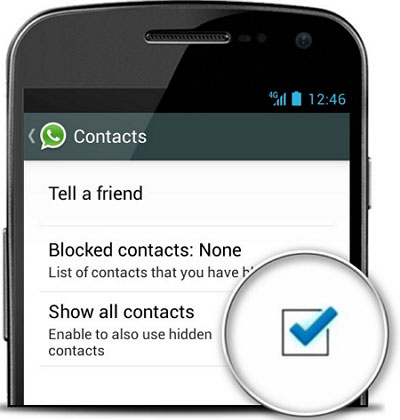
Case 7. WhatsApp Messages Not Sending or Receiving
When your messages fail to send or arrive, it usually means WhatsApp isn't getting the access or network support it needs. Before assuming it's a major problem, checking data permissions and connection settings often resolves it quickly. To fix WA message issues:
- Check if Background Data is enabled for WhatsApp.
- Disable Data Saver or Low Data Mode.
- Go to Settings > Apps > WhatsApp > Permissions and ensure SMS, Contacts, and Network permissions are allowed.
Case 8. WhatsApp Media Files Not Downloading
If photos, videos, or voice notes won't download, the issue is often related to storage limits or missing permissions. With a few quick checks to storage and network settings, you can usually get media downloading again.
- Ensure storage permission is enabled under App Permissions.
- Make sure there is enough internal storage space.
- Disable any VPN or proxy that may interrupt the download process.
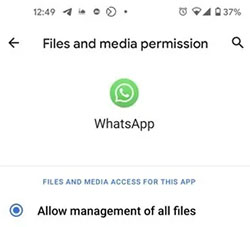
Case 9. WhatsApp Notifications Not Working
Missing message alerts often means your phone is restricting WhatsApp in the background. By adjusting notification and battery optimization settings, you can restore real-time alerts instantly.
- Turn off Battery Optimization for WhatsApp in Settings > Battery.
- Enable all notifications in Settings > Apps > WhatsApp > Notifications.
- Make sure Do Not Disturb mode is disabled.
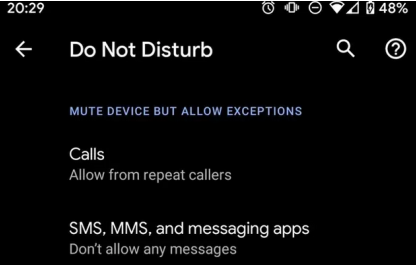
Case 10. WhatsApp Backup Stuck or Not Completing (Google Drive/iCloud)
A stuck backup usually points to account mismatches or an unstable network. Ensuring you're using the correct account and improving your connection often gets the backup moving again.
- Ensure you are logged into the correct Google or Apple ID account.
- Connect to a strong Wi-Fi network and plug the phone into power.
- Clear WhatsApp cache (Android) or restart the device (iPhone) before retrying the backup.

Related Articles:
WhatsApp Backup Stuck? Try the 17 Reliable Solutions [2026 Latest]
How to Restore WhatsApp Backup from iCloud to Android? 4 Simple Ways
Top 6 Ways to Transfer WhatsApp Messages to New Phone (iOS/Android)
How to See Deleted Messages on WhatsApp in 7 Ways? [Android/iOS]



