Tips to Format Android Phone
Honestly speaking, formatting Android phone is a powerful method to address many problems related to mobile phones. For example, wiping all the data and settings on the device before selling or gifting it can ensure the security of the personal information. Or you can select to format your phone to speed up the device and so on. For most Android users, it is a saviour to release them from mobile phone troubles.
Thus, getting the methods to format Android phone is essential and this article can be the guidance for the users who are still unfamiliar with the formatting.
Part 1. Backup Android Files Before Formatting the Phone
To format an Android phone is to reset the device to its original status. This means all the contents that you have downloaded and saved on the phone and the settings will be erased. Therefore, if you have stored some important files on your phone, you are strongly suggested to move them to external hard drive before performing the formatting process. Here, choosing MobiKin Assistant for Android could be the most effective way to complete the backup process.
With this program, you are able to transfer the files on Android to computer within one simple click.
Step 1. Download and install the software on your computer and then launch it. Next, connect your Android device to the PC via Wi-fi or USB cable. If you select to use USB here, you need to open USB debugging on your phone or it won't be able to be detected.
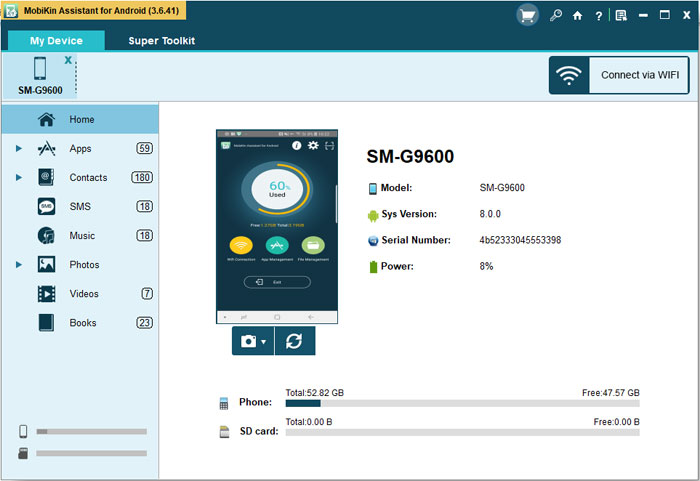
Step 2. Click on Super Toolkit at the top menu and select Backup option on this interface.
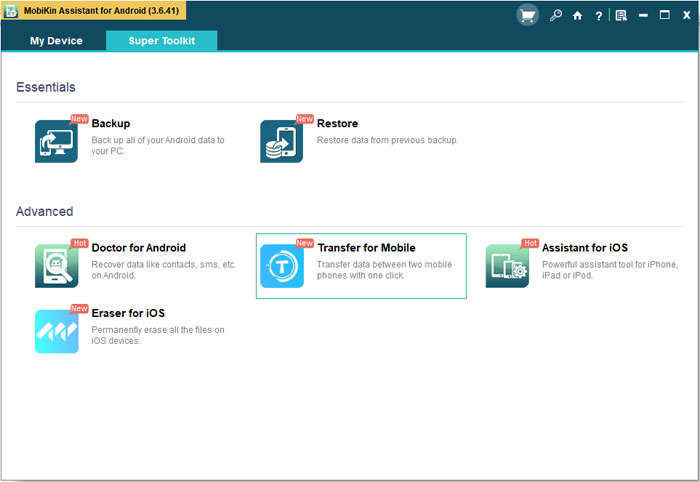
Step 3. After that, you will get a pop-up window with several categories. Just check all of them and elect the path to save the files. Finally, you need to tap on Back Up to moving these files to computer.
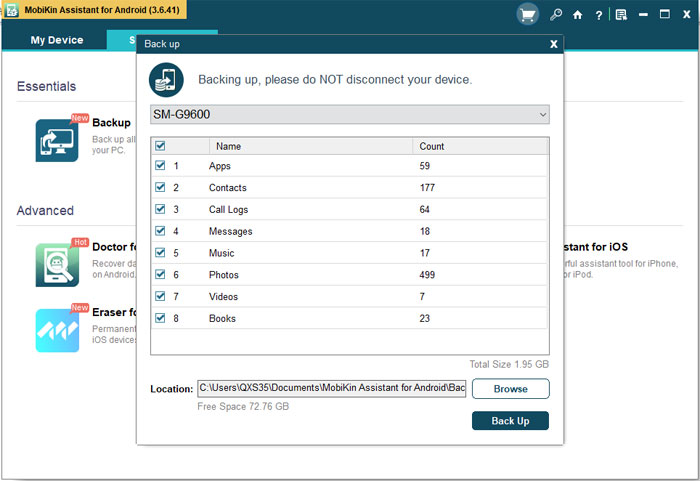
Part 2. Factory Reset to Format Android Phone
Factory reset is the easiest way to format an Android mobile phone. This performance is pretty simple and you can go with the details below to have a try. The whole process would be completed in a short time.
Step 1. Click on the icon of Settings on your Home screen.
Step 2. Select Backup and reset option on the Settings page.
Step 3. Scroll down the page to find out and tap on the option Factory data reset.
Step 4. At last, tap on Reset Device button to reset your phone to factory defaults.

That's it! You can format your phone within several simple clicks.
Part 3. Format the Device in Recovery Mode
Another option is to perform the formatting in Recovery Mode. This method is often applied to fix Android phone issues like the device is stuck into a certain interface or the phone is locked since you forget the password and so on. The followings are the specific steps:
Step 1. Switch off your phone and then long press the Power and Volume Down keys to boot your Android phone into Recovery Mode.
Step 2. Select the wipe data/factory reset option by using the Volume Up/Down button and press the Power button to confirm it.
Step 3. Wait till the resetting process finishes. After that, the device will reboot automatically and you will find that all the data on your phone is erased.

Related Articles:
Different Ways to Reboot Android Phone and Tablets
How to Turn off Android Safe Mode?
Android Photos Backup - Simple & Effective Ways to Backup Android Photos
Android Cloud Backup - Tutorial to Back Up Android Phone to Different Cloud



