7 Ways to Transfer Videos from Samsung S23/S22/S21/S10/S6 to Computer
Videos are great for capturing precious moments and sharing them with others. But they also consume a lot of memory on your Samsung phone, making it underperform and slow down over time. If you want to keep the phone working as ever, you may want to transfer the clips to a computer regularly before you can free up space on Samsung.
But how to transfer videos from Samsung to computer without losing quality or data? OK, this post lets you know how you can do that using seven intelligent ways with step-by-step guides. Please move on to get more details.
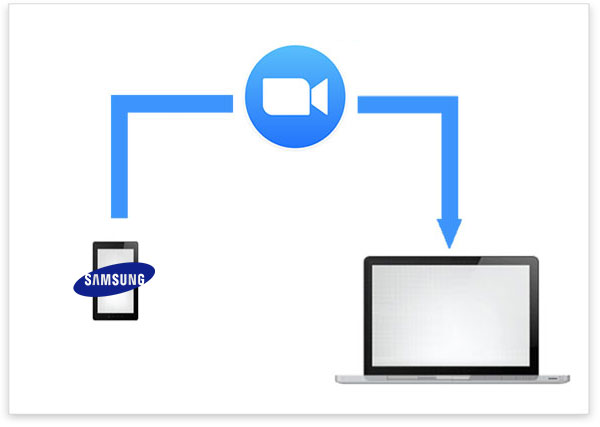
- Way 1: Transfer Videos from Samsung Galaxy to Computer via USB Cable Only
- Way 2: Transfer Videos from Samsung Phone to Computer via External SD Card
- Way 3: Transfer Videos from Samsung to Computer with Assistant for Android [Flexible]
- Way 4: Transfer Video from Samsung to Windows 10/11/8/7 via Smart Switch
- Way 5: Copy Videos from Galaxy S6/S10/S21/S22/S23 to Computer with Google Drive
- Way 6: Transfer Videos from Samsung to Computer by Bluetooth
- Way 7: Transfer Videos from Samsung Galaxy to Computer over Email
Way 1: Transfer Videos from Samsung Galaxy to Computer via USB Cable Only
It's quite easy to copy video clips from Samsung to PC in this way. But it also has some drawbacks:
- You can only move 100 files at a time.
- You cannot move any folders.
- If you use "metered data", all files will be 1MB or less. Text files will be 128KB or less, and images will be resized.
How do I transfer videos from Samsung phone to computer via a USB cable?
- Plug your Samsung phone into your computer with a USB cable.
- Swipe down from the top of your device's screen and tap the USB notification.
- Choose "MTP" or "Transferring files" as the connection mode.
- Open File Explorer on your computer and click on your phone's name.
- Drag and drop videos from Samsung to the computer as you wish.
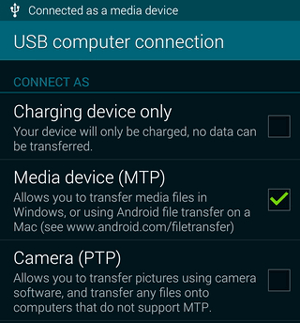
People Also Like:
- 8 Best Samsung Data Recovery Apps/Tools/Software [Ultimate Checklist]
- 10 Best Samsung Transfer Tools/Apps to Transfer Samsung Data Easily
Way 2: Transfer Videos from Samsung Phone to Computer via External SD Card
Do you have a microSD card that matches the card slot of your Samsung phone? In this case, you can also copy videos to your computer without any apps or wireless networks. This is a good option if you don't have a USB cable. To start with, you should get a card reader to establish the connection.
How do I transfer video from Samsung to Windows 10 with an external SD card?
- Move the videos from Samsung to the external SD card and turn off your phone.
- Please take out the card and insert it into your computer's card reader.
- Choose the videos you want to move to the connected machine.

Way 3: Transfer Videos from Samsung to Computer with Assistant for Android
If you want to easily and efficiently copy videos from a Samsung phone to a PC/Mac, the best way is to use Samsung video assistant - MobiKin Assistant for Android (Win and Mac). This smart tool lets you sync all or part of the videos from a Samsung phone to a computer with simple clicks. And not only that, but other media files such as music, photos, contacts, text messages, and more can also be copied and managed without trouble.
MobiKin Assistant for Android can help you:
- Transfer videos from Samsung to a computer easily.
- Copy data from a PC/Mac to Samsung/Android flexibly.
- Move data like contacts, call logs, text messages, music, pictures, videos, books, apps, etc.
- Manage Samsung contacts, SMS, music, apps, and more on a computer directly.
- Back up and restore Samsung with one touch.
- Two connection modes: Wi-Fi and USB.
- Free trial available, quick response, and easy to use.
- Apply to almost all Android phones/tablets, covering Samsung Galaxy S23/S22/S21/S20/S10/S10+/S10e/S9/S8/S7, Galaxy Note 20/Note 10/Note 9/Note 8/Note 7, Galaxy Tab, etc.
- It won't disclose your privacy.
How to transfer videos from Samsung phone to computer via MobiKin Assistant for Android?
Step 1. Start Assistant for Android and connect Samsung
On your PC, download, install, and open Assistant for Android. Connect your Samsung phone to the computer and turn on USB debugging on Samsung if needed. Then the virtual connection will be made.
Step 2. Preview and pick the videos to transfer
You'll see a main window from which you can know the basic information and data types about this phone. Next, click the "Videos" folder on the left to check all the details.

Step 3. Transfer videos from Samsung to PC/Mac
Preview the videos and pick all you want to move to the connected computer. Lastly, click the "Export" button on the top menu bar to copy videos from Samsung to the computer.
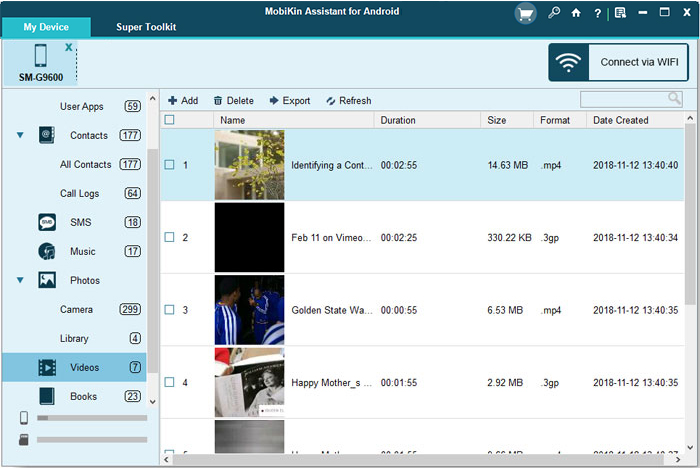
Further Reading:
- 5 Efficient Ways to Reset Samsung Galaxy Tablet [Most People Don't Know]
- How to Fix Touch Screen Not Working/Responding on Samsung? [9 Ways]
Way 4: Transfer Video from Samsung to Windows 10/11/8/7 via Smart Switch
Smart Switch can be used to transfer data from your old phone to your new Samsung Galaxy phone, including videos, contacts, messages, photos, and more. (Does Smart Switch Transfer WhatsApp?) Beyond that, it also helps copy video files from a Galaxy phone to a Windows PC.
Learn how to transfer videos from Samsung to computer with Smart Switch:
- Get Smart Switch from Google Play Store on your phone and Microsoft Store on your computer.
- Install and open Smart Switch on both devices.
- Plug your device into your computer with a USB cable.
- Choose "Backup" on the computer screen and select the videos you want.
- Click "Backup" again and wait for the transfer to finish.

Way 5: Copy Videos from Galaxy S6/S10/S21/S22/S23 to Computer with Google Drive
Google Drive lets you move videos from Samsung to PC by uploading them to Google Drive from Samsung and downloading them on your computer later. To proceed further, please ensure you have a fast Internet connection.
How to transfer videos from Samsung to a computer with Google Drive?
- On your phone, open Google Drive and tap "+" > "Upload" > "Upload Photos or videos".
- Choose the videos you wish to move and wait for them to upload.
- On your computer, go to the Google Drive web and sign in to your Google account.
- Select the videos from your phone and download them to your computer. (Google Drive not working?)
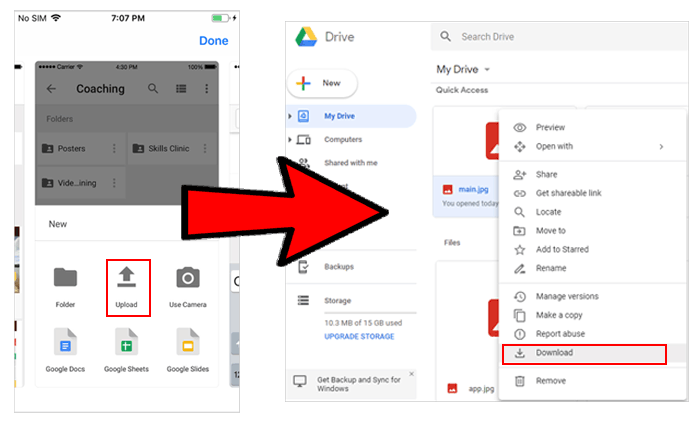
Way 6: Transfer Videos from Samsung to Computer by Bluetooth
Bluetooth is an easy method to transfer videos between Samsung and PC. It has been around for a long time. You can even use this feature to move many data types, including media files, contacts, etc., between Samsung devices, but some items may not work well because it is not very advanced.
To transfer videos from Galaxy to Windows PC by Bluetooth, you can:
- On your Samsung Galaxy, swipe down with two fingers and hold the Bluetooth icon.
- Select your PC under "Available devices" and tap "Pair". Confirm on your PC if needed.
- On your PC, right-click the "Bluetooth Devices" icon on the taskbar and choose "Receive a File".
- Go to Samsung and find the file you want to share before tapping "Share" > "Bluetooth".
- Select your PC in "Available devices", and you'll see the transfer on your PC.
- Choose "Browse" to pick where to save the file.
- When the transfer is done, select "Finish" on your PC.
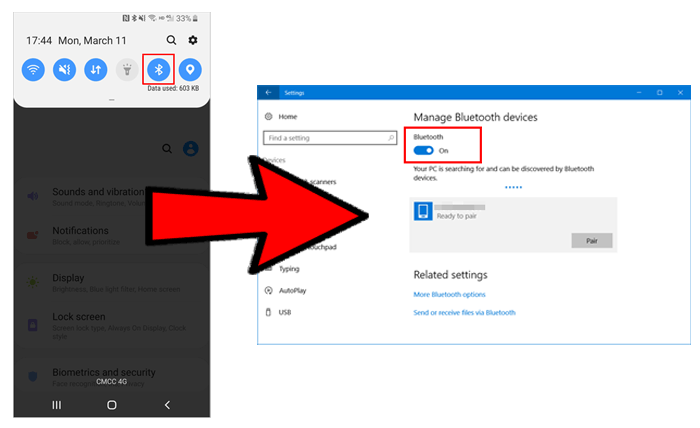
Note: Bluetooth may be slow and unreliable in terms of data migration. For example, you might encounter transmission failures; then, you'll need to select only one video clip at a time and try the data migration again one by one.
Way 7: Transfer Videos from Samsung Galaxy to Computer over Email
Email enables you to transfer videos to yourself from Samsung and download them to your computer. This method also needs a quick Internet connection and will use a lot of data traffic. But please note that your video can't be more than 20 or 25 MB. If your video is too large, you'll have to split it into parts with a video editor.
How do I transfer videos from my Samsung S6/S10/S20/S22/S23 to my computer?
- On your Samsung phone, open the email app you use and tap the "Compose" icon to create a new email.
- Touch the "Attach" icon at the top and choose your video from Samsung.
- Enter the receiver's email address in the "To" field. Tap "Send" to send the email.
- On your computer, log in to your webmail account with the same email address you used to get the videos out.
- Open the mail with the videos you want. Right-click on the file and select "Save as". Pick a location on your computer to save the video.
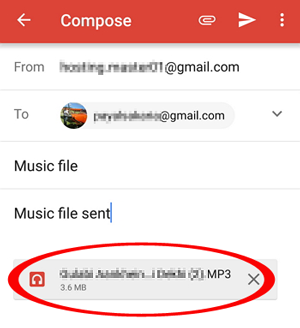
Round Off
Above are the seven most representative ways to work out how to transfer videos from Samsung to computer. Apparently, MobiKin Assistant for Android is the best bet, especially for those who need to copy large video files. Because its USB connection ensures both transmission speed and data security, and it also allows for wireless transfer in the absence of a USB cable. More importantly, it integrates additional features, such as managing your videos, photos, contacts, and one-click backup and restore of Samsung. So download it and try it out now.
Related Articles:
How to Back Up Videos from iPhone to PC/Mac/iTunes/iCloud/Google Photos
Screen Mirroring Samsung: 5 Tricks to Mirror Samsung Screen to TV/PC/Mac
Top 5 Ways to Recover Deleted Videos from Samsung Galaxy
Samsung Recovery Mode: Tips to Boot into, Exit, and Fix Recovery Mode on Samsung
Download the Top 6 Samsung FRP Bypass Tools to Unlock Samsung Devices
Top 8 MP4 Screen Recorders: Which One Do You Like Best? [Pros, Cons, Reviews]



