How to Back Up Contacts in vivo V27/V25/X100/Y21/Y15? 5 Creative Ways
With the completion of 7 global R & D centers for vivo mobile, vivo is paving its way to more countries. Nowadays, more and more people are becoming the owners of vivo phones. Take vivo X100 as an example, It features a main camera and multiple auxiliary cameras for diverse shooting options, and the latest FunTouch OS for a smoother user experience.
As we all know, "Contacts" is one of the most vital data on mobile. And to keep it available invariably, how to back up contacts in vivo is of great concern for many of us. Well, how can you export contacts from vivo to a separate and secure storage like computer? Just move on to find out five proven solutions now.
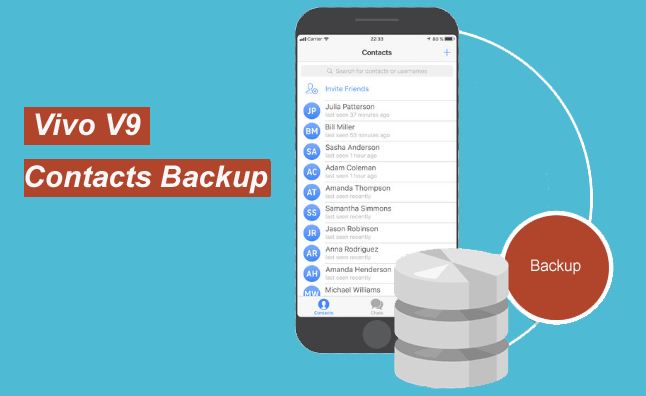
- Solution 1: How to Back Up Contacts in vivo in Bulk [Easy & Fast]
- Solution 2: How to Make vivo Contact Backup via Assistant for Android [Selective]
- Solution 3: How Do I Back Up My Contacts on My vivo Phone via vivo Cloud
- Solution 4: How to Back Up Contacts in vivo Phone via Google Backup
- Solution 5: How to Back Up Contacts in vivo via vCard File
Solution 1: How to Back Up Contacts in vivo in Bulk [Easy & Fast]
In terms of vivo contacts backup, those who pay attention to the quality of life will think of using a 3rd-party software, because such program does not simply perform some task, but puts the needs of users first by focusing on the design, function, UE and other metrics.
Those would certainly improve people's quality of life. Well, MobiKin Backup Manager for Android is something that you deserve. Known as Android Backup & Restore, this tool can back up the whole vivo phone to computer, and thereby restore them at any time.
Some essential features of MobiKin Android Backup & Restore:
- Run a full backup for vivo, including contacts, call logs, text messages, photos, videos, music, documents, apps, and others.
- Restore backup files from a computer to Android, retaining their original quality.
- Offer easy data preview and selection.
- Two connection options: USB & WiFi.
- Smooth backup and quality technical support.
- Compatible with various Android phones/tablets, containing vivo V27/V25/V23/V21/V9/V9 Youth/Pro/V8/V7/V6/V5, X100/X90/X80/X70/X60/X50/X20, Xplay 6, Y67/Y66, Xshot, iQOO Neo3, etc.
- It never tampers with your privacy.
How do I export contacts from vivo phone to computer with Android Backup & Restore?
Step 1. Download this vivo backup utility on your computer. Go with the installation wizard to install it and launch it. Now, you should enable USB debugging on vivo and follow the on-screen directions to let the tool recognize your mobile.

Step 2. Once identified, the main interface will come up. You need to choose "Backup" from the screen, and all types of data on the device will be listed on the next page. Please tick off "Contacts", and press "Browser" to specify a location on the computer to store the items.

Step 3. After that, click on the "Back Up" button from the lower right to start copying contacts from vivo phone to your computer without delay.

Note: It's also easy to restore contacts to vivo phone from the backups. To do this, simply tap "Restore" option from the main screen of the program. Then, select the backup files and click the "Restore" button again.
Video Guide: For an intuitive experience with the software, please check out the following video.
Check If You Need: Before performing a backup, you can manage your contacts by cleaning up your contacts list to remove duplicates, ensuring a more organized and streamlined backup.
Solution 2: How to Make vivo Contact Backup via Assistant for Android [Selective]
Some users may need to add, edit, delete contacts on a computer besides contacts backup. Or want to export some contacts as specific formats like BAK, XML, Outlook, VCF, etc. for future use. If so, just pick MobiKin Assistant for Android (for both Win and Mac).
This top-notch product gives you full control over vivo data like contacts, SMS, media content, and more, making it the true sense of the omnipotent Android phone keeper. Plus, it gets along well with a variety of Android devices as well as runs smoothly on both PC and Mac computers.
How do I back up my contacts on vivo to a computer via MobiKin Assistant for Android?
- After installing the proper version of the program on your computer, open it and plug vivo into this machine via a USB cable.
- Here, you should have your phone recognized by the tool, according to the instructions on the screen.
- After detection, files on vivo will be listed on the main screen.
- Just choose "Contacts" from the left panel and tap "All Contacts".
- Next, preview and pick your desired contacts for transfer.
- Click on the "Export" button from the top screen to transfer them from vivo to the computer.
- You can save them in HTML, VCF, CSV, XML, Outlook, or BAK format as needed.

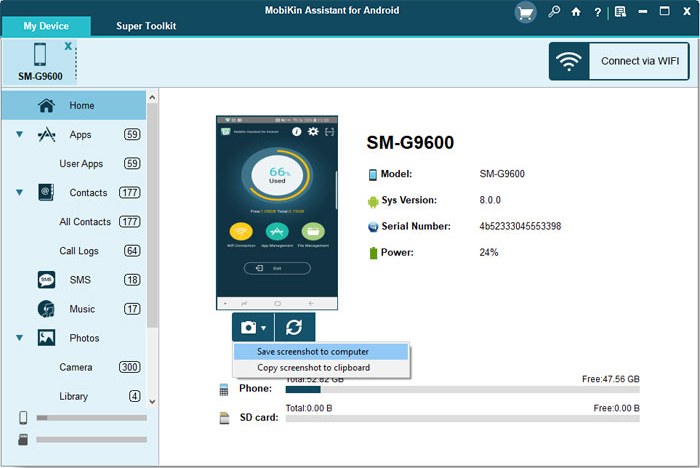

Notice: If you need to add contacts to another Android phone, you can save the file in VCF format. And when you plan to print off the contacts, CSV format could be the better option.
Solution 3: How Do I Back Up My Contacts on My vivo Phone via vivo Cloud
Designed to provide users with secure storage and synchronization of their data, vivo Cloud securely stores and syncs data, including contacts, messages, and photos, allowing easy restoration and access across devices.
How to back up contacts in vivo with vivo Cloud?
- Open the vivoCloud app on your vivo phone. If you don't have it installed, you can download it from Google Play.
- Sign in with your Vivo account. If you don't have an account, you'll need to create one.
- Select the file category you want to back up. In this case, choose "Contacts".
- Tap the "Backup" option. This will transfer your contacts to the vivoCloud storage space.
- Once done, open Vivo Cloud on your phone and check if contacts sync is enabled.
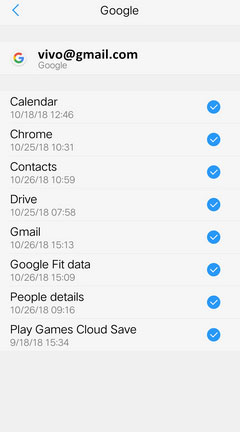
To remove outdated contact backups from vivo Cloud to save storage space, adhere to the following procedure: Go to "vivoCloud > Contacts > Data arrangement > Local data will overwrite cloud data." This will transfer the files stored in vivoCloud to Recycle Bin. Subsequently, access the Bin, select "Select all" in the upper left corner, and click "Delete" to permanently remove them.
Solution 4: How to Back Up Contacts in vivo Phone via Google Backup
Suppose you have a Google account, you can choose to move vivo data to Google servers. It lets you sync data as contacts, calendar, chrome, movies, music, app data and more wirelessly with a designated account. (You can restore your contacts by signing in with the same Google account on your new Vivo phone and enabling the sync for contacts).
Guide on how to copy contacts from vivo V27/V25/V23/V21/X100/X90/X80/Y21/Y15 via Google backup:
- Open "Setting" app from your vivo device, then scroll down to find and tap "Accounts & sync" from the Personal section.
- Touch "Google" from the incoming screen, and choose your Gmail account before backup.
- You'll see all the types of data that can be synced to the Google services. Please select the "Sync Contacts" tab now.
- Finally, click "Sync now" at the bottom to back up vivo contacts to the cloud storage.
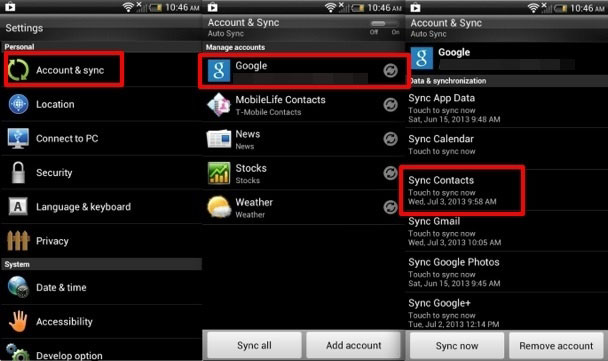
Note: After getting into the "Google" screen, you can hit the "Add account" button to enter a new account if you don't want to sync contacts with other accounts listed on the screen. For more reference, please check out the tutorial on how to add a Google account on Android.
Solution 5: How to Back Up Contacts in vivo via vCard File
Some users believe that cloud storage can be risky and want to transfer vivo contacts to an SD card or SIM card; then this way might be just the thing. (But, to be honest, it's safer to back up your contacts on your computer). Again, you can also export vivo contacts to any USB storage as you like in a similar way.
Let's go over how to import/export contacts in vivo to an SD card or SIM card:
- Unlock your vivo phone, and click on the "Contacts" or "People" app.
- Choose the "Import/Export" option from the menu bar, and then go for "Export to SD Card" from the next window.
- If you are to upgrade to a new vivo phone and intend to keep the same SIM card, here you can opt for "Export to SIM card" instead to back up contacts to this card.
- Soon, all the contacts on your vivo device will then be saved as a vCard file, and moved to the card.
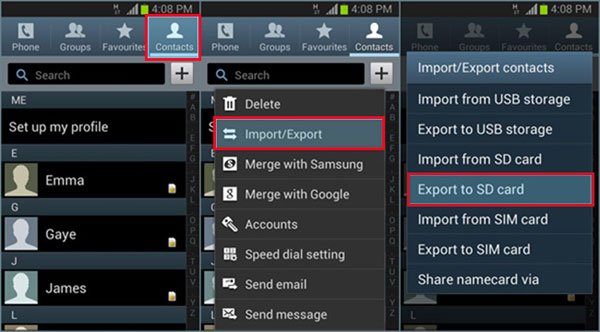
The Bottom Line
As for contacts backup for vivo, the solutions above can complete the task on the whole. However, it is the safest way to back up contacts to computer via a USB cable. And frankly, there are certain risks in syncing them to cloud storage using WiFi or exporting to an SD card/USB flash drive directly.
Finally, an additional tip here - Please maintain a separate list of critical contacts like family, friends, and work in a different location (e.g., a physical notebook or another digital file) as an emergency backup.
Related Articles:
How to Move Apps to SD Card from vivo Internal Storage? 4 Solutions
vivo to vivo Data Transfer: 5 Ways to Copy Data from vivo to vivo
4 Useful Methods to Unlock vivo Phone If Forgot Password/Pattern
vivo Cloud Backup: Overview, How-tos & Best Alternative [Updated]
How to Recover Deleted Notes on vivo Phones in 4 Viable Methods
4 Clever Strategies on How to Recover Deleted Photos from File Safe in vivo



